WooCommerce Upload Files 83.8 With Lifetime Update.
$5.90
| Features | Values |
|---|---|
| Version | v83.8 |
| Last Update | 28 July 2024 |
| All Premium Features | Yes |
| Instant Installation Support | 24 Hrs. |
| Scanned By Virus Total | ✅ |
| Live Preview | 100% Working |
WooCommerce Upload Files 83.8 is a feature or extension for the popular WooCommerce plugin in WordPress, allowing customers to easily upload files while making purchases on an online store.
This functionality enables seamless file-sharing for various purposes, such as artwork, custom designs, documents, or any other relevant files.
By using this tool, store owners can enhance their product offerings and cater to personalized customer requests. It simplifies the communication process and streamlines the transaction flow, providing a user-friendly experience for both buyers and sellers.
Whether it’s for creative projects or essential documents, WooCommerce Upload Files makes file uploading hassle-free and efficient.
WooCommerce Upload Files 83.8 Features.
- Product page uploads
- Individual products configurator
- Checkout, cart and prder pages uploads
- Required filed option
- Field visiditity according to user role
- Field visidility according to selected payment method
- Field positioning
- Multiple files for single upload field
- Multiple files and quantity selection
- Crop images before uploading
- Extra fees/Discount pre upload with special
- Customizable button texts
- WPML and upload fields texts
- Responsive fields display
- Shortcodes
- Image/Audio preview
- Upload summary feature
- Uploads counter
- Customer feedback text and disclaimer
- Upload Progress bar
- Buil uploads delete
🌟100% Genuine Guarantee And Malware Free Code.
⚡Note: Please Avoid Nulled And GPL WordPress Plugins.
Only logged in customers who have purchased this product may leave a review.

WordPress Theme Installation
- Download the theme zip file after purchase from CodeCountry.net
- Then, log in to your WordPress account and go to Appearance in the menu on the left of the dashboard and select Themes.
On the themes page, select Add New at the top of the page.
After clicking on the Add New button, select the Upload Theme button.
- After selecting Upload Theme, click Choose File. Select the theme .zip folder you've downloaded, then click Install Now.
- After clicking Install, a message will appear that the theme installation was successful. Click Activate to make the theme live on your website.
WordPress Plugin Installation
- Download the plugin zip file after purchase from CodeCountry.net
- From your WordPress dashboard, choose Plugins > Add New
Click Upload Plugin at the top of the page.
Click Choose File, locate the plugin .zip file, then click Install Now.
- After the installation is complete, click Activate Plugin.


This certificate represents that the codecountry.net is an authorized agency of WordPress themes and plugins.

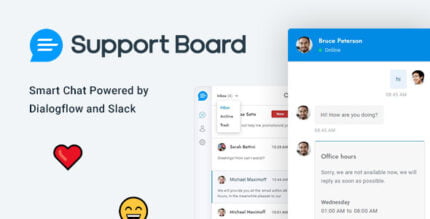
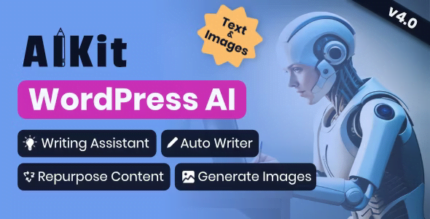
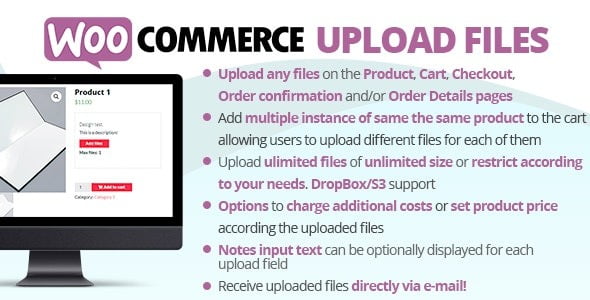
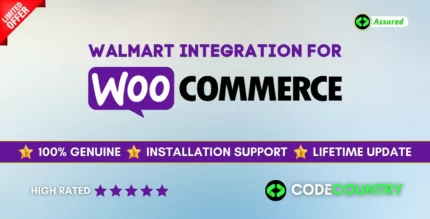
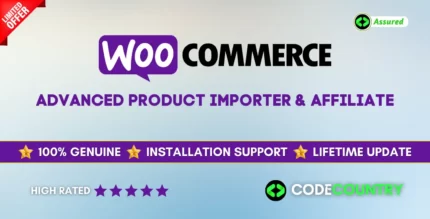

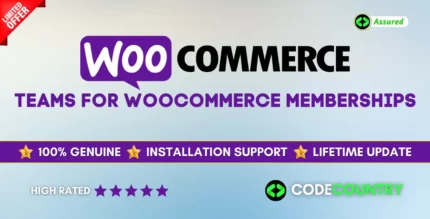
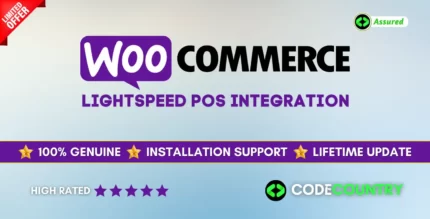
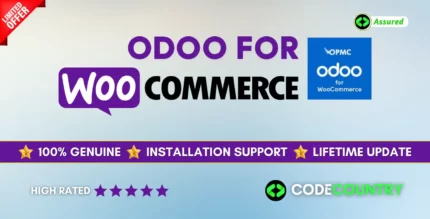
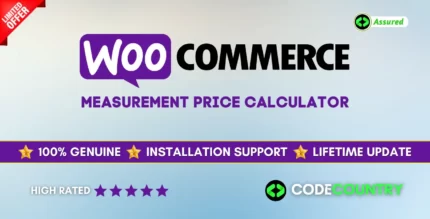
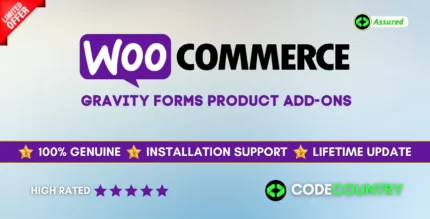

Reviews
There are no reviews yet.