Nested 1.18.1 Category Layout WordPress Plugin With Lifetime Updates.
$11.90
| Features | Values |
|---|---|
| Version | v1.18.1 |
| Last Update | 2 May 2023 |
| Documentation | Yes |
| All Premium Features | Yes |
| GPL/Nulled | No |
| Instant Installation Support | 24 Hrs. |
| Receive Updates on Email | Yes |
| Website Activation | 25 |
🌟100% Genuine Guarantee And Malware Free Code.
⚡Note: Please Avoid Nulled And GPL WordPress Plugin.
Nested 1.18.1 Category Layout WordPress Plugin With Lifetime Updates.
Nested WordPress Plugin Features.
What does Nested Category Layout do? Nested 1.18.1 Category Layout
- Increase customer satisfaction and sales with an intuitive layout that separates products by subcategory
- Select which category pages to alter, and which to render as normal
- Easily configure the number of products per subcategory to display on the shop and catalog pages
- Known compatibility with WooCommerce Themes and the Genesis Framework
- Flexible, overrideable architecture allows customization and support for additional themes and frameworks
Flexible Display
Don’t have a category for a product? No problem – Nested Category Layout will show these products at the top of the page, then show your categories and subcategories. If a product is in both the parent category and a subcategory, it will be displayed with the appropriate subcategory. If a product is only in a parent category, then it will be displayed in the parent category before subcategories are shown.
How to Get Started
- Purchase and download the extension 🙂
- Upload and install into your WooCommerce store
- Go to WooCommerce > Settings > Products and configure your options
- Organize products into categories and subcategories
- That’s it! Sit back and enjoy a flexible, intuitive catalog display!
Need any more reason to buy? When you purchase a SkyVerge-developed extension, you’re getting the highest quality extensions for your WooCommerce store. Gain peace of mind by knowing that when you purchase our products, your store’s performance is as important to us as it is to you.
🌟100% Genuine Guarantee And Malware Free Code.
⚡Note: Please Avoid Nulled And GPL WordPress Plugin.
Only logged in customers who have purchased this product may leave a review.

WordPress Theme Installation
- Download the theme zip file after purchase from CodeCountry.net
- Then, log in to your WordPress account and go to Appearance in the menu on the left of the dashboard and select Themes.
On the themes page, select Add New at the top of the page.
After clicking on the Add New button, select the Upload Theme button.
- After selecting Upload Theme, click Choose File. Select the theme .zip folder you've downloaded, then click Install Now.
- After clicking Install, a message will appear that the theme installation was successful. Click Activate to make the theme live on your website.
WordPress Plugin Installation
- Download the plugin zip file after purchase from CodeCountry.net
- From your WordPress dashboard, choose Plugins > Add New
Click Upload Plugin at the top of the page.
Click Choose File, locate the plugin .zip file, then click Install Now.
- After the installation is complete, click Activate Plugin.


This certificate represents that the codecountry.net is an authorized agency of WordPress themes and plugins.

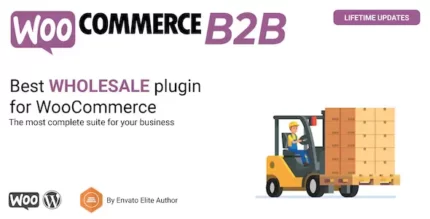
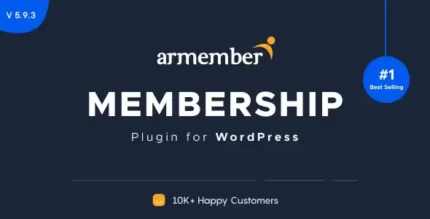
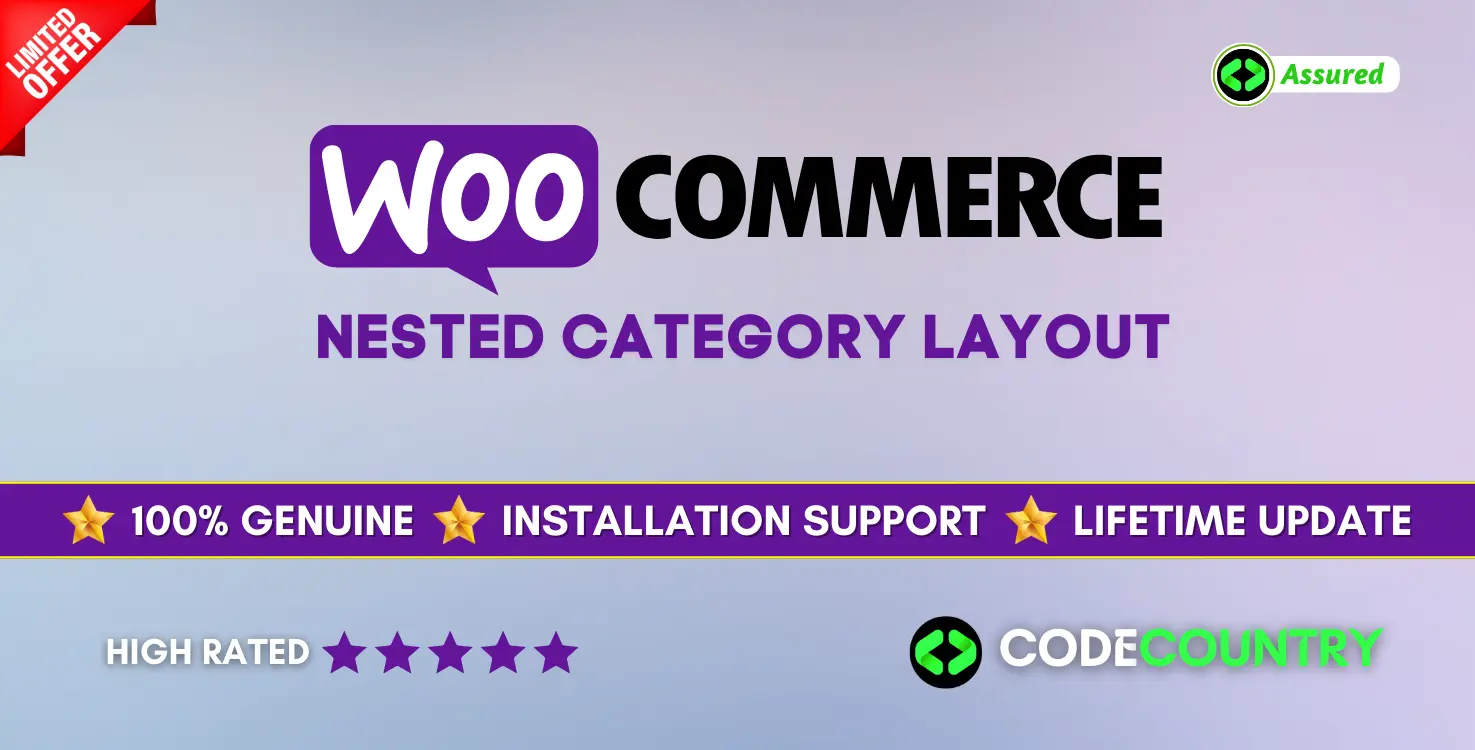
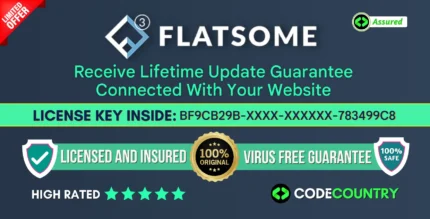
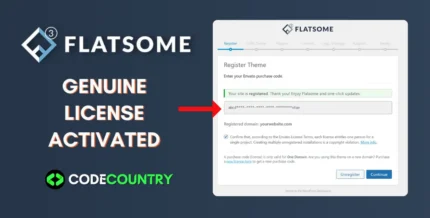
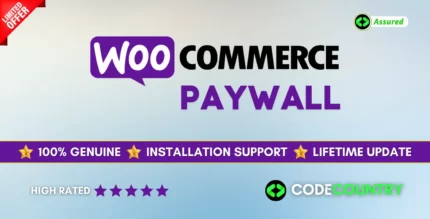

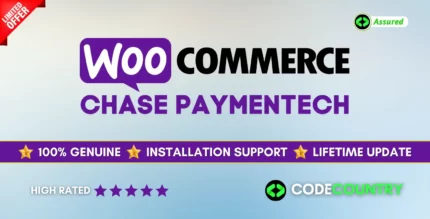


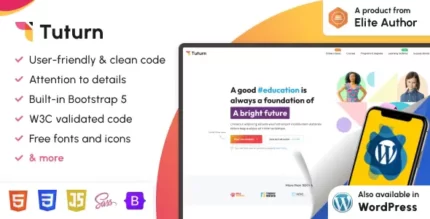
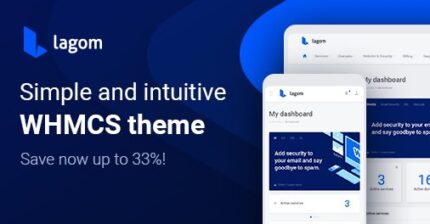

Reviews
There are no reviews yet.