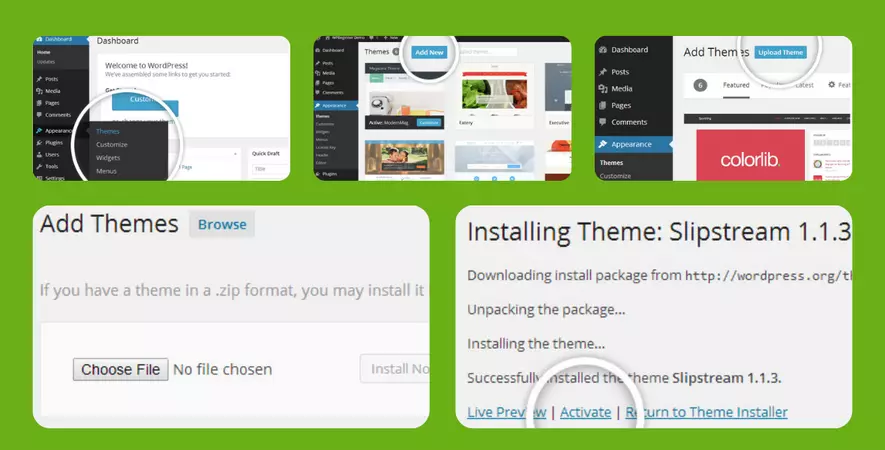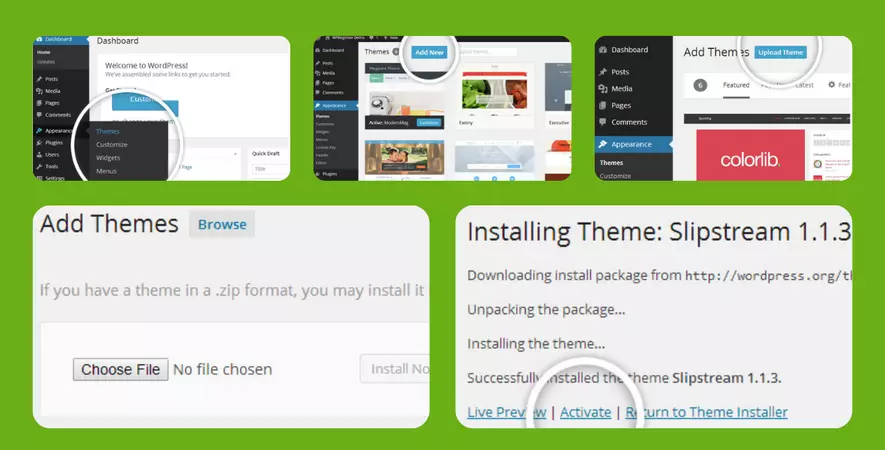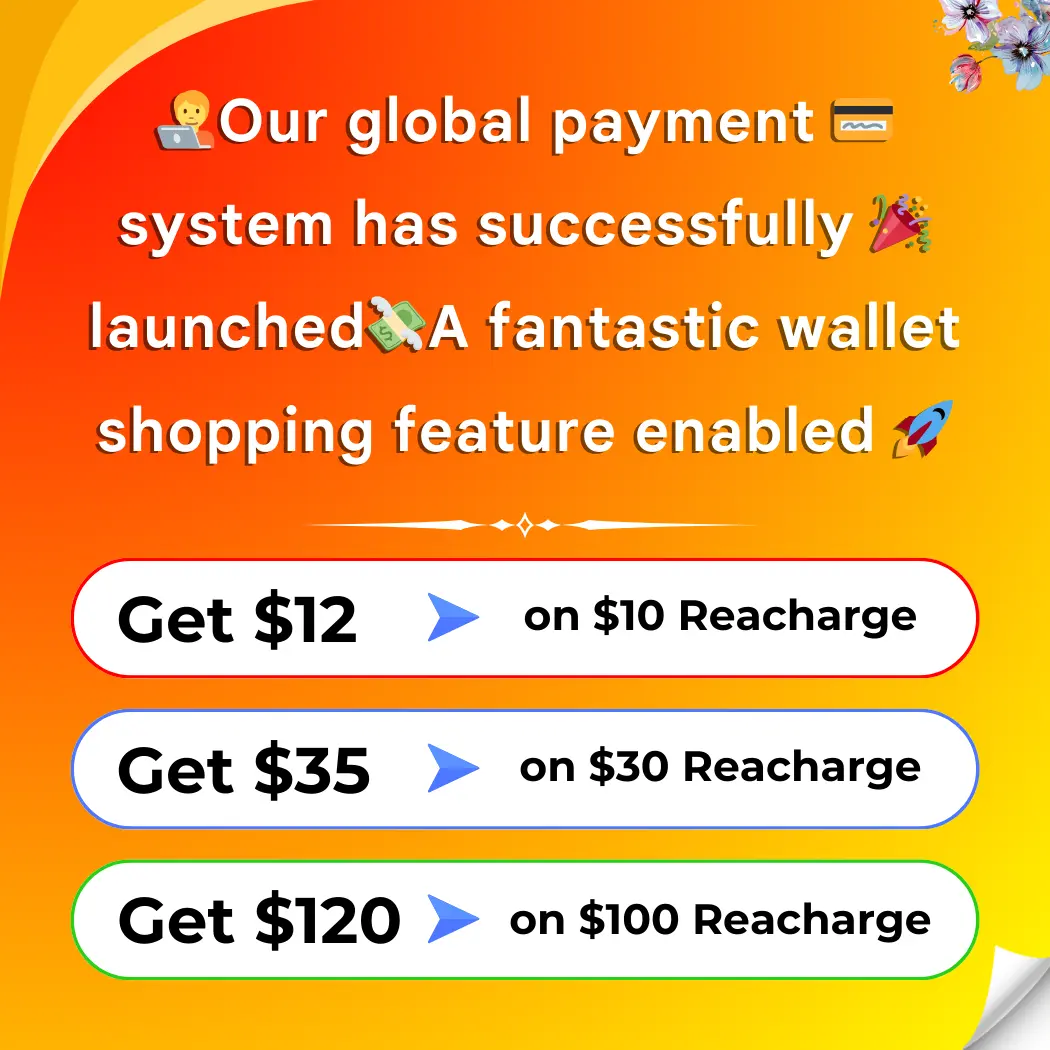To install a plugin in WordPress, follow these steps:
- Log in to your WordPress site as an administrator.
- In the left-hand menu, click “Plugins” and then click “Add New”.
- On the “Add Plugins” page, click the “Upload Plugin” button at the top.
- Click the “Choose File” button and select the plugin file (should be a .zip file) from your computer.
- Click the “Install Now” button.
- Once the plugin has been installed, click the “Activate Plugin” link to activate it.
That’s it! Your plugin should now be installed and activated on your WordPress site. If you have any issues with the installation, you can contact us via contact page: click here
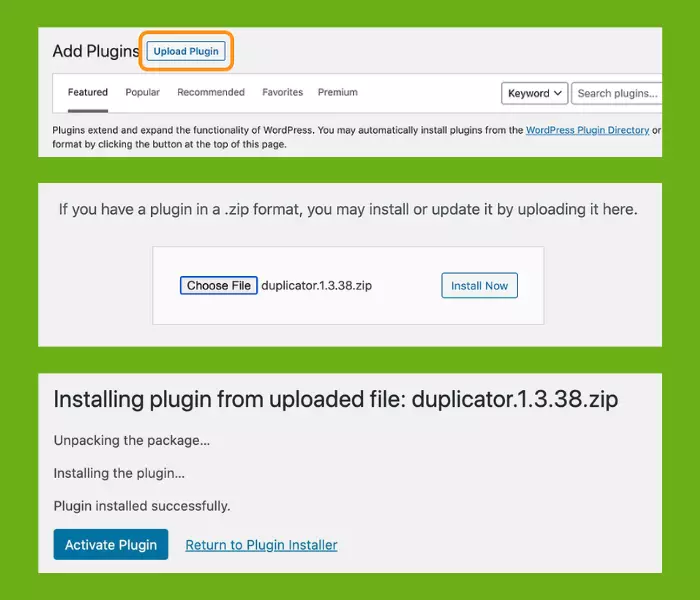
To install a theme in WordPress, follow these steps:
- Log in to your WordPress site as an administrator.
- In the left-hand menu, click “Appearance” and then click “Themes”.
- On the “Themes” page, click the “Add New” button at the top.
- On the “Add Themes” page, click the “Upload Theme” button at the top.
- Click the “Choose File” button and select the theme file (should be a .zip file) from your computer.
- Click the “Install Now” button.
- Once the theme has been installed, click the “Activate” button to activate it.
That’s it! Your theme should now be installed and activated on your WordPress site. If you have any issues with the installation, you can contact us via contact page: click here