Restaurant POS 0.0.5 Restaurant management system with kitchen display With Lifetime Update.
$6.90
| Features | Values |
|---|---|
| Version | v0.0.5 |
| Last Update | 22 October 2023 |
| Documentation | Yes |
| All Premium Features | Yes |
| GPL/Nulled | No |
| Instant Installation Support | 24 Hrs. |
| Receive Updates on Email | Yes |
| Website Activation | 25 |
🌟100% Genuine Guarantee And Malware Free Code.
⚡Note: Please Avoid Nulled And GPL Php Scripts.
The Restaurant POS 0.0.5 system with a kitchen display is a user-friendly solution designed to make restaurant management easy and efficient. It helps organize the menu and allows for customized orders based on preferences and dietary needs.
The integrated kitchen display ensures smooth communication between the front and back of the house, reducing errors and speeding up orders.
It also helps track expenses, providing valuable insights for budgeting. The system supports various order types like dining, pickup, and delivery, and manages tables efficiently.
Plus, it offers detailed reports and backups, making restaurant operations smooth and hassle-free.
Restaurant POS 0.0.5 Features.
- Food Items and Modifiers
- Kitchen Display System
- Expense Management
- Import/Export Capabilities
- Order Types
- Service Tables
- Report Generation
- Advanced Filtering
- Database Backup
🌟100% Genuine Guarantee And Malware Free Code.
⚡Note: Please Avoid Nulled And GPL Php Scripts.
Only logged in customers who have purchased this product may leave a review.

WordPress Theme Installation
- Download the theme zip file after purchase from CodeCountry.net
- Then, log in to your WordPress account and go to Appearance in the menu on the left of the dashboard and select Themes.
On the themes page, select Add New at the top of the page.
After clicking on the Add New button, select the Upload Theme button.
- After selecting Upload Theme, click Choose File. Select the theme .zip folder you've downloaded, then click Install Now.
- After clicking Install, a message will appear that the theme installation was successful. Click Activate to make the theme live on your website.
WordPress Plugin Installation
- Download the plugin zip file after purchase from CodeCountry.net
- From your WordPress dashboard, choose Plugins > Add New
Click Upload Plugin at the top of the page.
Click Choose File, locate the plugin .zip file, then click Install Now.
- After the installation is complete, click Activate Plugin.


This certificate represents that the codecountry.net is an authorized agency of WordPress themes and plugins.

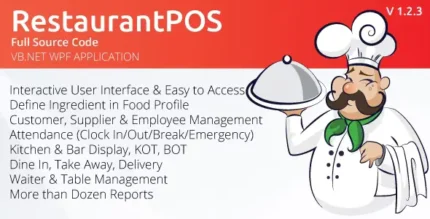
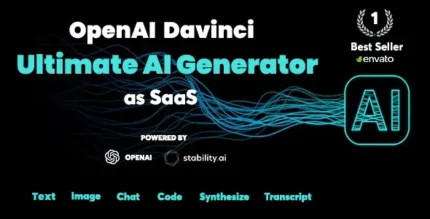
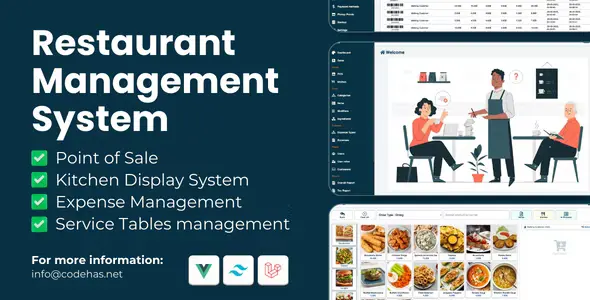
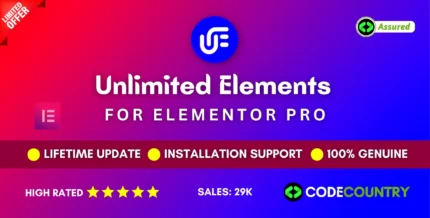
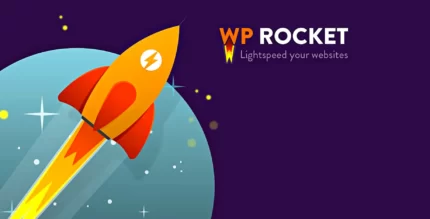
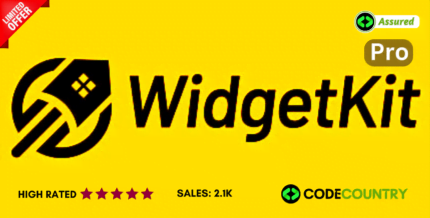
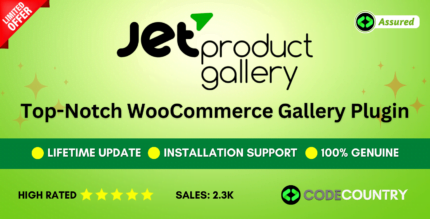
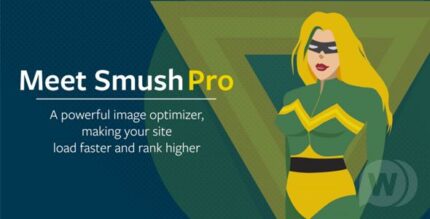
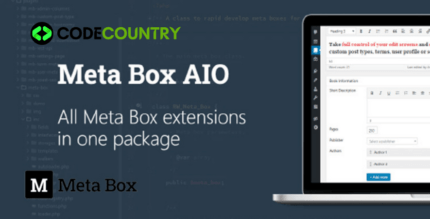

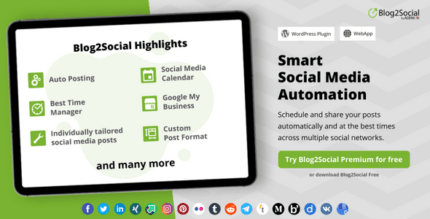

Reviews
There are no reviews yet.