YITH PayPal Braintree for WooCommerce WordPress Plugin With Lifetime Update.
$8.99
YITH PayPal Braintree for WooCommerce WordPress Plugin With Lifetime Update.
| Features | Values |
|---|---|
| Version | v1.24.0 |
| Last Update | 2023-04-12 |
| Documentation | Yes |
| All Premium Features | Yes |
| GPL/Nulled | No |
| Instant Installation Support | 24 Hrs. |
| Receive Updates on Email | Yes |
| Website Activation | 25 |
🌟100% Genuine Guarantee And Malware Free Code.
⚡Note: Please Avoid Nulled And GPL WordPress Plugin.
17
Items sold in last 3 minutes
374
People watching this product now!
Category: YITH Original
Description
YITH PayPal Braintree for WooCommerce WordPress Plugin With Lifetime Update.
Use a PayPal account linked to BrainTree and easily integrate credit card and PayPal payments in your e-commerce.
How you can benefit from it:
- Handle all the transactions of your e-commerce shop using just one account on BrainTree.
- Make the checkout process easier and quicker by giving users the possibility to save their credit card or their PayPal account details and make them available for their next purchases.
YITH PayPal Braintree for WooCommerce
- Enable payments by credit card and/or PayPal in your shop by connecting just one Braintree account
- Let your users save cards and PayPal accounts for future purchases, so, they won’t have to add them every time they want to buy something in your shop
- Charge your customers immediately or Authorize the payment and charge them only later
- Configure your own Dynamic Descriptors that will show up in the transaction details to let your users immediately understand where the transaction comes from
- Refund the payment via Braintree from the order details page
- Enable the 3D Secure option for payments by card and a second check with a one-time password will make the transaction safer
- Enable the Advanced Fraud Tools to prevent payments from unreliable cards and reduce fraudulent transactions
- Customize the look and feel of PayPal pay button
- Support to YITH Subscription plugin to automatically handle recurring payments either by card or with PayPal
- SCA (Secure Customer Authentication) compliance
🌟100% Genuine Guarantee And Malware Free Code.
⚡Note: Please Avoid Nulled And GPL WordPress Plugin.
Reviews (0)
Only logged in customers who have purchased this product may leave a review.
Installation Process

WordPress Theme Installation
- Download the theme zip file after purchase from CodeCountry.net
- Then, log in to your WordPress account and go to Appearance in the menu on the left of the dashboard and select Themes.
On the themes page, select Add New at the top of the page.
After clicking on the Add New button, select the Upload Theme button.
- After selecting Upload Theme, click Choose File. Select the theme .zip folder you've downloaded, then click Install Now.
- After clicking Install, a message will appear that the theme installation was successful. Click Activate to make the theme live on your website.
WordPress Plugin Installation
- Download the plugin zip file after purchase from CodeCountry.net
- From your WordPress dashboard, choose Plugins > Add New
Click Upload Plugin at the top of the page.
Click Choose File, locate the plugin .zip file, then click Install Now.
- After the installation is complete, click Activate Plugin.

Certification

This certificate represents that the codecountry.net is an authorized agency of WordPress themes and plugins.

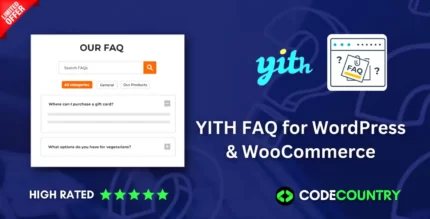
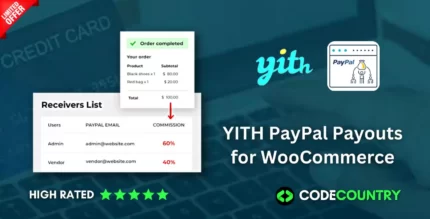

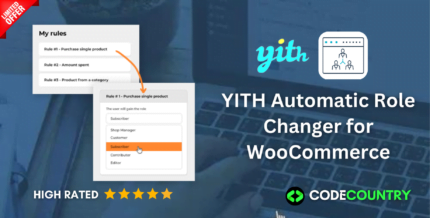
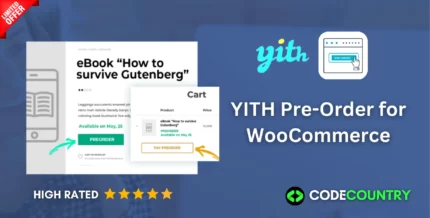
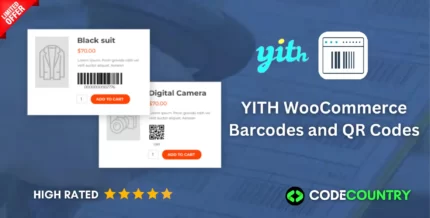
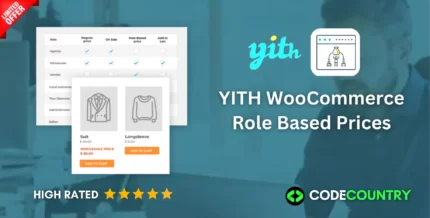
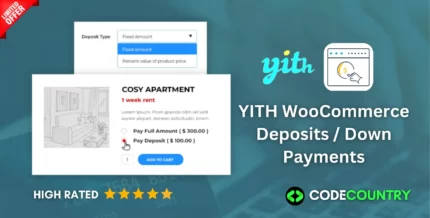
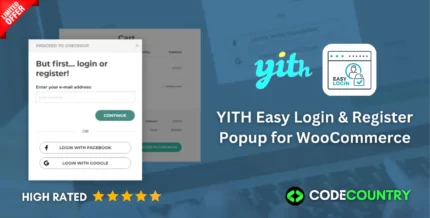
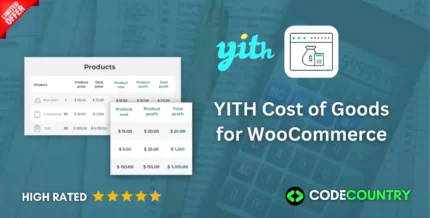
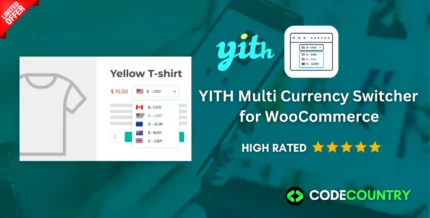

Reviews
There are no reviews yet.