XML Toolkit With E-Invoice export for Perfex CRM. With Lifetime Update.
$12.90
| Features | Values |
|---|---|
| Version | v1.0.1 |
| Last Update | 17 December 2023 |
| Premium Features | Yes |
| Instant Installation Support | 24 Hrs. |
| Scanned By Virus Total | ✅ |
| Live Preview | 100% Working |
The XML Toolkit module for Perfex CRM facilitates the downloading, viewing, and exporting of XML data. It ensures full compliance with EU regulations for E-invoices and enables bulk exporting of all invoices.
How It Works / Steps to Use the XML Toolkit
Using the XML Toolkit with E-invoice Export for Perfex CRM is straightforward. Follow these simple steps to streamline your XML data management:
- Installation: Begin by uploading the XML Toolkit module file in the Perfex CRM ‘Modules’ section. Click on ‘Install’ to integrate it with your Perfex CRM system.
- Configuration: Once installed, navigate to the module’s settings. Configure the module according to your needs, including setting up any necessary API keys or preferences for E-invoicing.
- View and Manage Invoices: Access your invoices under the XML Toolkit module. Here, you can view all your invoices, and manage them as required.
- Export Invoices: Select the invoices you wish to export and export them in bulk or individually.
- Download and Send E-invoices: Download the exported XML files directly to your system. The module also allows you to automatically send E-invoice XML files via email to relevant parties.
- Permission Management: Manage staff permissions within the module to control who can view, export, or send E-invoices, ensuring data security and compliance.
- Support: If you encounter any issues or have questions, easily access support by opening a ticket through the module’s interface.
🌟100% Genuine Guarantee And Malware Free Code.
⚡Note: Please Avoid Nulled And GPL PHP Scripts.
Only logged in customers who have purchased this product may leave a review.

WordPress Theme Installation
- Download the theme zip file after purchase from CodeCountry.net
- Then, log in to your WordPress account and go to Appearance in the menu on the left of the dashboard and select Themes.
On the themes page, select Add New at the top of the page.
After clicking on the Add New button, select the Upload Theme button.
- After selecting Upload Theme, click Choose File. Select the theme .zip folder you've downloaded, then click Install Now.
- After clicking Install, a message will appear that the theme installation was successful. Click Activate to make the theme live on your website.
WordPress Plugin Installation
- Download the plugin zip file after purchase from CodeCountry.net
- From your WordPress dashboard, choose Plugins > Add New
Click Upload Plugin at the top of the page.
Click Choose File, locate the plugin .zip file, then click Install Now.
- After the installation is complete, click Activate Plugin.


This certificate represents that the codecountry.net is an authorized agency of WordPress themes and plugins.

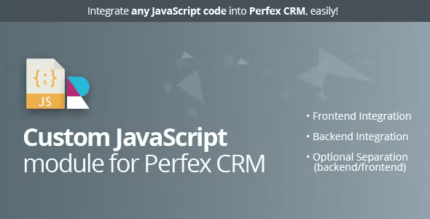
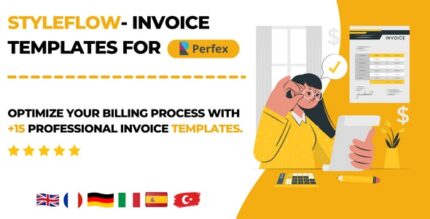










Reviews
There are no reviews yet.