Sekura – Cyber Security Services WordPress Theme With Lifetime Update.
$8.90
| Features | Values |
|---|---|
| Version | v1.4 |
| Last Update | 3 December 2023 |
| Premium Features | Yes |
| Instant Installation Support | 24 Hrs. |
| Scanned By Virus Total | ✅ |
| Live Preview | 100% Working |
Sekura is a modern responsive WordPress theme for Cyber Security Services Providers websites. It comes with multiple homepage variations with inner pages and blogs. The theme is developed using Elementor, Redux, ACF Pro, Bootstrap 5, and Sass.
Main Features:
- 3+ Homepage Variations.
- Elementor Pro Page Builder Compatible
- Advanced Custom Field Pro v6.2.4, Redux, Bootstrap 5 & Sass
- 27+ Elementor Custom Widget
- RTL Version Included for Arabic and Hebrew Language
- WooCommerce v8.3.0 Shopping Cart
- Swiper Slider
- One Click Demo Data Import
- Translation Ready
- Unlimited Typography Option
- Unlimited Color Change Option
- Contact Form 7
- MailChimp Ajax Subscription
- Redux Theme Option
- Retina Ready
- Creative Layout
- Google Fonts
- Remixicon
- W3 Valid
- Clean & Professional Code
- Fully Responsive Layout
- Browser Compatibility
- Easy to Customize
- Developer Friendly
- Quick Support
- Free Lifetime Updates
🌟100% Genuine Guarantee And Malware Free Code.
⚡Note: Please Avoid Nulled And GPL WordPress Themes.
Only logged in customers who have purchased this product may leave a review.

WordPress Theme Installation
- Download the theme zip file after purchase from CodeCountry.net
- Then, log in to your WordPress account and go to Appearance in the menu on the left of the dashboard and select Themes.
On the themes page, select Add New at the top of the page.
After clicking on the Add New button, select the Upload Theme button.
- After selecting Upload Theme, click Choose File. Select the theme .zip folder you've downloaded, then click Install Now.
- After clicking Install, a message will appear that the theme installation was successful. Click Activate to make the theme live on your website.
WordPress Plugin Installation
- Download the plugin zip file after purchase from CodeCountry.net
- From your WordPress dashboard, choose Plugins > Add New
Click Upload Plugin at the top of the page.
Click Choose File, locate the plugin .zip file, then click Install Now.
- After the installation is complete, click Activate Plugin.


This certificate represents that the codecountry.net is an authorized agency of WordPress themes and plugins.

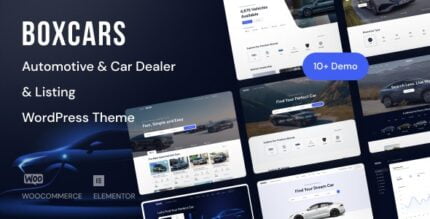
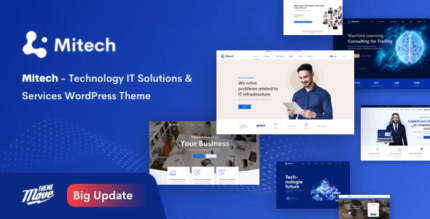
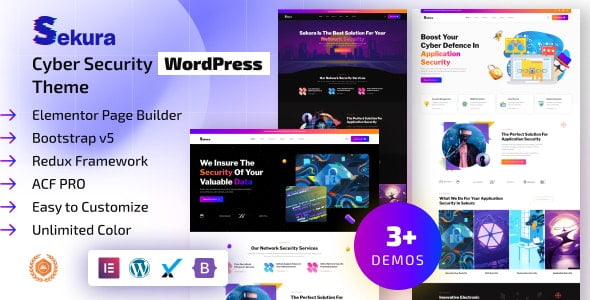
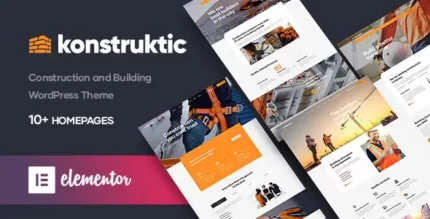
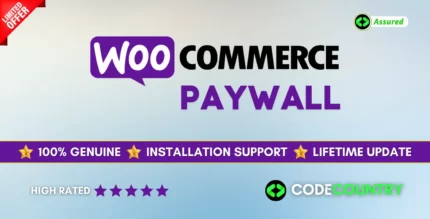
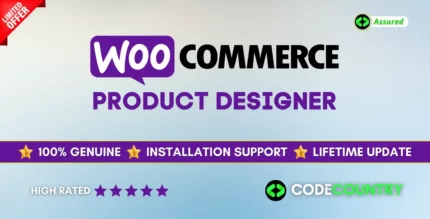
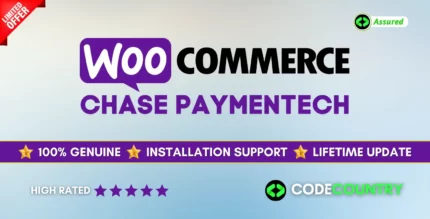

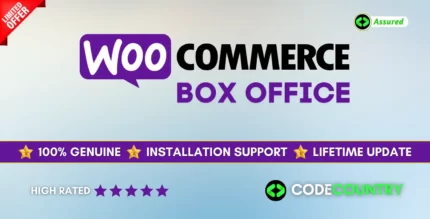
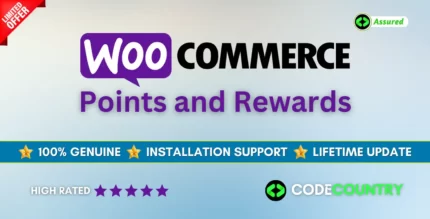
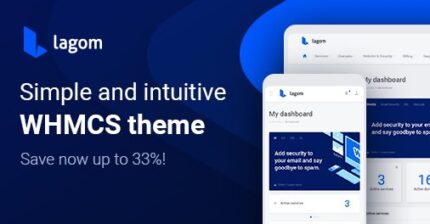

Reviews
There are no reviews yet.