WooCommerce Lightspeed POS Integration 2.16.2 With Lifetime Update.
$7.90
| Features | Values |
|---|---|
| Version | v2.16.2 |
| Last Update | 9 June 2023 |
| Premium Features | Yes |
| Instant Installation Support | 24 Hrs. |
| Scanned By Virus Total | ✅ |
| Live Preview | 100% Working |
WooCommerce Lightspeed POS Integration 2.16.2 With Lifetime Update.
Connect WooCommerce to Lightspeed Retail (R-Series) and keep inventory in sync across both systems
The Lightspeed Retail (R-Series) integration for WooCommerce enables your WooCommerce store and Lightspeed Retail (R-Series) account to communicate and keep inventory in sync.
WooCommerce Lightspeed POS Features
- WooCommerce is empty, no products.
- Lightspeed is full, many products.
- Lightspeed fills WooCommerce with products. Initial Import
- WooCommerce sells products and feeds inventory changes back to Lightspeed
- Product management is done in Lightspeed for all values that are synced by the extension
- WooCommerce has some products
- Lightspeed has some products
- WooCommerce and Lightspeed get scanned and compared upon each sync or import request
- Products that match on both sides get linked to each other
- Products missing on either side get copied over
🌟100% Genuine Guarantee And Malware Free Code.
⚡Note: Please Avoid Nulled And GPL WordPress Plugins.
Only logged in customers who have purchased this product may leave a review.

WordPress Theme Installation
- Download the theme zip file after purchase from CodeCountry.net
- Then, log in to your WordPress account and go to Appearance in the menu on the left of the dashboard and select Themes.
On the themes page, select Add New at the top of the page.
After clicking on the Add New button, select the Upload Theme button.
- After selecting Upload Theme, click Choose File. Select the theme .zip folder you've downloaded, then click Install Now.
- After clicking Install, a message will appear that the theme installation was successful. Click Activate to make the theme live on your website.
WordPress Plugin Installation
- Download the plugin zip file after purchase from CodeCountry.net
- From your WordPress dashboard, choose Plugins > Add New
Click Upload Plugin at the top of the page.
Click Choose File, locate the plugin .zip file, then click Install Now.
- After the installation is complete, click Activate Plugin.


This certificate represents that the codecountry.net is an authorized agency of WordPress themes and plugins.

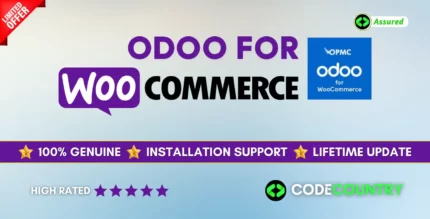

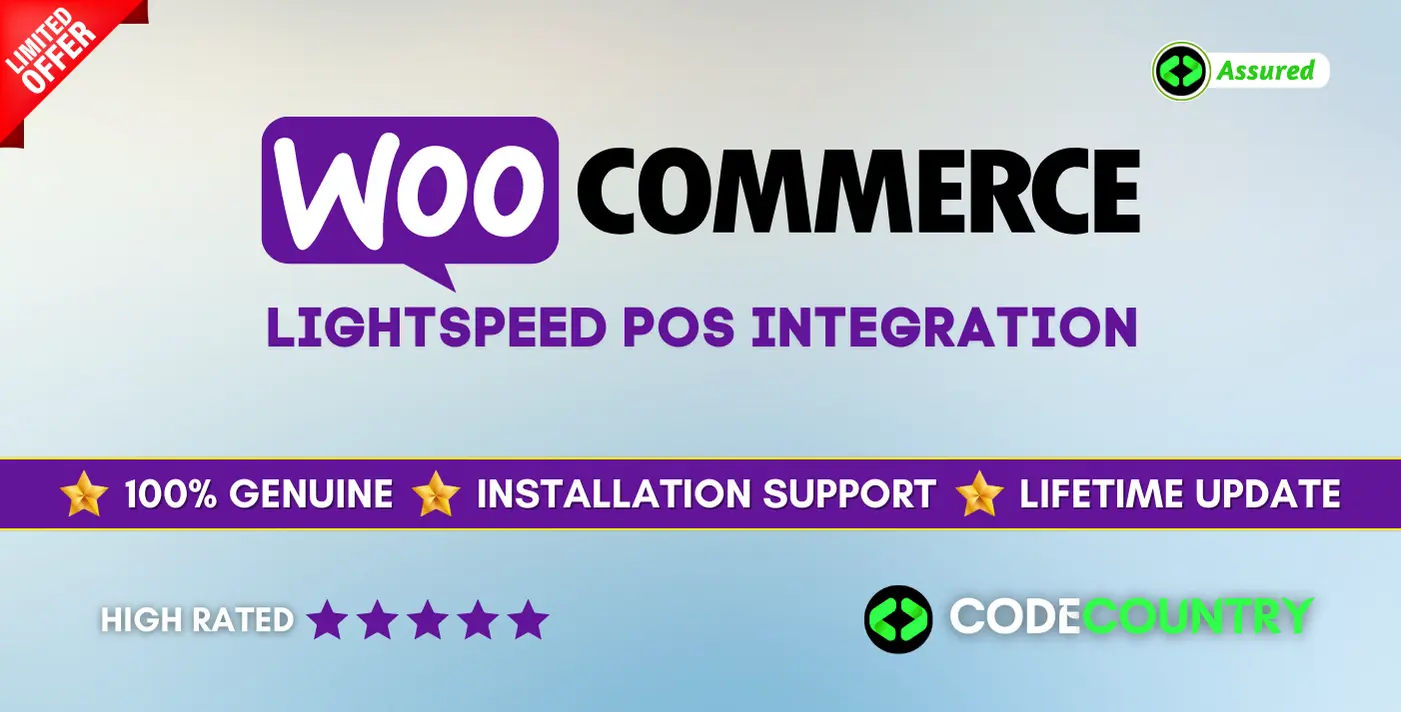
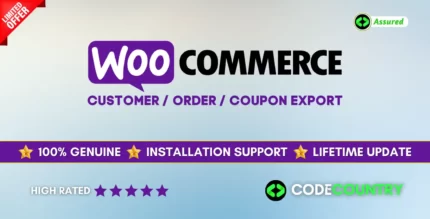
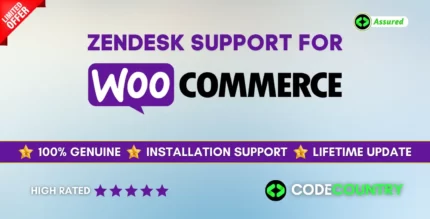
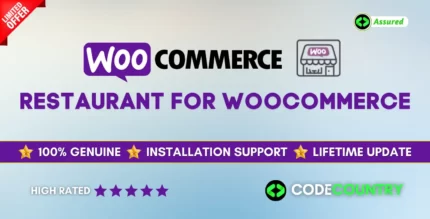
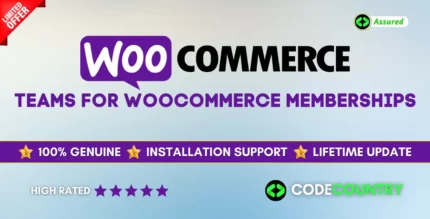
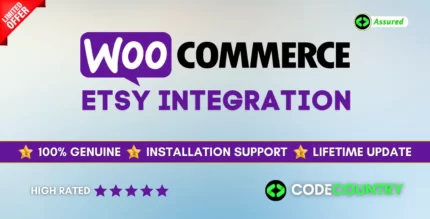
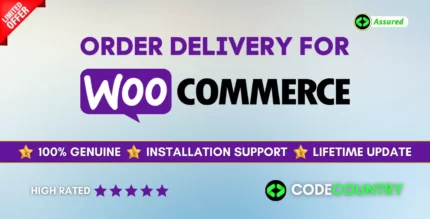
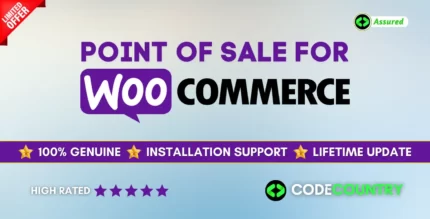
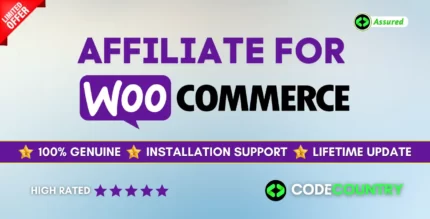

Reviews
There are no reviews yet.