FooEvents for WooCommerce 1.18.26 + Addons With Lifetime Update.
$6.90
| Features | Values |
|---|---|
| Version | v1.18.26 |
| Last Update | 12 June 2023 |
| Documentation | Yes |
| All Premium Features | Yes |
| GPL/Nulled | No |
| Instant Installation Support | 24 Hrs. |
| Receive Updates on Email | Yes |
| Website Activation | 25 |
🌟100% Genuine Guarantee And Malware Free Code.
⚡Note: Please Avoid Nulled And GPL WordPress Plugin.
FooEvents for WooCommerce 1.18.26 is a powerful plugin designed to enhance the functionality of your online store. It seamlessly integrates with WooCommerce, providing a user-friendly and feature-rich ticketing solution for event management.
With FooEvents, you can effortlessly create and sell tickets for various events, such as conferences, concerts, workshops, and more.
It offers a simple and intuitive interface for managing event details, ticket inventory, pricing options, and attendee information.
The plugin also enables you to generate QR codes for tickets, making it convenient for attendees to check-in and access events.
FooEvents streamlines the entire ticketing process, ensuring a smooth and organized experience for both event organizers and attendees.
FooEvents for WooCommerce 1.18.26 Plugin Features
- No External Dependencies
- Capture Custom Attendee Details
- Manage Ticket Inventory
- Allow Attendees to Reserve Seating
- Pay No Commission or Ticket Fees
- Manage Event Access on your Desktop
- Manage Event Access with Free Mobile Apps
- Take a Test Drive
- WP Multisite Support
- Create Event Calendars
- Local Currency and Taxes
- Send Tickets to Purchaser or Attendees
- Print Attendee Name Badges and Labels
- Allow Attendees to Reserve Seating
- Scan Tickets Using Barcodes
- Detailed Event Pages
- Run Multi-day Events
- Customizable Wording
- Discount Coupons
- Data Remains Safe and Private
- Create Different Ticket Types
- Send Unlimited Tickets
- CSV Export of Attendees
🌟100% Genuine Guarantee And Malware Free Code.
⚡Note: Please Avoid Nulled And GPL WordPress Plugin.
Only logged in customers who have purchased this product may leave a review.

WordPress Theme Installation
- Download the theme zip file after purchase from CodeCountry.net
- Then, log in to your WordPress account and go to Appearance in the menu on the left of the dashboard and select Themes.
On the themes page, select Add New at the top of the page.
After clicking on the Add New button, select the Upload Theme button.
- After selecting Upload Theme, click Choose File. Select the theme .zip folder you've downloaded, then click Install Now.
- After clicking Install, a message will appear that the theme installation was successful. Click Activate to make the theme live on your website.
WordPress Plugin Installation
- Download the plugin zip file after purchase from CodeCountry.net
- From your WordPress dashboard, choose Plugins > Add New
Click Upload Plugin at the top of the page.
Click Choose File, locate the plugin .zip file, then click Install Now.
- After the installation is complete, click Activate Plugin.


This certificate represents that the codecountry.net is an authorized agency of WordPress themes and plugins.

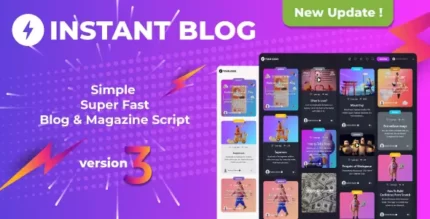
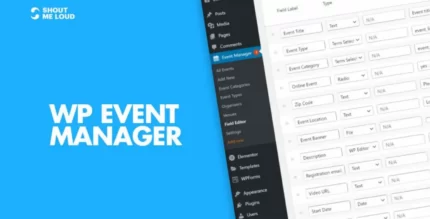
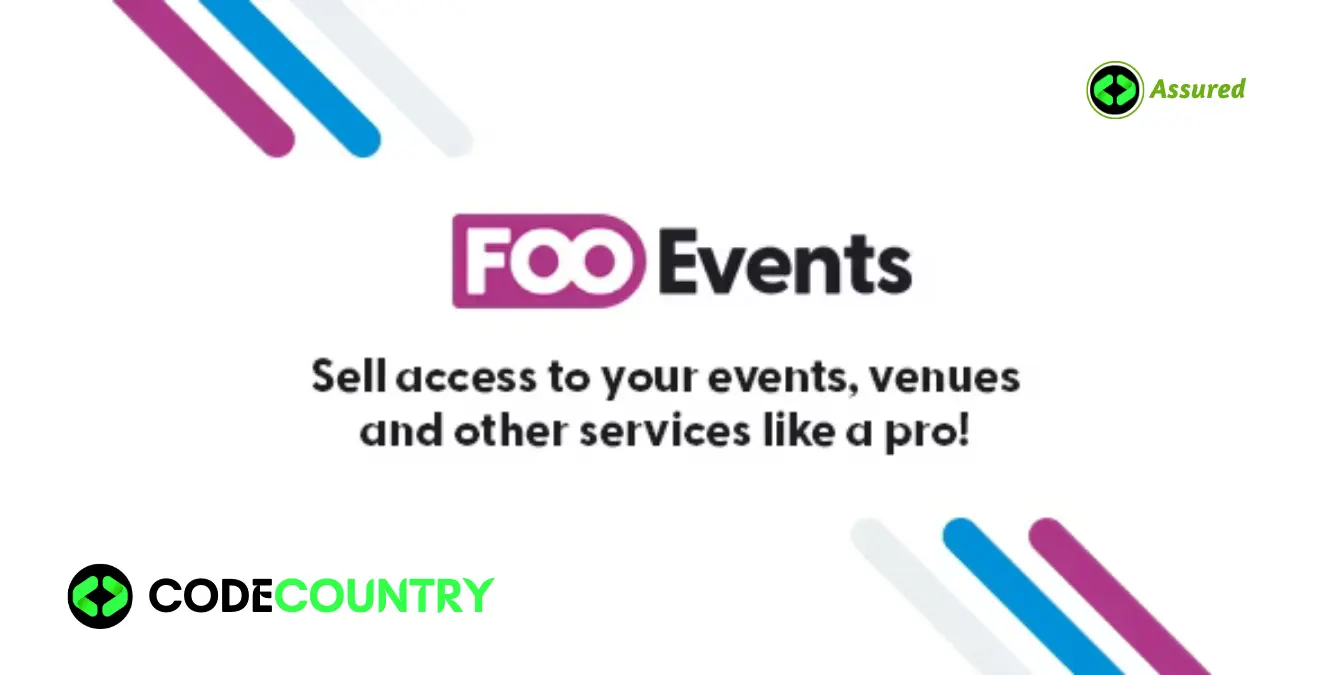
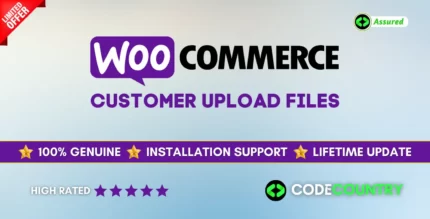
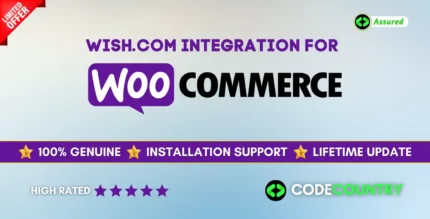
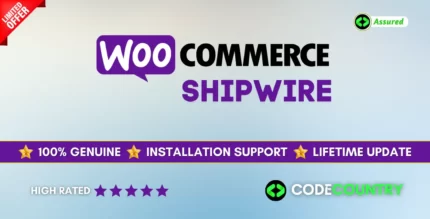
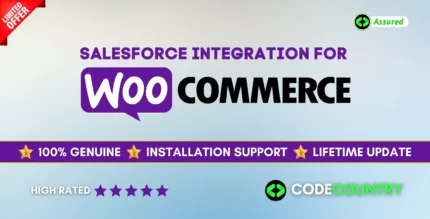
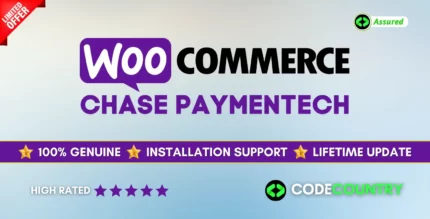

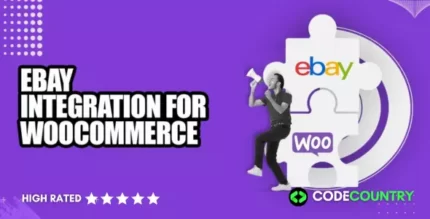
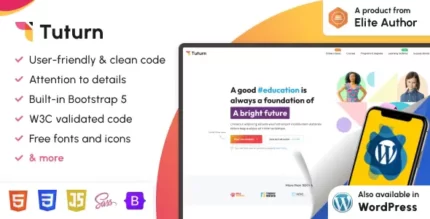

Reviews
There are no reviews yet.