Psyocare – Psychology, Therapy, Health And Counseling WordPress Theme With Lifetime Update.
$12.90
| Features | Values |
|---|---|
| Version | v1.0.2 |
| Last Update | 21 February 2024 |
| Premium Features | Yes |
| Instant Installation Support | 24 Hrs. |
| Scanned By Virus Total | ✅ |
| Live Preview | 100% Working |
Introducing Psyocare, the professional WordPress theme for modern psychology and counseling websites. With a variety of templates for psychology, counseling, and health presentations, Psyocare offers all the features and options you need to create a stunning site with ease. No coding skills required — simply install demo data with a single click and customize colors and settings from the theme settings. Plus, our reliable support team is always ready to assist with any issues during installation.
Psyocare Features:
- 03 Creative, Unique And Beautiful Website
- WordPress 6.4
- One-click import of demo site
- Practical inner pages
- Elementor Page Builder
- Redux Framework
- Bootstrap 5
- Contact Form 7
- Theme Options
- Custom Elementor Widgets
- No Coding Required
- High-Speed Performance
- Google fonts
- Line Awesome Icon
- Special Flat Icon
- Developer friendly code
- Detailed documentation
- Displays well in all modern browsers and devices
- And much more…..
🌟100% Genuine Guarantee And Malware Free Code.
⚡Note: Please Avoid Nulled And GPL WordPress Themes.
Only logged in customers who have purchased this product may leave a review.

WordPress Theme Installation
- Download the theme zip file after purchase from CodeCountry.net
- Then, log in to your WordPress account and go to Appearance in the menu on the left of the dashboard and select Themes.
On the themes page, select Add New at the top of the page.
After clicking on the Add New button, select the Upload Theme button.
- After selecting Upload Theme, click Choose File. Select the theme .zip folder you've downloaded, then click Install Now.
- After clicking Install, a message will appear that the theme installation was successful. Click Activate to make the theme live on your website.
WordPress Plugin Installation
- Download the plugin zip file after purchase from CodeCountry.net
- From your WordPress dashboard, choose Plugins > Add New
Click Upload Plugin at the top of the page.
Click Choose File, locate the plugin .zip file, then click Install Now.
- After the installation is complete, click Activate Plugin.


This certificate represents that the codecountry.net is an authorized agency of WordPress themes and plugins.

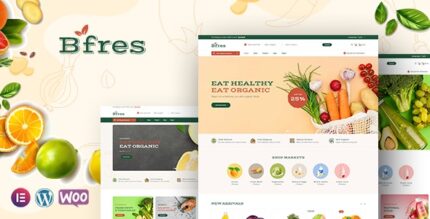
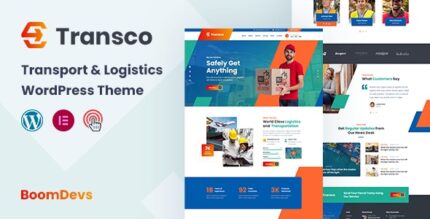
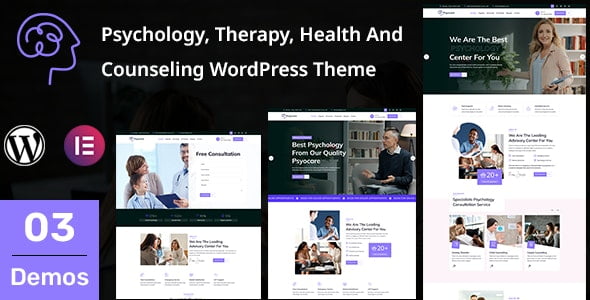
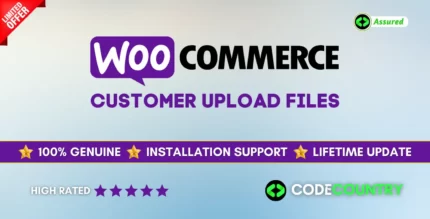

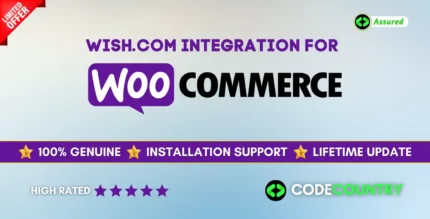
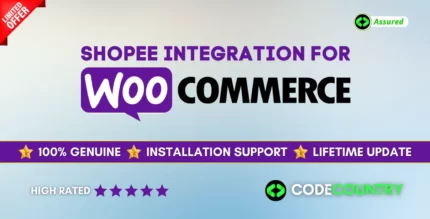
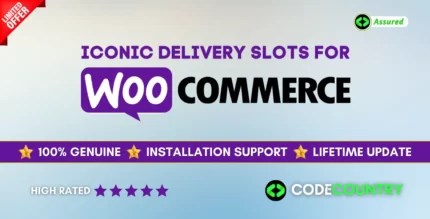
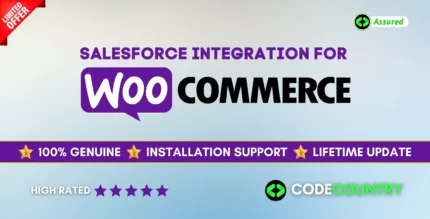
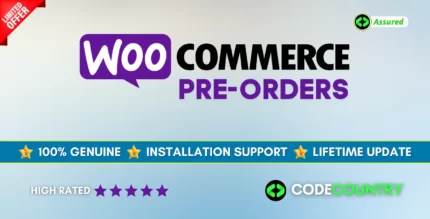
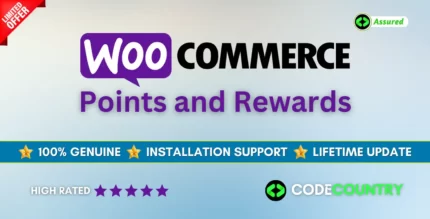

Reviews
There are no reviews yet.