The XML Toolkit module for Perfex CRM facilitates the downloading, viewing, and exporting of XML data. It ensures full compliance with EU regulations for E-invoices and enables bulk exporting of all invoices.
Using the XML Toolkit with E-invoice Export for Perfex CRM is straightforward. Follow these simple steps to streamline your XML data management:
- Installation: Begin by uploading the XML Toolkit module file in the Perfex CRM ‘Modules’ section. Click on ‘Install’ to integrate it with your Perfex CRM system.
- Configuration: Once installed, navigate to the module’s settings. Configure the module according to your needs, including setting up any necessary API keys or preferences for E-invoicing.
- View and Manage Invoices: Access your invoices under the XML Toolkit module. Here, you can view all your invoices, and manage them as required.
- Export Invoices: Select the invoices you wish to export and export them in bulk or individually.
- Download and Send E-invoices: Download the exported XML files directly to your system. The module also allows you to automatically send E-invoice XML files via email to relevant parties.
- Permission Management: Manage staff permissions within the module to control who can view, export, or send E-invoices, ensuring data security and compliance.
- Support: If you encounter any issues or have questions, easily access support by opening a ticket through the module’s interface.
🌟100% Genuine Guarantee And Malware Free Code.
⚡Note: Please Avoid Nulled And GPL PHP Scripts.


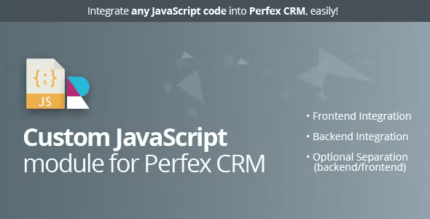
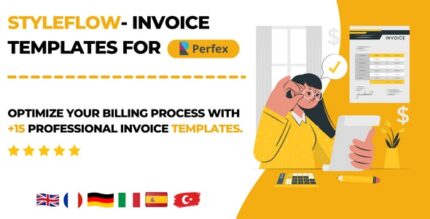





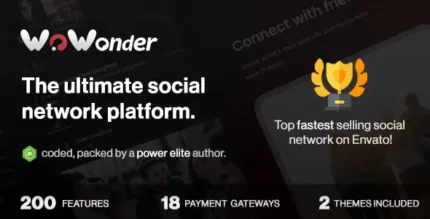






Reviews
There are no reviews yet.