YITH Store Locator for WordPress 2.30.0 With Lifetime Update.
$7.90
| Features | Values |
|---|---|
| Version | v2.30.0 |
| Last Update | 29 February 2024 |
| All Premium Features | Yes |
| Instant Installation Support | 24 Hrs. |
| Scanned By Virus Total | ✅ |
| Live Preview |
18
Items sold in last 3 minutes
305
People watching this product now!
Category: WordPress Plugin
Description
Enable a store locator on your website and allow your customers to easily reach your points of sale by getting directions in real time and based on their current position.
How you can benefit from it:
- Strengthen your brand image and promote your physical stores in a positive way, especially if you own a franchise or a chain of shops in different area’s or countries;
- Show a “Find in stores” button and manage the product stock in different stores to let users understand where they can purchase the product they are looking for;
- Improve the purchase experience by giving your customers clear information instantly about how to get to the shop and buy products on site;
- Enable the geolocation so your users can get real-time directions based on their position;
- Set up filters and categories to let the user locate those shops offering specific services or facilities (like free parking, SPA, home delivery etc.)
YITH Store Locator for WordPress Features.
- Create one or multiple store listings and display them on a map
- For each store you can set
- Create Filters for the stores and create new values for each
- Add custom labels and icons for each section
- Choose your favorite type for each filter from
- Show individual detail pages for each store
- 2 different layouts for the store detail page
- Choose the loader from the 4 available icons or upload a custom one
- Style the loader
- Choose to enable or disable the following sections
- Enable the full-width store locator page layout
- Set the width of the map and results columns
- Display the info modal on hover with individual settings and styling options
- Set the position of the map to left or right with margin settings
- Distance unit can be set in Kilometers or Miles
- Enable and style the pin info in the map
- Set the map to display a road map or satellite
- Set the default position and zoom level
- Use custom styles for the map using Google JSON
- Enable the auto geolocation once the page is loaded
- Style the geolocation button with a custom button text
- Show a circle in the map to identify the user address in the map
- Set the position of search and filters
- Show results in one or two columns
- Set a custom text for the search feature including a ‘no result’ custom text
- Style the search bar and filters
- 2 layout options to show your filters
- Enable the instant search or load results using the “Search” button
- Use a custom button to show all results in a list
- Set info to show for store results
- Set a list of step to use the filter radius
- Highlight featured stores in the list
- Style the featured store badge and text
- Many more styling options for each section of the Store Locator plugin including additional CSS and JS code fields
🌟100% Genuine Guarantee And Malware Free Code.
⚡Note: Please Avoid Nulled And GPL WordPress Plugins.
Reviews (0)
Only logged in customers who have purchased this product may leave a review.
Installation Process

WordPress Theme Installation
- Download the theme zip file after purchase from CodeCountry.net
- Then, log in to your WordPress account and go to Appearance in the menu on the left of the dashboard and select Themes.
On the themes page, select Add New at the top of the page.
After clicking on the Add New button, select the Upload Theme button.
- After selecting Upload Theme, click Choose File. Select the theme .zip folder you've downloaded, then click Install Now.
- After clicking Install, a message will appear that the theme installation was successful. Click Activate to make the theme live on your website.
WordPress Plugin Installation
- Download the plugin zip file after purchase from CodeCountry.net
- From your WordPress dashboard, choose Plugins > Add New
Click Upload Plugin at the top of the page.
Click Choose File, locate the plugin .zip file, then click Install Now.
- After the installation is complete, click Activate Plugin.

Certification

This certificate represents that the codecountry.net is an authorized agency of WordPress themes and plugins.
Related products
Elementor Sheets Elementor Pro Form Google Spreadsheet Addon [Lifetime Update]
Rated 5.00 out of 5
$7.60

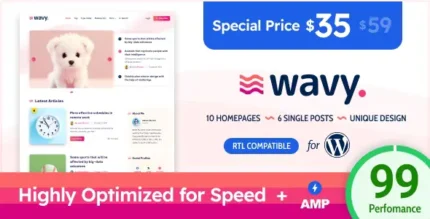
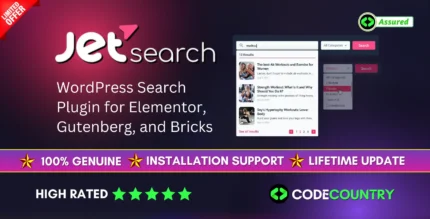
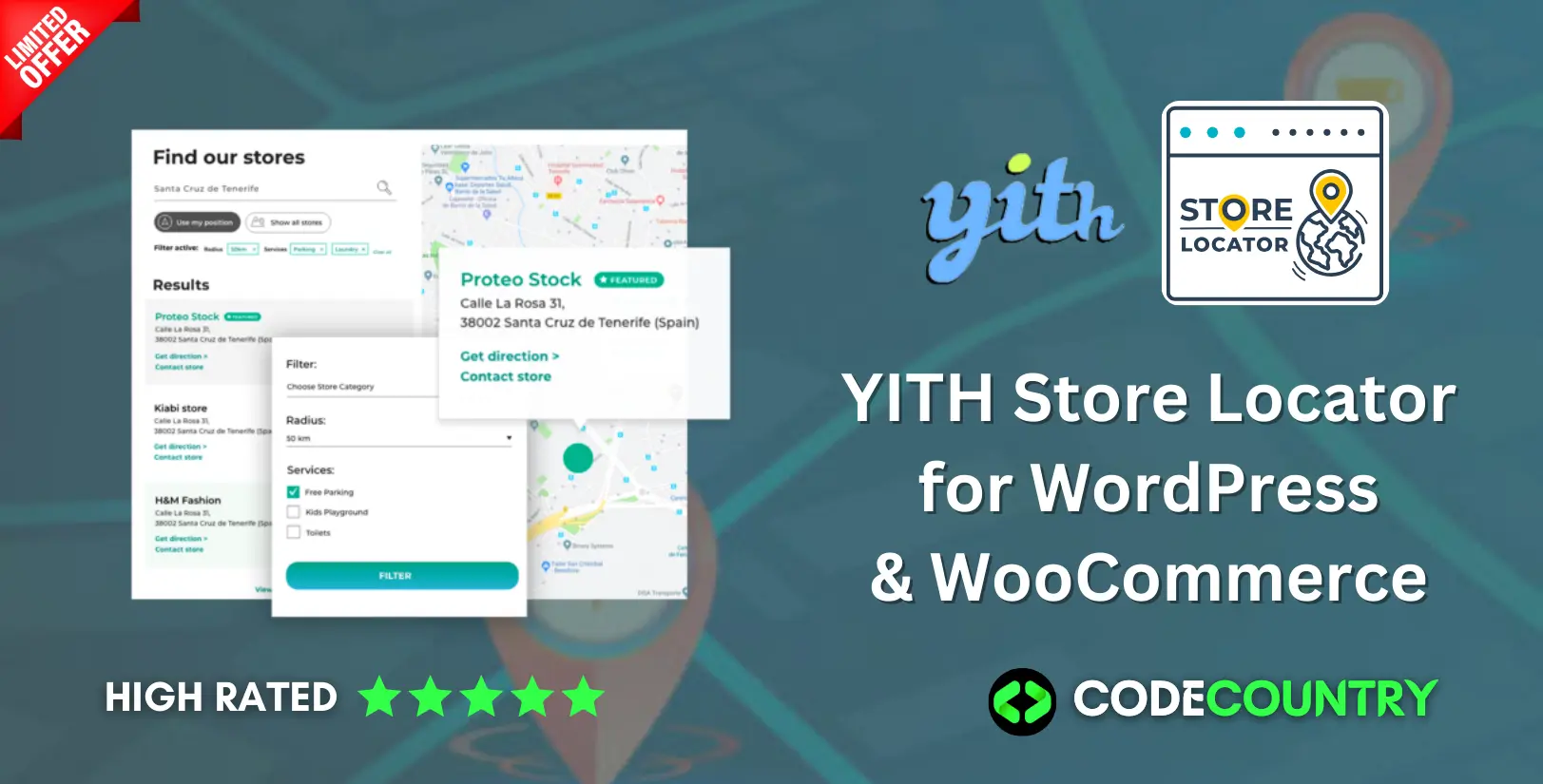
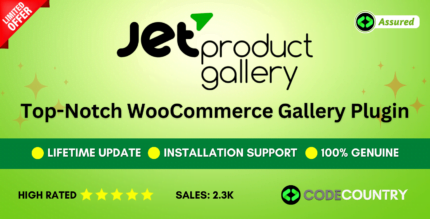
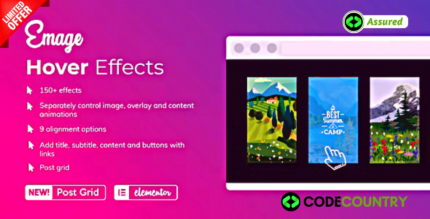
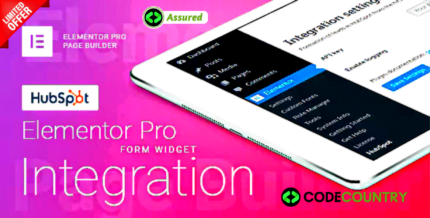
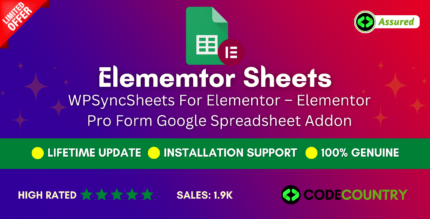
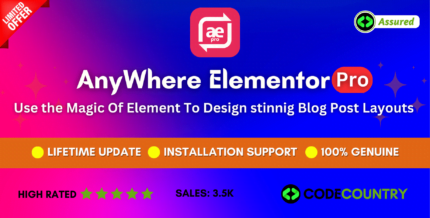
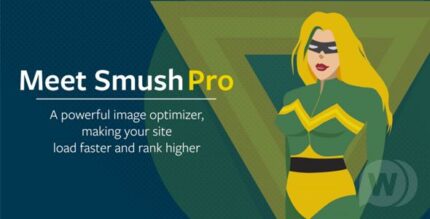
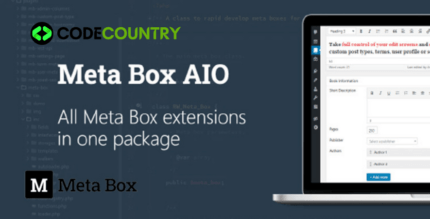
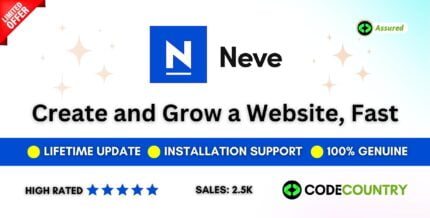

Reviews
There are no reviews yet.