YITH WooCommerce Product Gallery & Image Zoom WordPress Plugin With Lifetime Update.
$13.90
YITH WooCommerce Product Gallery & Image Zoom WordPress Plugin With Lifetime Update.
| Features | Values |
|---|---|
| Version | v2.19.0 |
| Last Update | 2023-04-11 |
| Documentation | Yes |
| All Premium Features | Yes |
| GPL/Nulled | No |
| Instant Installation Support | 24 Hrs. |
| Receive Updates on Email | Yes |
| Website Activation | 25 |
🌟100% Genuine Guarantee And Malware Free Code.
⚡Note: Please Avoid Nulled And GPL WordPress Plugin.
11
Items sold in last 3 minutes
163
People watching this product now!
Category: YITH Original
Description
YITH WooCommerce Product Gallery & Image Zoom WordPress Plugin With Lifetime Update.
Enable a zoom feature on product images and manage the product gallery thumbnails in advanced way.
How you can benefit from it:
- Enable a slider to show the product gallery section
- Enable a lightbox to view real-size product images in a modal window
- Offer a clear overview of the products you sell by giving users the possibility to view details and specifics that couldn’t be appreciated from standard-size images
- Offer users an easier and more usable purchasing process by substantially reducing doubts when viewing the product and returns due to an incorrect perception of the product features.
YITH WooCommerce Product Gallery & Image Zoom Main Features.
- Enable the zoom on your product images
- Choose the zoom position (inside the main image or external, in the right side)
- Deactivate the zoom on mobile devices
- Set the size of the zoom window
- Choose whether to blur the image while zooming or not
- Show the lightbox on your product images
- Customize colors, size and position of lightbox icon
- Enable the product gallery slider
- Set the number of thumbnails to show in the slider
- Show the slider arrows on hover
- Customize size, colors and shape of the arrows
- Enable the slider autoplay
- Enable the slider as infinite (and choose the style between “Circular” and “Back to 1st”)
YITH WooCommerce Product Gallery & Image Zoom Premium Version Features.
- Show or not a zoom icon with custom shape and colors
- Disable the zoom option from specific products or categories
- Disable the lightbox feature
- Customize the lightbox overlay color
- Option to replace the main image on hover on the gallery thumbnail
- Show fixed arrows in the slider
- Emphasize the active thumbnail with a different border color
- Add opacity or set a grey scale for the inactive thumbnails.
🌟100% Genuine Guarantee And Malware Free Code.
⚡Note: Please Avoid Nulled And GPL WordPress Plugin.
Reviews (0)
Only logged in customers who have purchased this product may leave a review.
Installation Process

WordPress Theme Installation
- Download the theme zip file after purchase from CodeCountry.net
- Then, log in to your WordPress account and go to Appearance in the menu on the left of the dashboard and select Themes.
On the themes page, select Add New at the top of the page.
After clicking on the Add New button, select the Upload Theme button.
- After selecting Upload Theme, click Choose File. Select the theme .zip folder you've downloaded, then click Install Now.
- After clicking Install, a message will appear that the theme installation was successful. Click Activate to make the theme live on your website.
WordPress Plugin Installation
- Download the plugin zip file after purchase from CodeCountry.net
- From your WordPress dashboard, choose Plugins > Add New
Click Upload Plugin at the top of the page.
Click Choose File, locate the plugin .zip file, then click Install Now.
- After the installation is complete, click Activate Plugin.

Certification

This certificate represents that the codecountry.net is an authorized agency of WordPress themes and plugins.

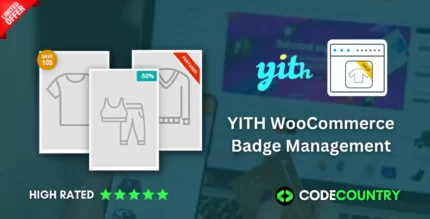
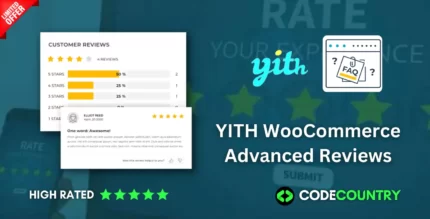
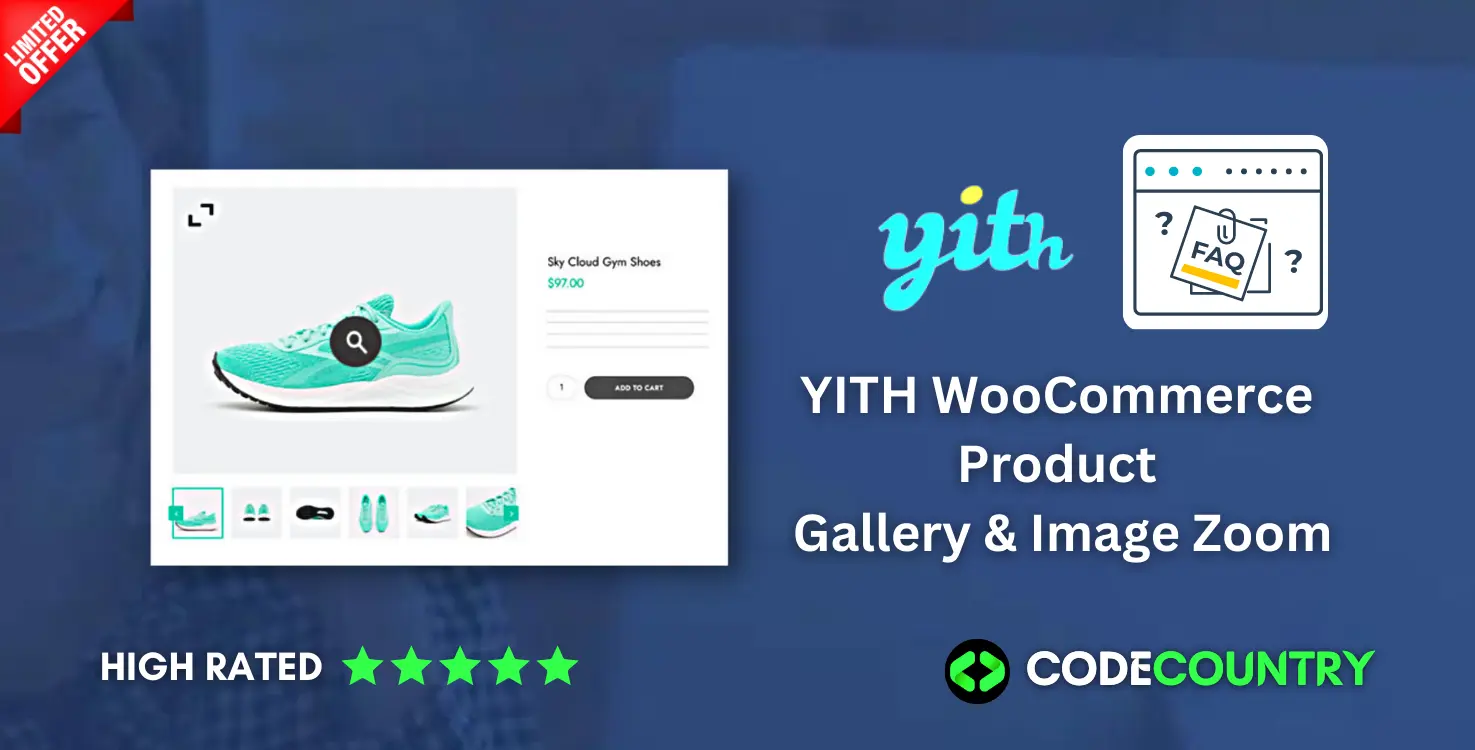
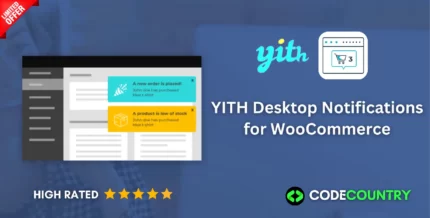
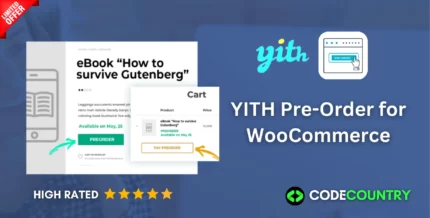
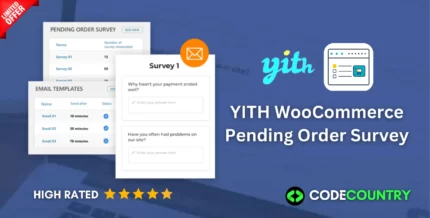
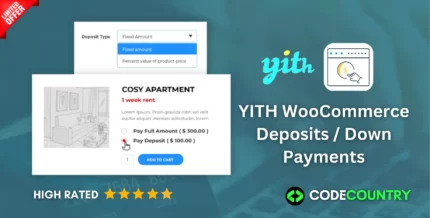
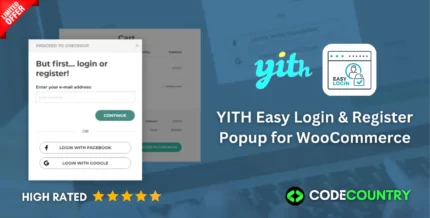
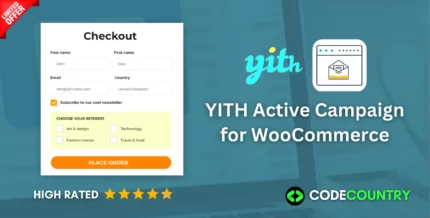
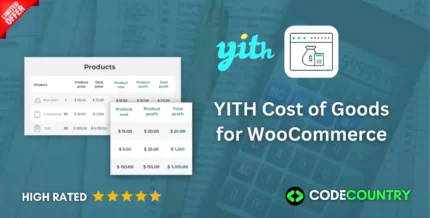
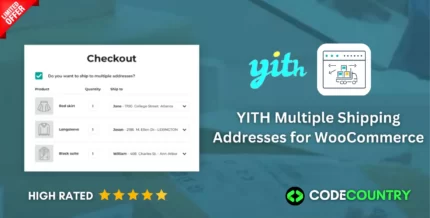

Reviews
There are no reviews yet.