YITH WooCommerce Tab Manager WordPress Plugin With Lifetime Update
$13.90
YITH WooCommerce Tab Manager v1.22.0 WordPress Plugin With Lifetime Update
| Features | Values |
|---|---|
| Version | v1.22.0 |
| LastUpdate | April 11, 2023 |
| All Premium Features | Yes |
| GPL/Nulled | No |
| Instant Installation Support | 24 Hrs. |
| Receive Updates on Email | Yes |
| Website Activation | 25 |
🌟100% Genuine Guarantee And Malware Free Code.
⚡Note: Please Avoid Nulled And GPL WordPress Plugins.
14
Items sold in last 3 minutes
186
People watching this product now!
Category: YITH Original
Description
YITH WooCommerce Tab Manager WordPress Plugin With Lifetime Update.
Setup customized tabs in product pages to show all the info you need like instructions, documents, maps, galleries..
How you can benefit from it:
- You will improve the product page usability by organizing information in an easy and orderly way;
- You will be able to insert any type of content such as rich technical data sheets, usage guides, video tutorials, FAQs, etc. without interfering with the page layout;
- You will be able to organize product data as tabs to offer your customers a wide overview and let them spot useful information before they purchase the product;
- You will be able to benefit from the tabs to insert promotions and custom offers, suggest related products, etc.
YITH WooCommerce Tab Manager Features.
- All features of the free version
- You can show your tabs for specific product categories
- You can show your tabs in specific products
- Show an icon next to the tab name (custom icon, choose among default ones, none)
- Place your tabs where you prefer: they can be also shown before WooCommerce tabs
- Select the layout with image gallery
- Select the layout with video gallery
- Select the map layout
- Select the layout with contact form
- Select the download layout
- Select the shortcode layout
- Select F.A.Q. layout
- Customise your tab for each single product
- Edit or delete WooCommerce “Reviews” and “Description” tabs
- Hide the tabs on mobile devices New
🌟100% Genuine Guarantee And Malware Free Code.
⚡Note: Please Avoid Nulled And GPL WordPress Plugins.
Reviews (0)
Only logged in customers who have purchased this product may leave a review.
Installation Process

WordPress Theme Installation
- Download the theme zip file after purchase from CodeCountry.net
- Then, log in to your WordPress account and go to Appearance in the menu on the left of the dashboard and select Themes.
On the themes page, select Add New at the top of the page.
After clicking on the Add New button, select the Upload Theme button.
- After selecting Upload Theme, click Choose File. Select the theme .zip folder you've downloaded, then click Install Now.
- After clicking Install, a message will appear that the theme installation was successful. Click Activate to make the theme live on your website.
WordPress Plugin Installation
- Download the plugin zip file after purchase from CodeCountry.net
- From your WordPress dashboard, choose Plugins > Add New
Click Upload Plugin at the top of the page.
Click Choose File, locate the plugin .zip file, then click Install Now.
- After the installation is complete, click Activate Plugin.

Certification

This certificate represents that the codecountry.net is an authorized agency of WordPress themes and plugins.

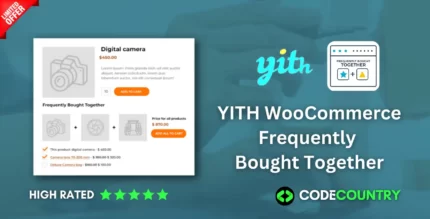
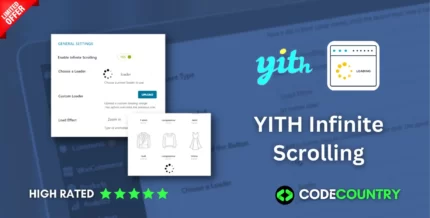
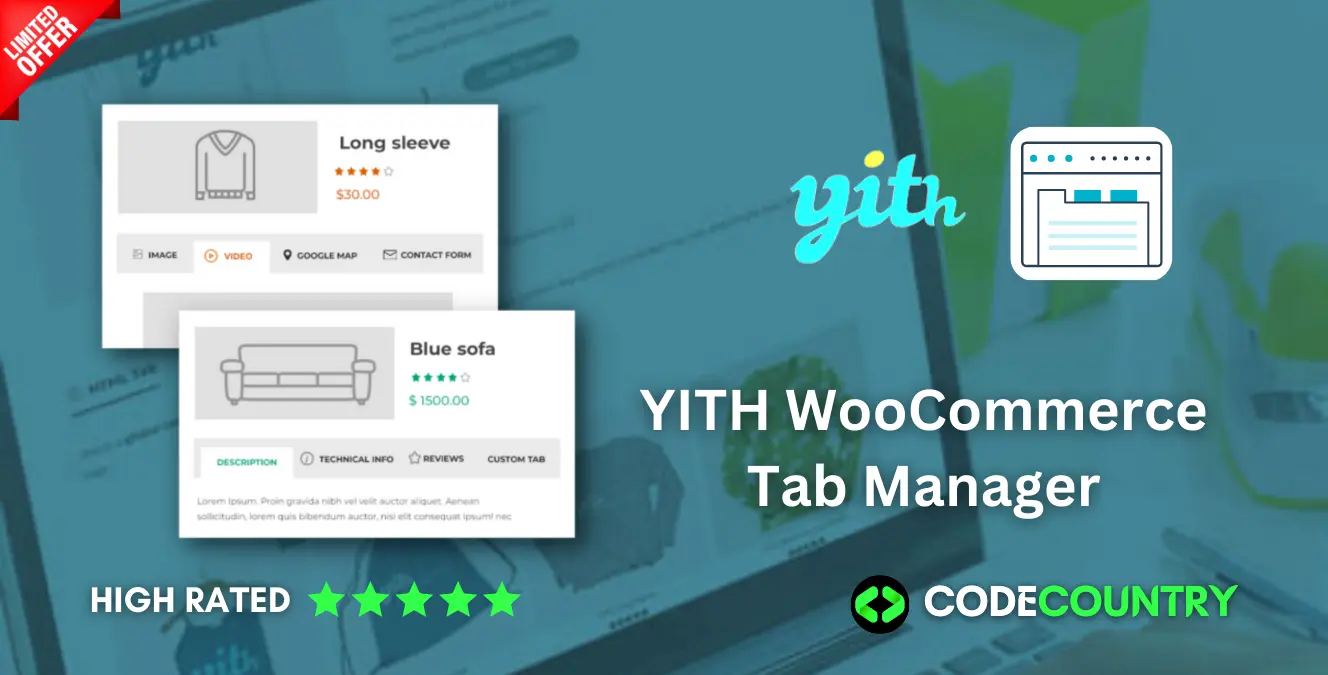
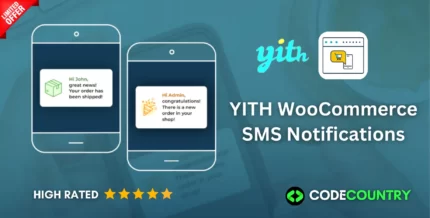
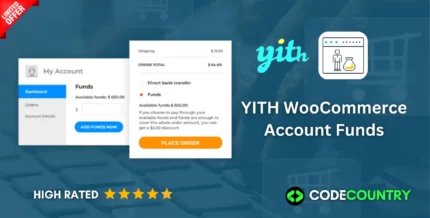
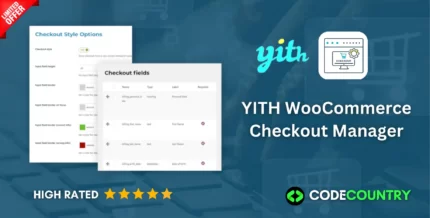
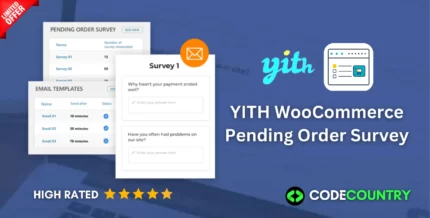
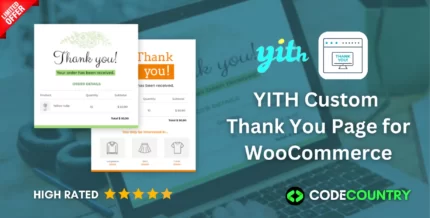
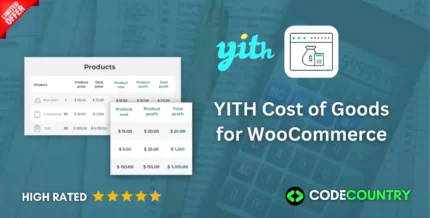
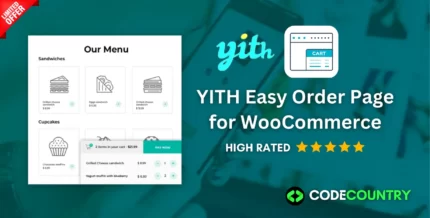
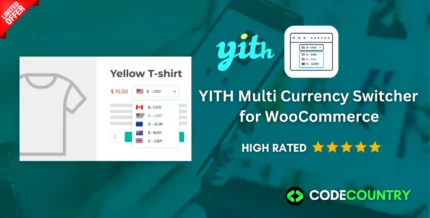

Reviews
There are no reviews yet.