YITH WooCommerce Request a Quote WordPress Plugin With Lifetime Update
$13.00
| Features | Values |
|---|---|
| Version | v4.17.0 |
| Last Update | 31 March 2024 |
| Premium Features | Yes |
| Instant Installation Support | 24 Hrs. |
| Scanned By Virus Total | ✅ |
| Live Preview | 100% Working |
18
Items sold in last 3 minutes
214
People watching this product now!
Category: YITH Original
Description
YITH WooCommerce Request a Quote WordPress Plugin With Lifetime Update.
Hide price and/or add to cart button and let your customers request a custom quote for every product.
How you can benefit from it:
- sell products and services without a fixed price to your catalog and give customers the option to request custom quotes;
- hide price and Add to cart button for every product to push customers to contact you to receive a tailored offer for their needs;
- hide prices from your competitors to build a competitive pricing strategy;
- leverage on the scarcity principle by sending temporary quotes and notifying customers when the offer is about to expire to encourage them to purchase immediately;
- easily manage every step of the quote process. When a customer accepts the quote, he will be redirected to the checkout page to pay and the quote will be converted to an order;
- create quotes manually for customers that reach you by phone or physically in your shop/office.
YITH WooCommerce Request a Quote Features.
Add to quote button
| Show the “Add to quote” button in all products pages | ||
| Show the “Add to quote” button also in the other WooCommerce pages (shop, category page, etc.) | ||
| Support to variable products: the user can add specific product variations to the quote request | ||
| Show/Hide the “Add to quote” button only on specific products using the Exclusion List | ||
| Show the “Add to quote” button to all users | ||
| Show the “Add to quote” button only to registered users or specific user roles | ||
| Show automatically the “Add to quote” button only in “out of stock” products HOT | ||
| Customize the style and the colors of “Add to quote” button |
Add to cart and prices
| Hide price on all products HOT | ||
| Hide “Add to cart” button on all products HOT |
Request quote page & form
| Insert the request list and form on any page of your site | ||
| Choose the information to show for each product on the quote page and email (product images/prices/SKU, quantity, total amount of single products & total amount of all products) | ||
| Enable the “Return to shop” and the “Update list” buttons | ||
| Enable the “View PDF” button to allow users to view their quote list as a PDF (after enabling “return to shop” option) NEW | ||
| Show the basic form | ||
| Show the advanced default form (you will be able to add/remove/edit each fields without to use an external form plugin) HOT | ||
| Show a form created and customized with one of the following plugins: Contact Form 7, Gravity Forms, Ninja Forms or WPForms HOT | ||
| Enable the Autocomplete feature to let returning customers find their data automatically filled in the quote request form | ||
| Show a custom text to users after the request sending | ||
| Redirect users to a specific thank you page or to the quote details page after the request sending | ||
| Allow users to send a quote request for products from the Cart page NEW HOT | ||
| Allow users to convert cart content into quote request on checkout page |
Quote PDF
| Use the advanced Gutenberg builder to create unlimited custom PDF quote templates NEW HOT | ||
| 9 ready-to-use quote PDF layouts NEW HOT | ||
| Attach the quote as a PDF to the email sent to the user | ||
| Allow users to download the quote as a PDF from the “My Account” page |
Quote e-mails
| Enable the automatic creation and sending of the quote with the amount calculated on the default products prices | ||
| Manually send custom quotes for each request received | ||
| Show or hide “Accept” and “Reject” buttons in the quote email. “Accept” button automatically redirects users to the checkout page where they can pay the quote. | ||
| Admin can receive an automatic email when a user send a new quote request | ||
| Admin can receive an automatic email when user accepts or rejects the proposal | ||
| Send a follow-up email to remind the customer of a pending quote NEW HOT |
Admin options
| Use the “Requests” tab for a complete overview of all quote requests | ||
| Manually create and send custom quotes from backend | ||
| Set an automatic expiration date for the quote proposal | ||
| Edit user’s shipping and/or billing address when creating the quote | ||
| Prevent the users from editing their addresses when accepting the quote | ||
| Prevent the user from choosing a shipping method different from the one specified in the request at the checkout | ||
| Set a specific payment method to pay for accepted quotes | ||
| Customize labels and buttons |
Users options
| Users will receive a confirmation email after the quote request and another email with the admin quote proposal | ||
| Users can check the list of quotes on “My Account” page | ||
| Allow users to download the quote in PDF from the “My Account” page | ||
| Allow users to “Accept” or “Reject” a quote in the quote email, in the PDF document and in their “My Account” page. Users can also leave a feedback when rejecting a quote. | ||
| Help users to easily track their quote list through the widget included in the plugin (you can use it in your header, in a sidebar, in any widgets area) | ||
| Allow users to request a new quote for the same products from the “My Account” page |
🌟100% Genuine Guarantee And Malware Free Code.
⚡Note: Please Avoid Nulled And GPL WordPress Plugin.
Reviews (0)
Only logged in customers who have purchased this product may leave a review.
Installation Process

WordPress Theme Installation
- Download the theme zip file after purchase from CodeCountry.net
- Then, log in to your WordPress account and go to Appearance in the menu on the left of the dashboard and select Themes.
On the themes page, select Add New at the top of the page.
After clicking on the Add New button, select the Upload Theme button.
- After selecting Upload Theme, click Choose File. Select the theme .zip folder you've downloaded, then click Install Now.
- After clicking Install, a message will appear that the theme installation was successful. Click Activate to make the theme live on your website.
WordPress Plugin Installation
- Download the plugin zip file after purchase from CodeCountry.net
- From your WordPress dashboard, choose Plugins > Add New
Click Upload Plugin at the top of the page.
Click Choose File, locate the plugin .zip file, then click Install Now.
- After the installation is complete, click Activate Plugin.

Certification

This certificate represents that the codecountry.net is an authorized agency of WordPress themes and plugins.

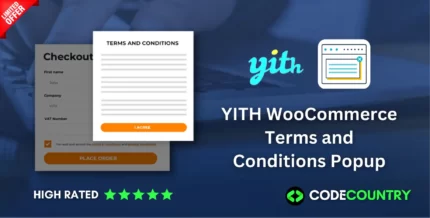
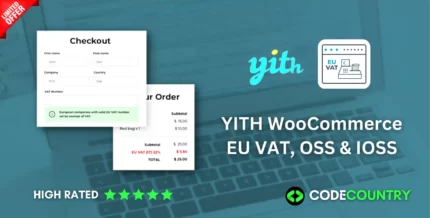
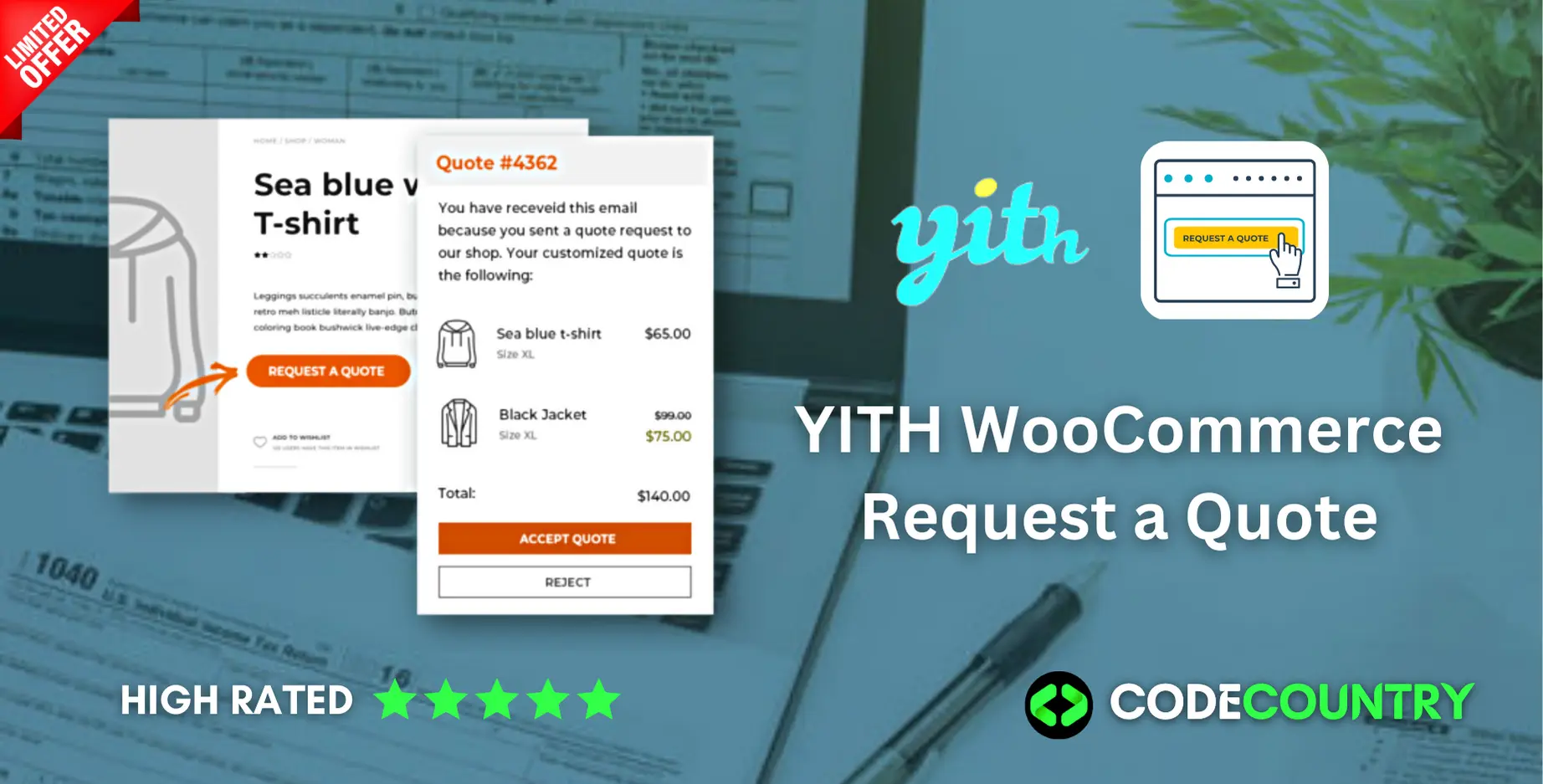
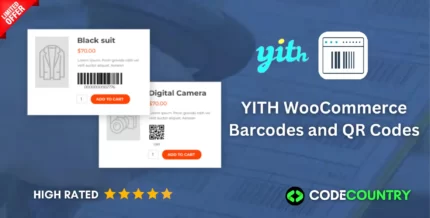
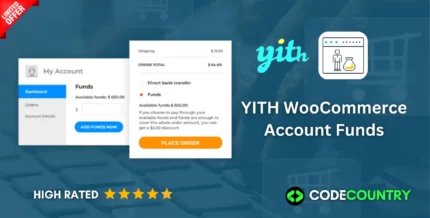
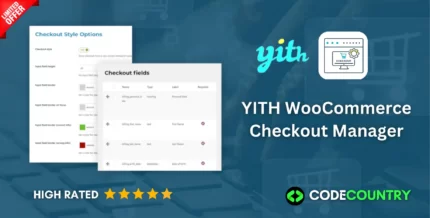
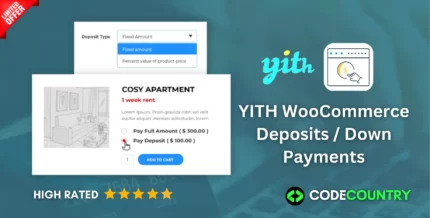
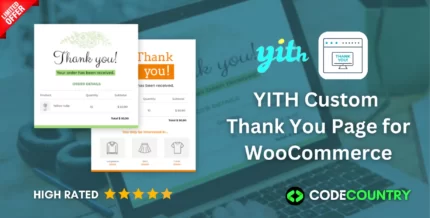
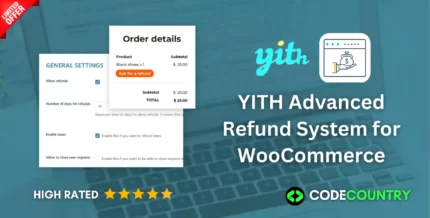
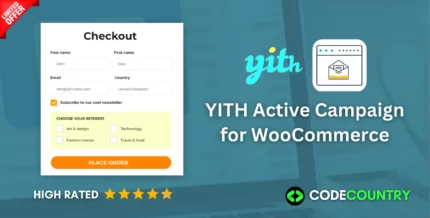
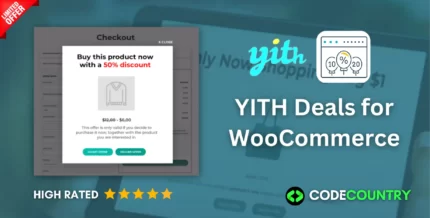

Reviews
There are no reviews yet.