YITH WooCommerce Points and Rewards WordPress Plugin With Lifetime Update
$9.90
YITH WooCommerce Points and Rewards v3.19.0 WordPress Plugin With Lifetime Update
| Features | Values |
|---|---|
| Version | v3.19.0 |
| Last Update | 12 March 2023 |
| Documentation | Yes |
| All Premium Features | Yes |
| GPL/Nulled | No |
| Instant Installation Support | 24 Hrs. |
| Receive Updates on Email | Yes |
| Website Activation | 25 |
🌟100% Genuine Guarantee And Malware Free Code.
⚡Note: Please Avoid Nulled And GPL WordPress Plugin.
20
Items sold in last 3 minutes
124
People watching this product now!
Category: YITH Original
Description
YITH WooCommerce Points and Rewards WordPress Plugin With Lifetime Update
Loyalize your customers with an effective points-based loyalty program and instant rewards.
How you can benefit from it:
- Customer retention: through points, you can increase the percentage of client retention, loyalize them and encourage repeat purchases to earn points to be redeemed.
- Build relationships: collections of points psychologically reward customers and nourish the long-term relationship between the customer and the store.
- Increase conversions: point systems push customers to spend more to collect points and reach a goal (47% of buyers completes the collection of points to get a discount coupon or a free product).
- Make your customers happier: receiving points, rewards, and discounts make customers happier, an important factor for business growth.
- Use Gamification to boost your sales by setting targets the customer can achieve to get to the next level or earn badges.
- Enable a referral system by assigning points to users that share a referral link. They will be able to get points for each new customer registered through their referral link and also for each purchase made through this referral link.
YITH WooCommerce Points and Rewards Features
- Points assignment options
- Manually or automatically assign points to users
- Assign points to all users or only specific user roles
- Assign points only to members (our Membership plugin is required) New
- Ban users and they will not be able to collect points
- Assign points to guest users if the billing email is registered
- Assign points to newly registered users if the billing email is registered
- Manually assign or remove points to all or specific users
- Bulk actions to assign or remove points under specific conditions
- Set a global points amount based on product value (ex: 10$ = 1 point)
- Create advanced rules to set a different amount of points for specific products or categories
- Create advanced rules to set a different amount of points to specific user roles, members, or customers that achieved a specific “point level” New Hot
- Choose in which order status the points will be assigned
- Exclude specific products or categories from points collection
- Exclude on sale products from points collection
- Remove points of canceled or refunded orders
- Do not assign points on orders in which the users are redeeming points
- Set an expiration for points collected
- Extra points
- Extra points when the user registers in your shop
- Extra points for daily login New
- Extra points when users complete their profile
- Extra points for referral registration and purchase: push your customers to share your shop link! New Hot
- Extra points to the customer with the most points (#1 in the ranking) New Hot
- Extra points to customers that achieve specific points levels New
- Extra points to customers that achieve a specific points total
- Extra points to celebrate your users’ birthdays
- Extra points to customers that leave a review for the products they purchased
- Extra points based on the number of orders placed
- Extra points based on the cart total
- Extra points based on the total amount spent in your shop
- Redeeming options
- Allow users to automatically redeem their points or make the points redemption a manual process
- Allow only specific user roles or members to automatically redeem their points
- Choose the reward conversion method: fixed or % price discount
- Set a global reward conversion rate (ex: 100 points = 25$)
- Create advanced rules to set different conversion rates for specific user roles, members or customers that achieved specific points levels New Hot
- Enable the automatic redeeming of points in Cart/Checkout pages
- Offer free shipping to customers that redeem their points
- Apply redeeming restrictions (minimum cart amount to redeem points, maximum discount per order, etc.)
- Levels & Badges
- Create unlimited levels based on total points collected New
- Identify each level with a custom color and a graphic badge New
- Show the level achieved in the customer’s My Account page New
- Assign extra points to customers that achieve specific levels New
- Set different redeeming rules to customers that achieve specific levels New
- Banners
- Create unlimited “Target” banners to show in My Account page and customers check their progress (points collected, levels, etc.) New Hot
- Create unlimited “Get points” banners to push users to specific actions to collect points (refer a friend, leave a review, daily login, etc.) New Hot
- Customize banner design with colors, text and images New
- Best customers ranking
- Shortcode to show the customers ranking on any page of your shop New Hot
- Two different styles: boxed and classic New
- Assign extra points to reward the #1 customer (every week or every month) New Hot
- Customers options
- Customers can check their points history on My Account page
- A wide range of email notifications when points are updated or about to expire
- Customers can check their status and achievements in My Account with designed progress bars New
- Customers can convert their points into a coupon code to use or share it New Hot
- Advanced options
- Import/Export points through CSV files
- Customization of all labels
- Customization of points notices in the product detail page and loop (colors, icon, text, etc.)
- Enable custom messages in cart & checkout to notify customers about thresholds and points collected with the current order
- Integration with YITH Membership to assign points or create specific rules for members New
- Integration with WooCommerce Multilingual
- Integration with WooCommerce Currency Switcher
🌟100% Genuine Guarantee And Malware Free Code.
⚡Note: Please Avoid Nulled And GPL WordPress Plugin.
Reviews (0)
Only logged in customers who have purchased this product may leave a review.
Installation Process

WordPress Theme Installation
- Download the theme zip file after purchase from CodeCountry.net
- Then, log in to your WordPress account and go to Appearance in the menu on the left of the dashboard and select Themes.
On the themes page, select Add New at the top of the page.
After clicking on the Add New button, select the Upload Theme button.
- After selecting Upload Theme, click Choose File. Select the theme .zip folder you've downloaded, then click Install Now.
- After clicking Install, a message will appear that the theme installation was successful. Click Activate to make the theme live on your website.
WordPress Plugin Installation
- Download the plugin zip file after purchase from CodeCountry.net
- From your WordPress dashboard, choose Plugins > Add New
Click Upload Plugin at the top of the page.
Click Choose File, locate the plugin .zip file, then click Install Now.
- After the installation is complete, click Activate Plugin.

Certification

This certificate represents that the codecountry.net is an authorized agency of WordPress themes and plugins.

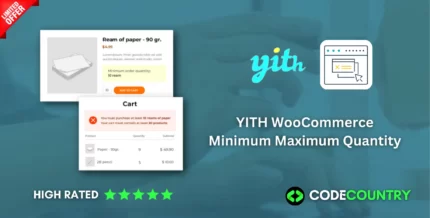
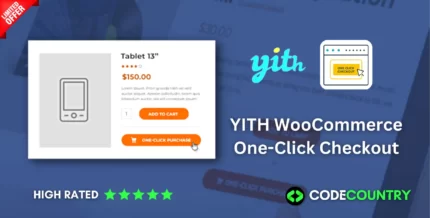
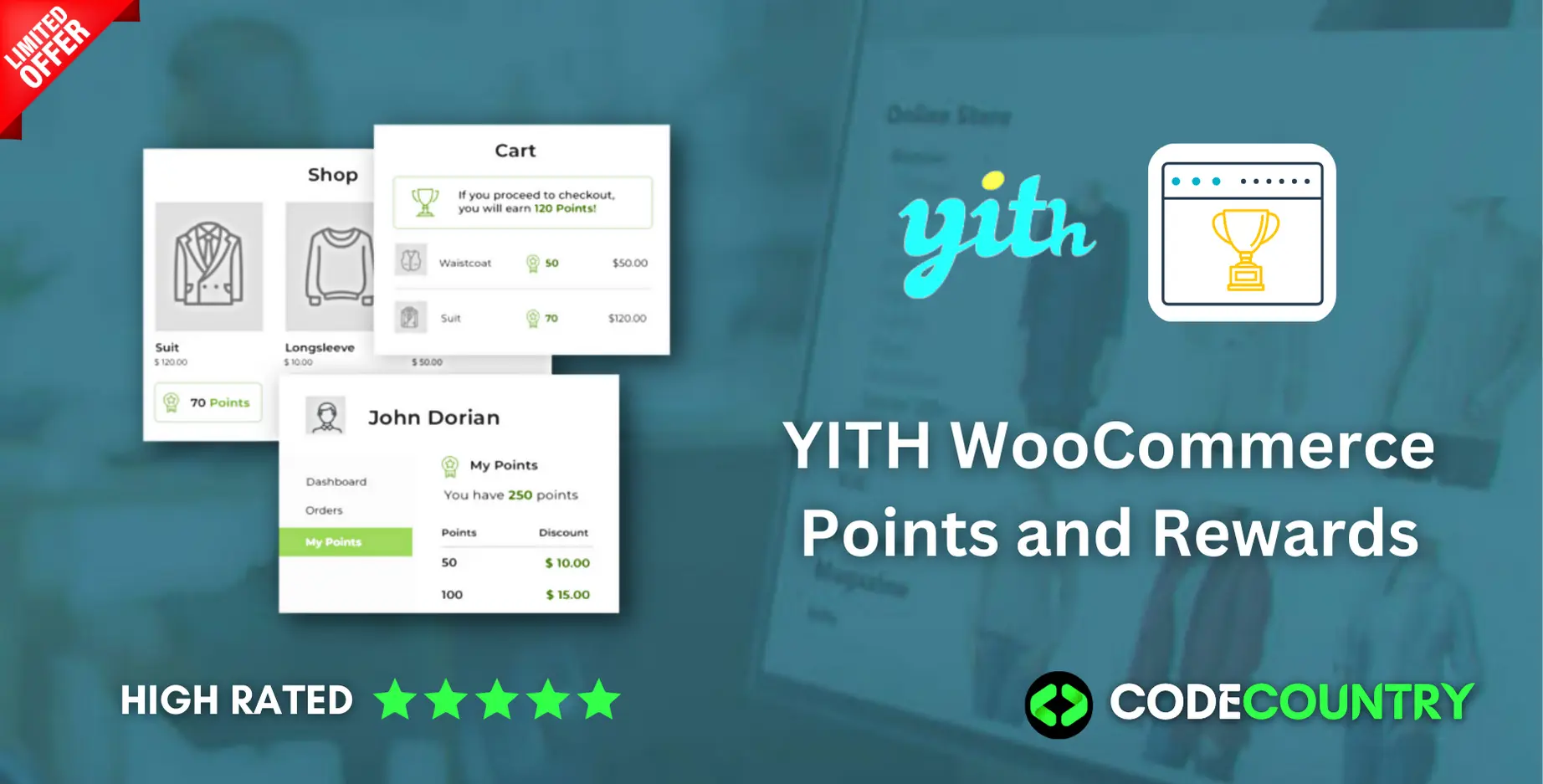
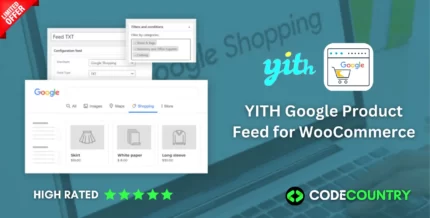
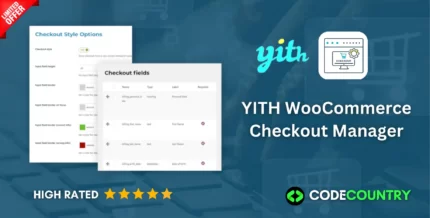
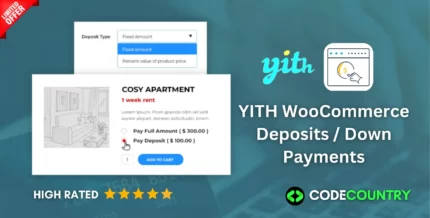
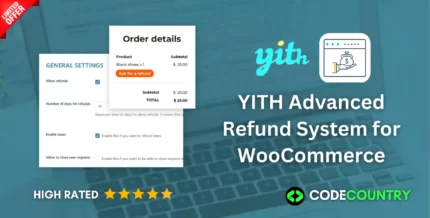
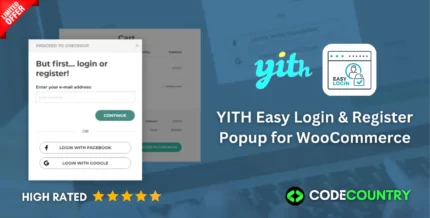
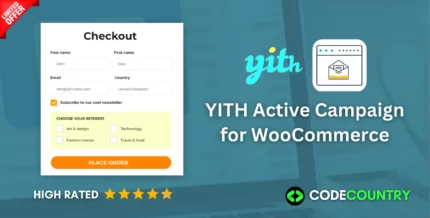
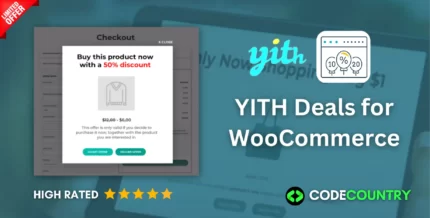
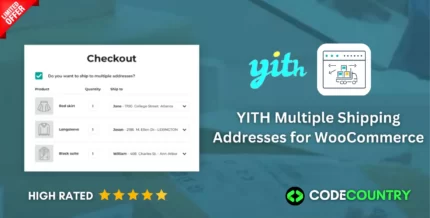

Reviews
There are no reviews yet.