YITH WooCommerce Email Templates WordPress Plugin With Lifetime Update
$13.90
YITH WooCommerce Email Templates v1.22.0 WordPress Plugin With Lifetime Update
| Features | Values |
|---|---|
| Version | v1.22.0 |
| Last Update | 21, March 2023 |
| Documentation | Yes |
| All Premium Features | Yes |
| GPL/Nulled | No |
| Instant Installation Support | 24 Hrs. |
| Receive Updates on Email | Yes |
| Website Activation | 25 |
🌟100% Genuine Guarantee And Malware Free Code.
⚡Note: Please Avoid Nulled And GPL WordPress Plugin.
10
Items sold in last 3 minutes
362
People watching this product now!
Category: YITH Original
Description
YITH WooCommerce Email Templates WordPress Plugin With Lifetime Update
Manage and customize the templates of emails sent from your store for a more professional look.
How you can benefit from it:
- You will be able to customize in an advanced way the template of every email by adding, for example, your logo, custom links, a footer with tailored contents and links to social networks;
- You will be able to choose among four layouts created by YITH’s UX/UI Designers, designed with a graphic style adjustable to any need.
YITH WooCommerce Email Templates.
- tylize all WooCommerce emails
- Stylize all WordPress emails New
- Select a default logo for all the templates
- Add a logo in the header of the email
- Show the preview of the created template
- Assign different templates for each kind of email
- 4 available layouts (Default, Informal, Elegant, Casual)
- Advanced style options to change typography and colors of the email
- Add customized links in the header the email
- Add the links to the most famous social network sites (Facebook, Twitter, Google+, LinkedIn, Instagram, Flickr)
- Delete the product image from the content of the email
- Add different footers for each created template
- Support for Twenty Twenty theme New
🌟100% Genuine Guarantee And Malware Free Code.
⚡Note: Please Avoid Nulled And GPL WordPress Plugin.
Reviews (0)
Only logged in customers who have purchased this product may leave a review.
Installation Process

WordPress Theme Installation
- Download the theme zip file after purchase from CodeCountry.net
- Then, log in to your WordPress account and go to Appearance in the menu on the left of the dashboard and select Themes.
On the themes page, select Add New at the top of the page.
After clicking on the Add New button, select the Upload Theme button.
- After selecting Upload Theme, click Choose File. Select the theme .zip folder you've downloaded, then click Install Now.
- After clicking Install, a message will appear that the theme installation was successful. Click Activate to make the theme live on your website.
WordPress Plugin Installation
- Download the plugin zip file after purchase from CodeCountry.net
- From your WordPress dashboard, choose Plugins > Add New
Click Upload Plugin at the top of the page.
Click Choose File, locate the plugin .zip file, then click Install Now.
- After the installation is complete, click Activate Plugin.

Certification

This certificate represents that the codecountry.net is an authorized agency of WordPress themes and plugins.

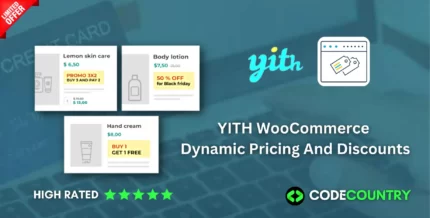
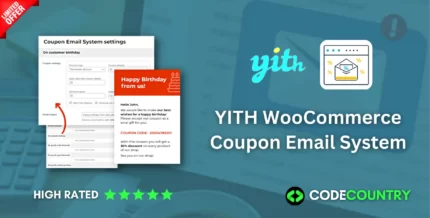
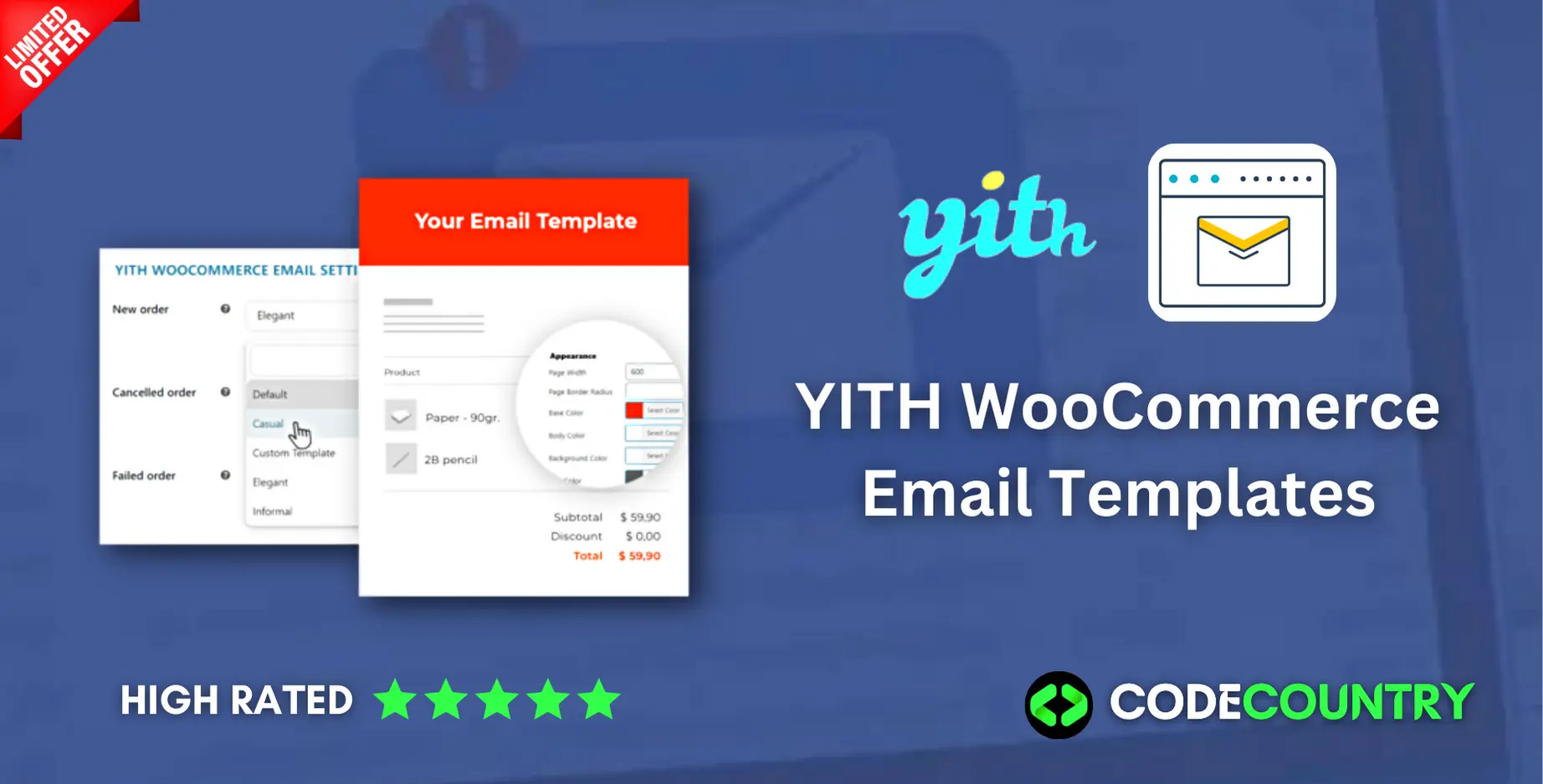
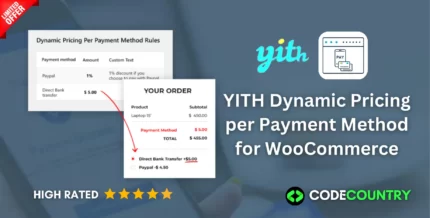
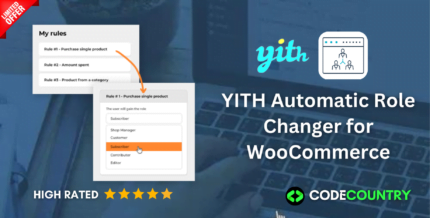
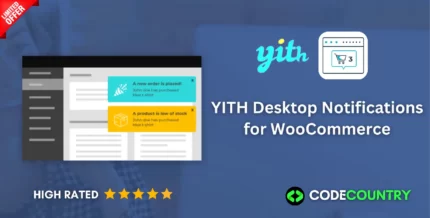
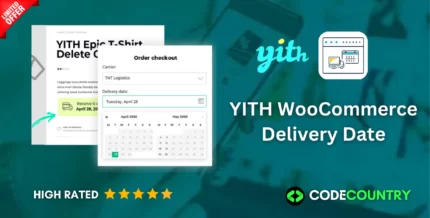
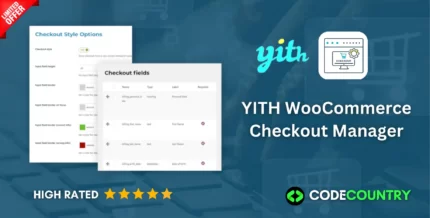
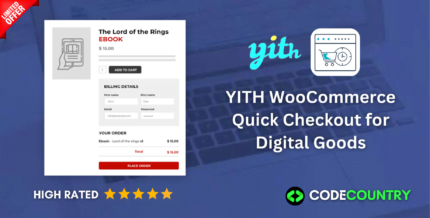
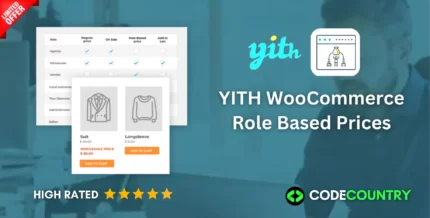
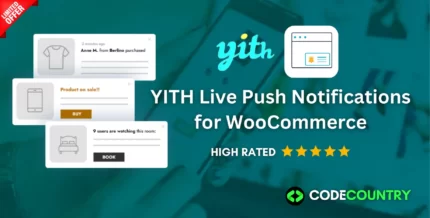

Reviews
There are no reviews yet.