Back to products
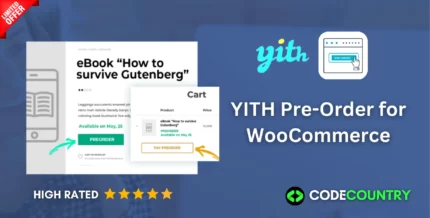
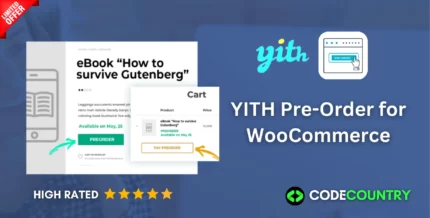
YITH Pre-Order for WooCommerce WordPress Plugin With Lifetime Update
$129.99 Original price was: $129.99.$13.90Current price is: $13.90.
YITH WooCommerce Delivery Date WordPress Plugin With Lifetime Update
$13.90
YITH WooCommerce Delivery Date v2.20.0 WordPress Plugin With Lifetime Update
| Features | Values |
|---|---|
| Version | v2.20.0 |
| Last Update | March 10, 2023 |
| Documentation | Yes |
| All Premium Features | Yes |
| GPL/Nulled | No |
| Instant Installation Support | 24 Hrs. |
| Receive Updates on Email | Yes |
| Website Activation | 25 |
🌟100% Genuine Guarantee And Malware Free Code.
⚡Note: Please Avoid Nulled And GPL WordPress Plugin.
20
Items sold in last 3 minutes
345
People watching this product now!
Category: YITH Original
Description
YITH WooCommerce Delivery Date WordPress Plugin With Lifetime Update
Allow your customers to choose a specific delivery date for the products they purchase.
How you can benefit from it:
- You will offer your customers an advantageous purchasing process customized for their needs allowing them to set an ad hoc delivery date and time;
- You will increase orders for the products that users will need to receive later, due to a business trip, a vacation, etc. to prevent them from postponing their purchase.
YITH WooCommerce Delivery Date Plugin features
- Insert the days of the week the orders will be processed and shipped on
- Specify the maximum number of days that a carrier will need to deliver the product
- Specify the time limit for the order to be processed and shipped for each day of the week
- Possibility to set the number of days required for processing based on the product/category quantity New
- Enable the plugin with “Quantity Table” mode New
- Create different tables by categories and product New
- Set a number of different processing days for product and category
- Specify the estimated number of days for the delivery
- Specify the suitable days of the week for deliveries
- Specify, for each workday, the available time slots for deliveries
- Set a label for Time Slot fee New
- Set the Time Slot fee to taxable New
- Add a fee to specific time slots
- Set a maximum amount of deliveries to be scheduled within the same time slot
- Track all the shipping and delivery activities after an order is shipped
- Create and show a message with the delivery date to carrier and to customer on the single product New
- Upload a custom icon for the Dynamic Delivery Messages New
- Admin can edit delivery details from order edit page New
- Admin can filter orders by Shipping date and Delivery date New
- Integration with WooCommerce Advanced Shipping v1.0.14 New
🌟100% Genuine Guarantee And Malware Free Code.
⚡Note: Please Avoid Nulled And GPL WordPress Plugin.
Reviews (0)
Only logged in customers who have purchased this product may leave a review.
Installation Process

WordPress Theme Installation
- Download the theme zip file after purchase from CodeCountry.net
- Then, log in to your WordPress account and go to Appearance in the menu on the left of the dashboard and select Themes.
On the themes page, select Add New at the top of the page.
After clicking on the Add New button, select the Upload Theme button.
- After selecting Upload Theme, click Choose File. Select the theme .zip folder you've downloaded, then click Install Now.
- After clicking Install, a message will appear that the theme installation was successful. Click Activate to make the theme live on your website.
WordPress Plugin Installation
- Download the plugin zip file after purchase from CodeCountry.net
- From your WordPress dashboard, choose Plugins > Add New
Click Upload Plugin at the top of the page.
Click Choose File, locate the plugin .zip file, then click Install Now.
- After the installation is complete, click Activate Plugin.

Certification

This certificate represents that the codecountry.net is an authorized agency of WordPress themes and plugins.

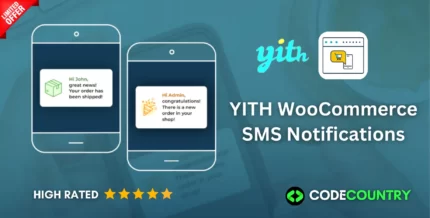
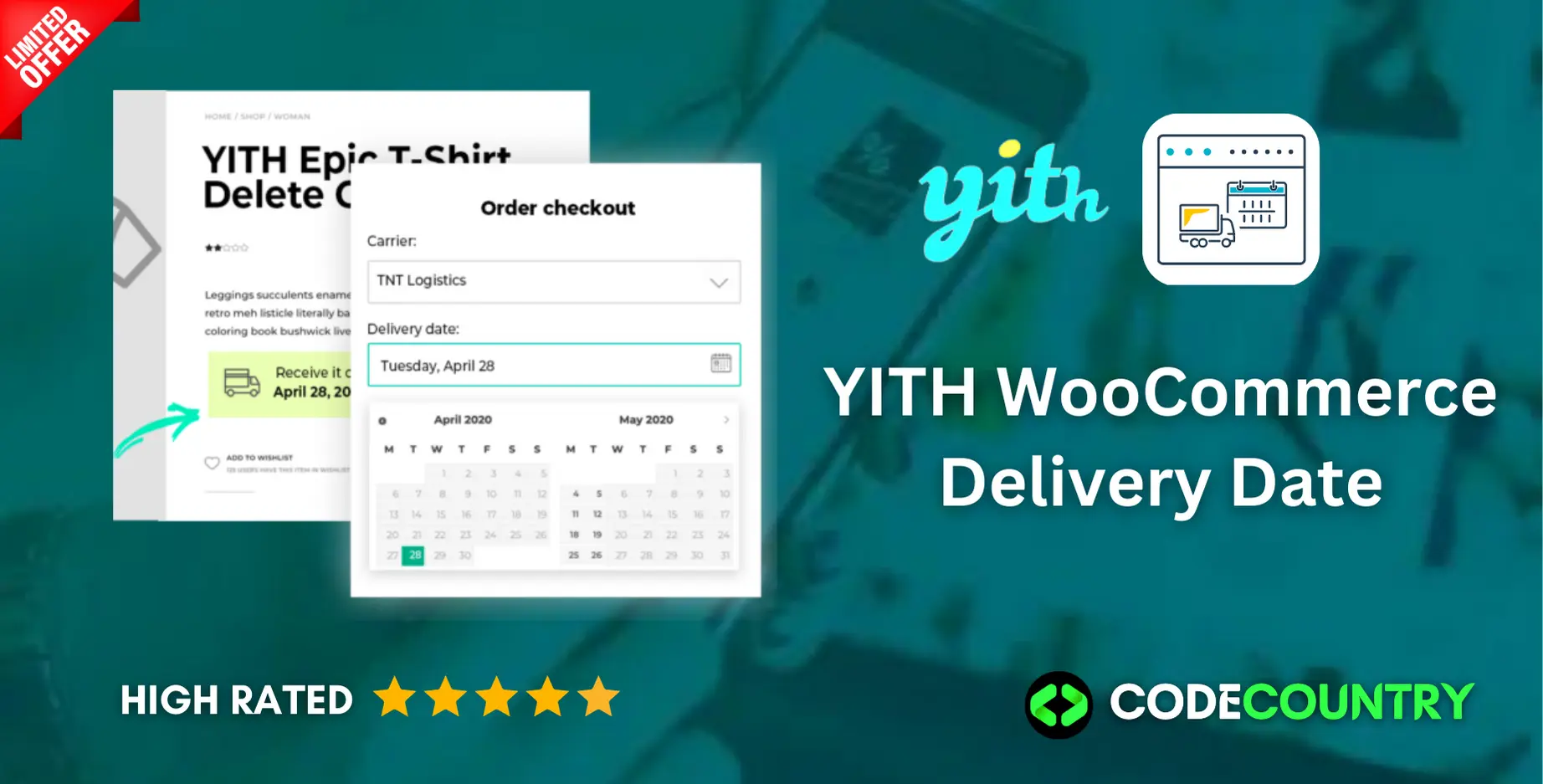
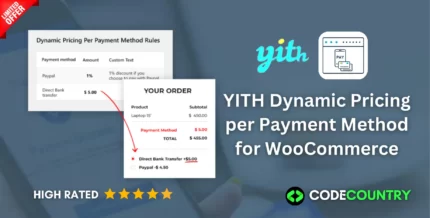
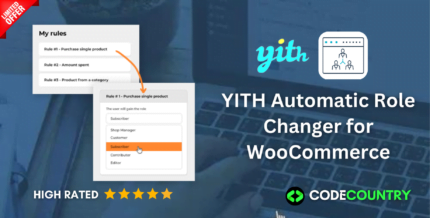
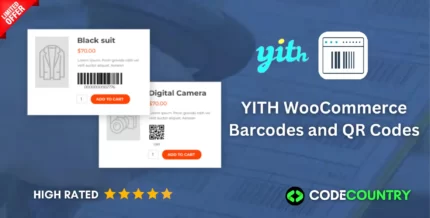
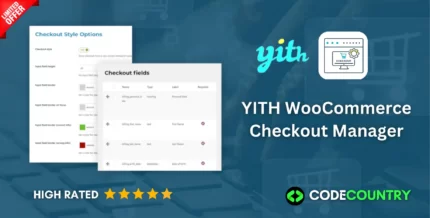
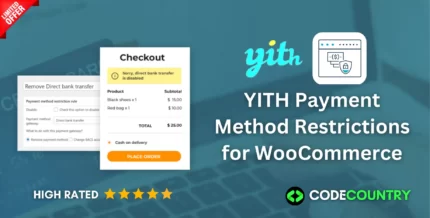
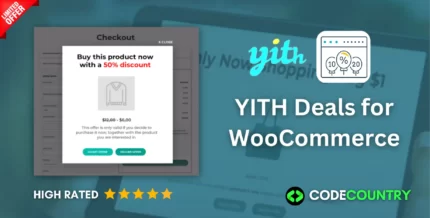
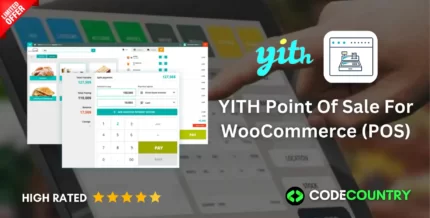
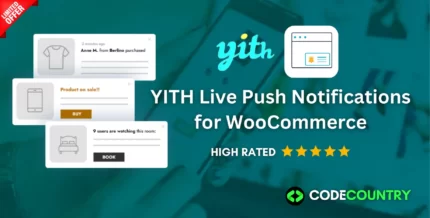

Reviews
There are no reviews yet.