YITH Event Tickets for WooCommerce WordPress Plugin With Lifetime Update.
The complete solution to manage and sell event tickets through your store.
How you can benefit from it:
- You can manage the entire process from ticket sale to the check-in.
- You can save money for commissions owed to those sites that are usually in charge of ticket sales by managing them on your site.
- With no intermediary, you will have full control over all your sold tickets.
- You can boost your income by scheduling an automatic increase of the base price depending on the purchase date.
YITH Event Tickets for WooCommerce Features.
- Set a different price for each “Event ticket” product
- Enable the automatic stock management for ticket sales
- Show the event start and end date on the product page
- Insert one or more input fields to acquire information related to the ticket the user is purchasing
- When the order completed the user will receive an automatic email including the ticket as an attachment
- PDF of event ticket can be downloaded from “My Account” page
- The user can view, download or print the ticket from “My Account” page
- Add a barcode to each ticket by using YITH WooCommerce Barcodes plugin (not included)
- Track all the tickets sold thanks to the dedicated section
- Take advantage of the integration with Google Calendar: the event is saved automatically in the buyer’s Google calendar
- Enable the sale of full price and, optionally, reduced-price tickets for the event
- Increase the ticket price when the availability is under the configured threshold
- Increase the ticket price when the event start date is approaching
- Remove or hide an expired event automatically New
- Allow selecting one or more additional services for the event: each service can have a cost and a limited availability
- Link a location to the event through Google Map services
- View the event organizers and the complete list of people who purchased one or more tickets in the event detail page
- Use the widget to show a calendar that helps the user to have a view of the events of the month in a fast way
- Enable file downloading after purchasing the ticket
- Search tickets by:
- ticket number
- ticket barcode (created by using YITH WooCommerce Barcodes)
- order barcode (created by using YITH WooCommerce Barcodes): the search returns the list of the tickets linked to the order
- Check-in for the ticket.
🌟100% Genuine Guarantee And Malware Free Code.
⚡Note: Please Avoid Nulled And GPL WordPress Plugin.


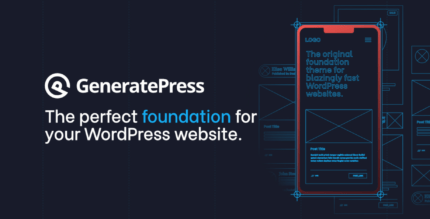
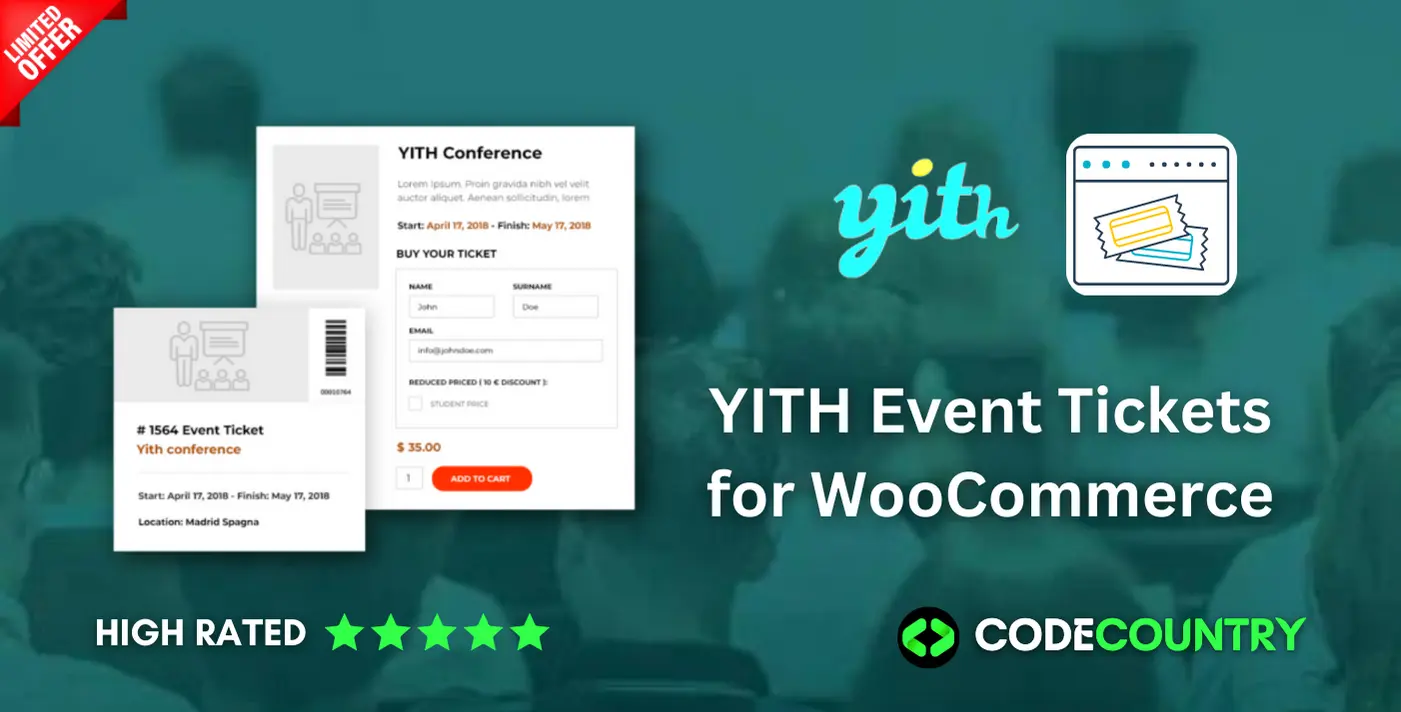



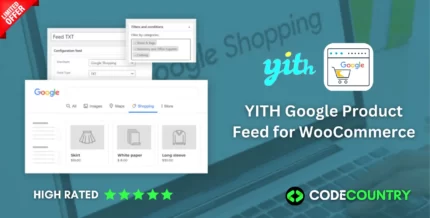
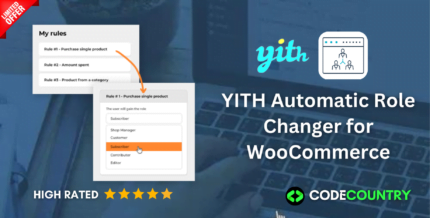
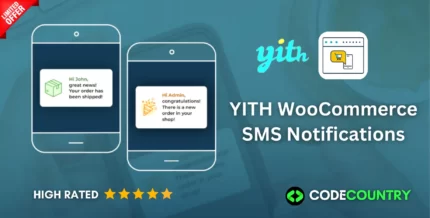
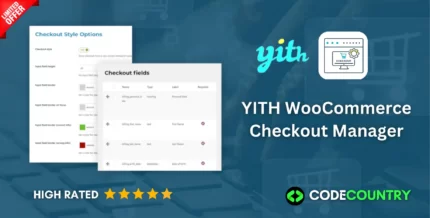
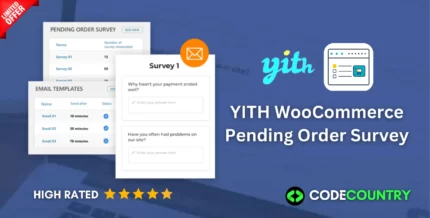
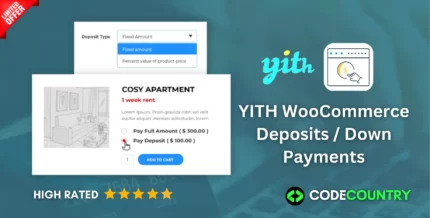
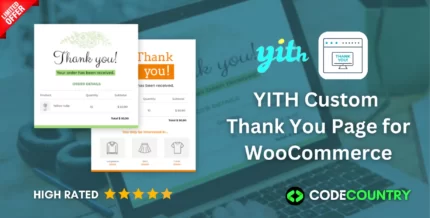
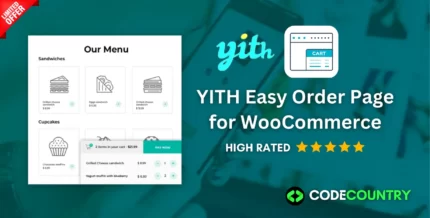
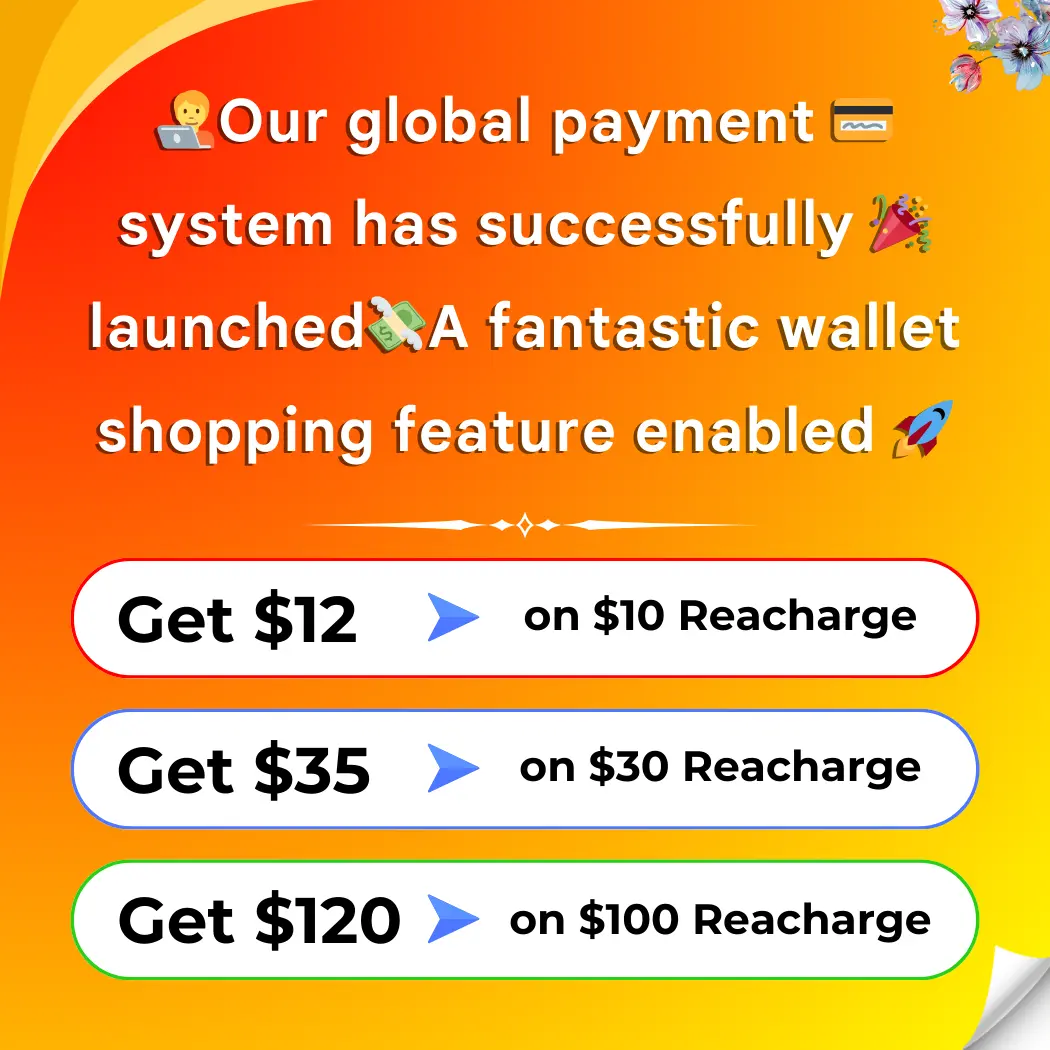

Reviews
There are no reviews yet.