Xmoze – Multipurpose Business Script With Lifetime Update.
$6.90
| Features | Values |
|---|---|
| Version | v2.0.0 |
| Last Update | 23 March 2024 |
| Premium Features | Yes |
| Instant Installation Support | 24 Hrs. |
| Scanned By Virus Total | ✅ |
| Live Preview | 100% Working |
Xmoze is a modern design for any website. You can boost your business using Xmoze – Multipurpose Business Script.
You have created your team and you have projects. You have to spread them to the world. You want to do this with a good presentation and the least cost. The most efficient and simplest way to do this is to choose a quality website. You can easily reach your customers with the website we have made. Build your website in a few clicks. Prepare your website in minutes with an understandable management panel. No coding required.
Project Purpose: You can be individual or corporate. It may be your private business or company. Every company has a responsibility to advertise itself. In this project, my goal is to bring your company to the world. In this way, your customers will reach you more easily. And as a result, you will establish your identity in the internet world.
Project Solutions: First of all, how can your customers reach you easily and how can you explain yourself well to your customer? Site design and functionality was created in line with the answer to this question.
Only logged in customers who have purchased this product may leave a review.

WordPress Theme Installation
- Download the theme zip file after purchase from CodeCountry.net
- Then, log in to your WordPress account and go to Appearance in the menu on the left of the dashboard and select Themes.
On the themes page, select Add New at the top of the page.
After clicking on the Add New button, select the Upload Theme button.
- After selecting Upload Theme, click Choose File. Select the theme .zip folder you've downloaded, then click Install Now.
- After clicking Install, a message will appear that the theme installation was successful. Click Activate to make the theme live on your website.
WordPress Plugin Installation
- Download the plugin zip file after purchase from CodeCountry.net
- From your WordPress dashboard, choose Plugins > Add New
Click Upload Plugin at the top of the page.
Click Choose File, locate the plugin .zip file, then click Install Now.
- After the installation is complete, click Activate Plugin.


This certificate represents that the codecountry.net is an authorized agency of WordPress themes and plugins.

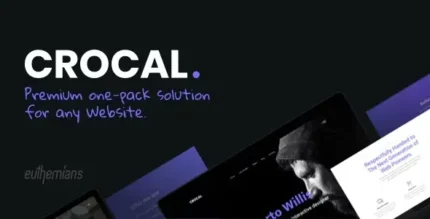



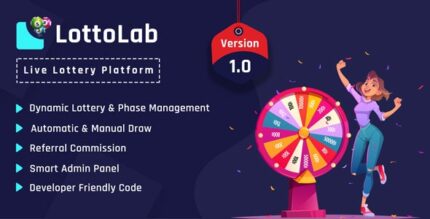







Reviews
There are no reviews yet.