Writerifly OpenAI Writer Assistant With Custom Writing Templates (SAAS) With Lifetime Update.
$12.90
| Features | Values |
|---|---|
| Version | Original |
| Last Update | 3 March 2023 |
| Documentation | Yes |
| All Premium Features | Yes |
| GPL/Nulled | No |
| Instant Installation Support | 24 Hrs. |
| Receive Updates on Email | Yes |
| Website Activation | 25 |
🌟100% Genuine Guarantee And Malware Free Code.
⚡Note: Please Avoid Nulled And GPL CMS PHP Scripts.
Writerifly OpenAI Writer Assistant With Custom Writing Templates (SAAS) With Lifetime Update.
Writerifly is The ultimate content generation tool that can help you produce high-quality, engaging content quickly and efficiently. Our script uses OpenAI to generate high-quality content.
Our AI writer script is not only capable of generating a wide range of content types, including blog posts, social media content, product descriptions, email marketing campaigns, SEO content, academic writing, news articles, ad copy, chatbot responses, technical writing, and much more – it also includes a dynamic template feature that allows users to easily create their own writing templates.
| Features | Values |
|---|---|
| Version | Original |
| Last Update | 3 March 2023 |
| Documentation | Yes |
| All Premium Features | Yes |
| GPL/Nulled | No |
| Instant Installation Support | 24 Hrs. |
| Receive Updates on Email | Yes |
| Website Activation | 25 |
🌟100% Genuine Guarantee And Malware Free Code.
⚡Note: Please Avoid Nulled And GPL CMS PHP Scripts.
Only logged in customers who have purchased this product may leave a review.

WordPress Theme Installation
- Download the theme zip file after purchase from CodeCountry.net
- Then, log in to your WordPress account and go to Appearance in the menu on the left of the dashboard and select Themes.
On the themes page, select Add New at the top of the page.
After clicking on the Add New button, select the Upload Theme button.
- After selecting Upload Theme, click Choose File. Select the theme .zip folder you've downloaded, then click Install Now.
- After clicking Install, a message will appear that the theme installation was successful. Click Activate to make the theme live on your website.
WordPress Plugin Installation
- Download the plugin zip file after purchase from CodeCountry.net
- From your WordPress dashboard, choose Plugins > Add New
Click Upload Plugin at the top of the page.
Click Choose File, locate the plugin .zip file, then click Install Now.
- After the installation is complete, click Activate Plugin.


This certificate represents that the codecountry.net is an authorized agency of WordPress themes and plugins.

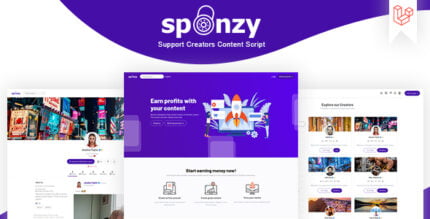
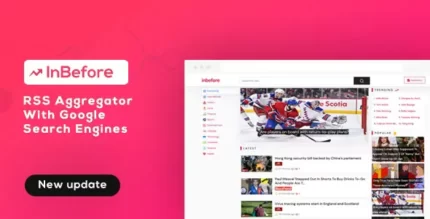
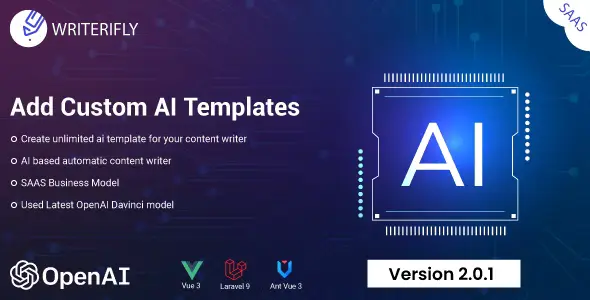





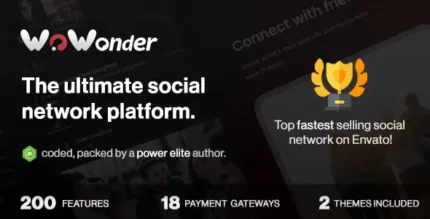



Reviews
There are no reviews yet.