Workflow Rules and Automation Module for Perfex With Lifetime Update.
$9.90
| Features | Values |
|---|---|
| Version | v1.01 |
| Last Update | 01 February 2024 |
| Premium Features | Yes |
| Instant Installation Support | 24 Hrs. |
| Scanned By Virus Total | ✅ |
| Live Preview | 100% Working |
Introducing Workflow Automation Module for Perfex CRM: streamline your team’s workflow by automating repetitive tasks. Assigning tasks, adding comments, or changing priorities as tasks move across your Kanban board becomes effortless. Say goodbye to manual actions on dozens or hundreds of tasks.
FEATURES
- Create custom Workflow Automation Rules
- Create process that run themselves with automated actions on Task as they move from one section to another
- Because you can create Unlimited Rules for a SECTION, You can Control what actions are triggered and in what order/sequence
- Keep working going : performs unlimited instant actions on tasks at the same time such as Task Assignment, Comments with @User, Reminder, Checklist Item, Priority, Mark as Complete and lots more
- Stay Organized and Increase efficiency
🌟100% Genuine Guarantee And Malware Free Code.
⚡Note: Please Avoid Nulled And GPL PHP Scripts.
Only logged in customers who have purchased this product may leave a review.

WordPress Theme Installation
- Download the theme zip file after purchase from CodeCountry.net
- Then, log in to your WordPress account and go to Appearance in the menu on the left of the dashboard and select Themes.
On the themes page, select Add New at the top of the page.
After clicking on the Add New button, select the Upload Theme button.
- After selecting Upload Theme, click Choose File. Select the theme .zip folder you've downloaded, then click Install Now.
- After clicking Install, a message will appear that the theme installation was successful. Click Activate to make the theme live on your website.
WordPress Plugin Installation
- Download the plugin zip file after purchase from CodeCountry.net
- From your WordPress dashboard, choose Plugins > Add New
Click Upload Plugin at the top of the page.
Click Choose File, locate the plugin .zip file, then click Install Now.
- After the installation is complete, click Activate Plugin.


This certificate represents that the codecountry.net is an authorized agency of WordPress themes and plugins.

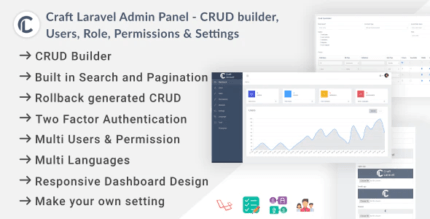
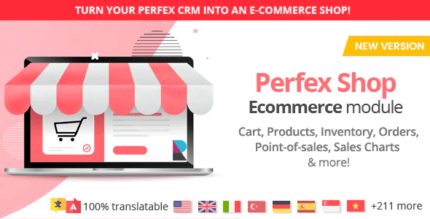
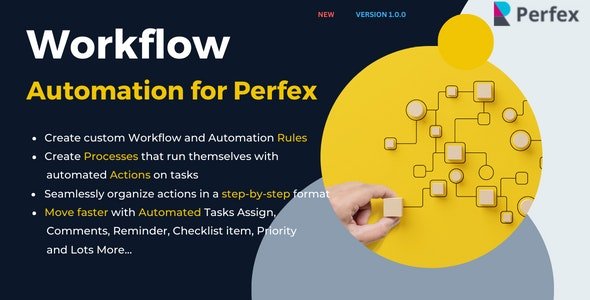









Reviews
There are no reviews yet.