WooFoo – Restaurant Food Menu for Elementor With Lifetime Update.
$9.90
| Features | Values |
|---|---|
| Latest Update | 26 July 2024 |
| Version | v1.0.5 |
| Instant Installation Support | 24 Hrs. |
| Scanned By Virus Total | ✅ |
| Live Preview | 100% Working |
WooFoo is a specialized WordPress theme designed for restaurants, cafes, and food delivery businesses. It offers a sleek and modern design, making it easy to showcase menus, highlight specials, and allow customers to order online seamlessly. WooFoo includes features like customizable templates, integration with WooCommerce for smooth online transactions, and a responsive layout that looks great on any device. It also supports online reservations and delivery management, streamlining operations for food service businesses. Perfect for those looking to build a professional online presence, WooFoo helps restaurants create a user-friendly and visually appealing website that drives customer engagement.
🌟100% Genuine Guarantee And Malware Free Code.
⚡Note: Please Avoid Nulled And GPL WordPress Themes.
Only logged in customers who have purchased this product may leave a review.

WordPress Theme Installation
- Download the theme zip file after purchase from CodeCountry.net
- Then, log in to your WordPress account and go to Appearance in the menu on the left of the dashboard and select Themes.
On the themes page, select Add New at the top of the page.
After clicking on the Add New button, select the Upload Theme button.
- After selecting Upload Theme, click Choose File. Select the theme .zip folder you've downloaded, then click Install Now.
- After clicking Install, a message will appear that the theme installation was successful. Click Activate to make the theme live on your website.
WordPress Plugin Installation
- Download the plugin zip file after purchase from CodeCountry.net
- From your WordPress dashboard, choose Plugins > Add New
Click Upload Plugin at the top of the page.
Click Choose File, locate the plugin .zip file, then click Install Now.
- After the installation is complete, click Activate Plugin.


This certificate represents that the codecountry.net is an authorized agency of WordPress themes and plugins.

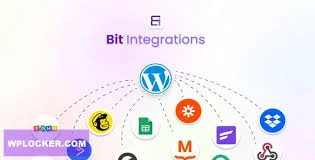
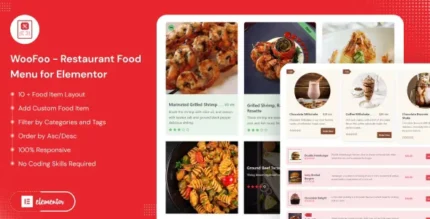
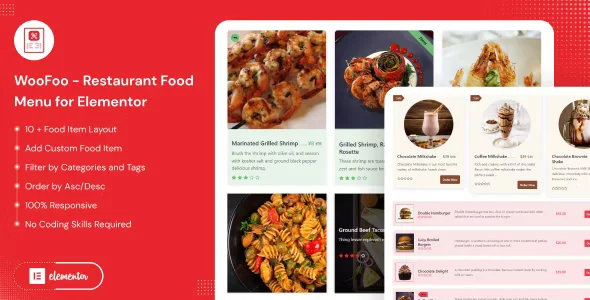
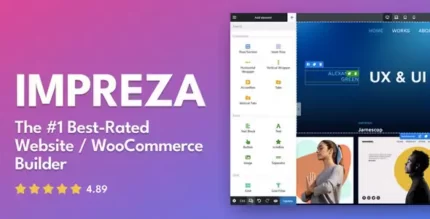

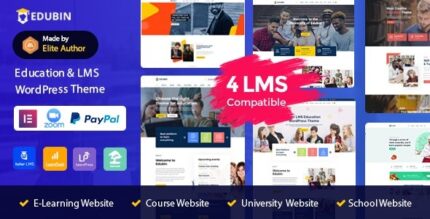
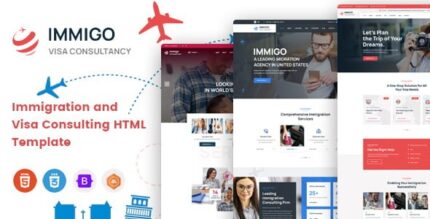





Reviews
There are no reviews yet.