WooCommerce Waitlist 2.4.14 With Lifetime Update.
$6.90
| Features | Values |
|---|---|
| Version | v2.4.14 |
| Last Update | 30 August 2024 |
| Premium Features | Yes |
| Instant Installation Support | 24 Hrs. |
| Scanned By Virus Total | ✅ |
| Live Preview | 100% Working |
13
Items sold in last 3 minutes
287
People watching this product now!
Category: WordPress Plugin
Description
With WooCommerce Waitlist customers can register for email notifications when out-of-stock products become available.
WooCommerce Waitlist Plugin Features
- allow customers to be notified when they can purchase an item that is currently out of stock
- easily identify ‘most wanted’ products to prioritise re-stocking
- allow customers to easily review and edit their waiting lists
- maintain a record of users that have been emailed an in-stock notification
- easily manage your waitlists from the WordPress admin
- add the waitlist elements for any product anywhere you choose using our shortcode
- plug-and-play functionality – just install, activate and go!
- options to display opt-in elements when users sign up to a waitlist
- options to also display waitlist buttons on archive pages (e.g. the shop page/product category pages)
- options to add google analytic tracking codes to WooCommerce Waitlist emails
- options to email a site administrator when a customer joins a waitlist
- options to set a minimum stock before WooCommerce Waitlist in-stock notifications are sent out
🌟100% Genuine Guarantee And Malware Free Code.
⚡Note: Please Avoid Nulled And GPL WordPress Plugins.
Reviews (0)
Only logged in customers who have purchased this product may leave a review.
Installation Process

WordPress Theme Installation
- Download the theme zip file after purchase from CodeCountry.net
- Then, log in to your WordPress account and go to Appearance in the menu on the left of the dashboard and select Themes.
On the themes page, select Add New at the top of the page.
After clicking on the Add New button, select the Upload Theme button.
- After selecting Upload Theme, click Choose File. Select the theme .zip folder you've downloaded, then click Install Now.
- After clicking Install, a message will appear that the theme installation was successful. Click Activate to make the theme live on your website.
WordPress Plugin Installation
- Download the plugin zip file after purchase from CodeCountry.net
- From your WordPress dashboard, choose Plugins > Add New
Click Upload Plugin at the top of the page.
Click Choose File, locate the plugin .zip file, then click Install Now.
- After the installation is complete, click Activate Plugin.

Certification

This certificate represents that the codecountry.net is an authorized agency of WordPress themes and plugins.
Related products
Elementor Sheets Elementor Pro Form Google Spreadsheet Addon [Lifetime Update]
Rated 5.00 out of 5
$7.60

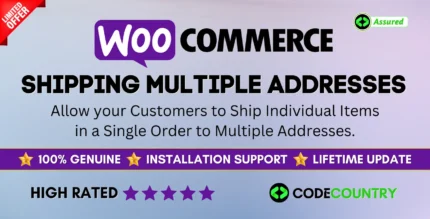
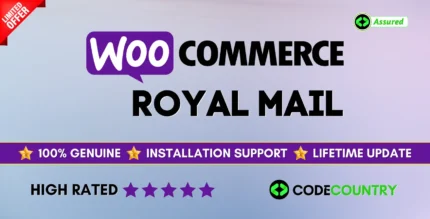
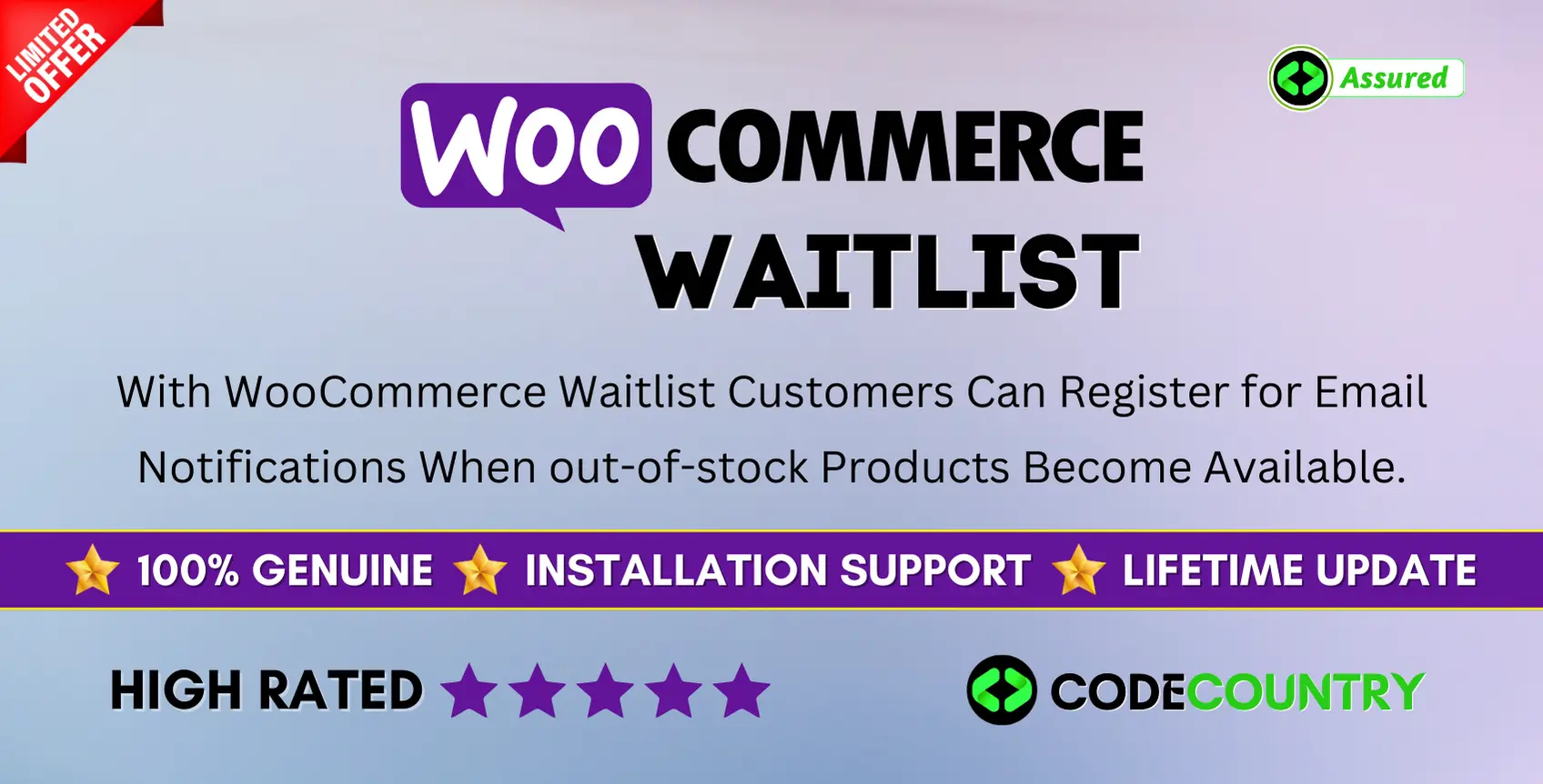
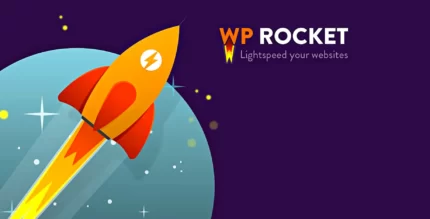
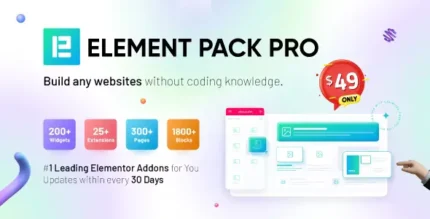
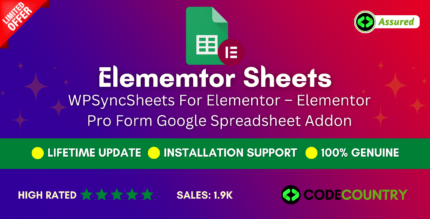
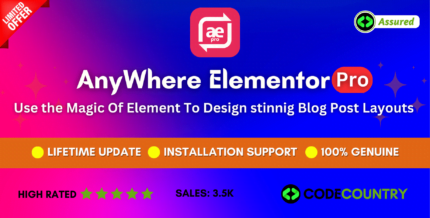
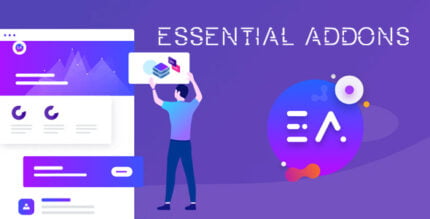
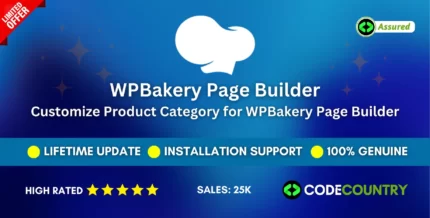
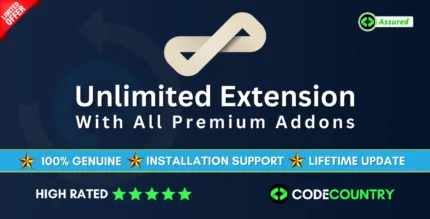
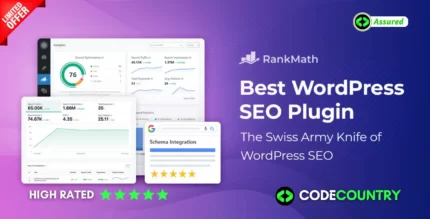

Reviews
There are no reviews yet.