WooCommerce Order Tags 3.2.0 With Lifetime Update.
$6.90
| Features | Values |
|---|---|
| Version | 3.2.0 |
| Last Update | 30 August 2024 |
| Premium Features | Yes |
| Instant Installation Support | 24 Hrs. |
| Scanned By Virus Total | ✅ |
| Live Preview | 100% Working |
11
Items sold in last 3 minutes
331
People watching this product now!
Category: WordPress Plugin
Description
- Assign tags automatically upon order placement, order update and/or order subscription renewal
- Automatic tags include orders by specific customer(s).
- Assign tags manually via the add/edit order screen or the orders list
- Assign tags automatically when matching any or all of the rules set
- Order tag management overview dashboard
- Orders can have any number of tags assigned
- Filter orders by tag
- Choose the color and text of each tag
- Add a tag description viewable as a tooltip for each order tag
- Create an unlimited number of order tags
- Bulk add order tags to existing orders placed before this extension used
- Bulk remove auto assigned and/or manually set tags and re-add on all orders
- Compatible with renewal subscription orders from WooCommerce Subscriptions
Reviews (0)
Only logged in customers who have purchased this product may leave a review.
Installation Process

WordPress Theme Installation
- Download the theme zip file after purchase from CodeCountry.net
- Then, log in to your WordPress account and go to Appearance in the menu on the left of the dashboard and select Themes.
On the themes page, select Add New at the top of the page.
After clicking on the Add New button, select the Upload Theme button.
- After selecting Upload Theme, click Choose File. Select the theme .zip folder you've downloaded, then click Install Now.
- After clicking Install, a message will appear that the theme installation was successful. Click Activate to make the theme live on your website.
WordPress Plugin Installation
- Download the plugin zip file after purchase from CodeCountry.net
- From your WordPress dashboard, choose Plugins > Add New
Click Upload Plugin at the top of the page.
Click Choose File, locate the plugin .zip file, then click Install Now.
- After the installation is complete, click Activate Plugin.

Certification

This certificate represents that the codecountry.net is an authorized agency of WordPress themes and plugins.
Related products
Elementor Pro 3.28.3 WordPress Page Builder With Lifetime Update.
Rated 5.00 out of 5

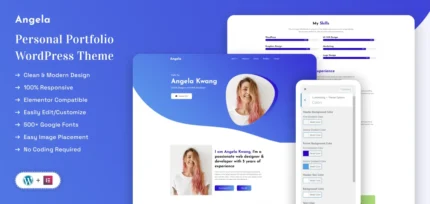
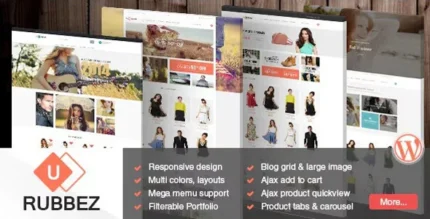
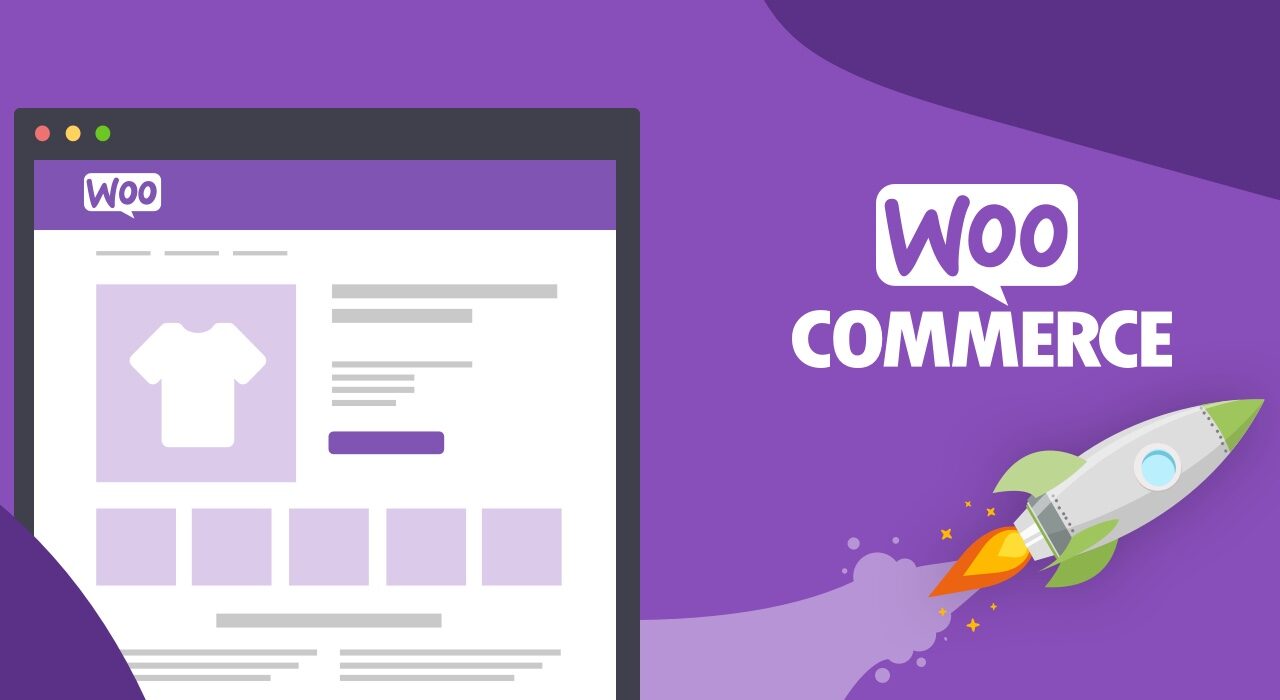
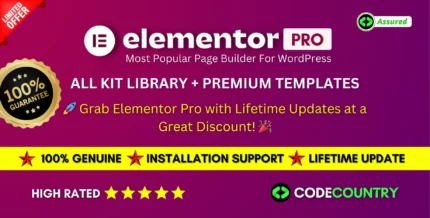
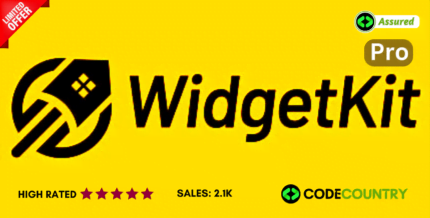
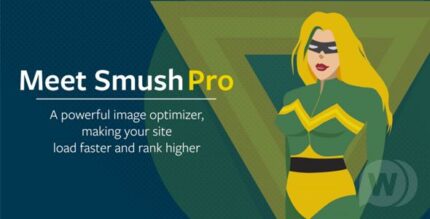
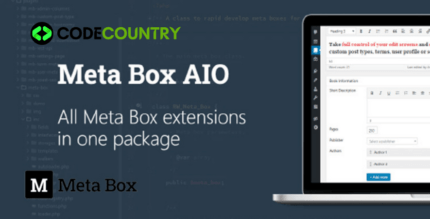
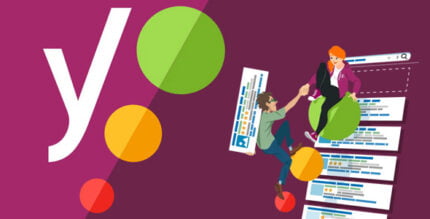
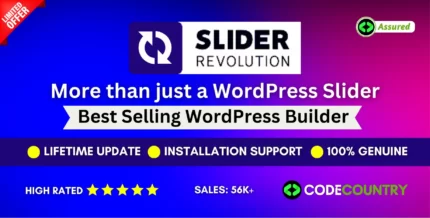
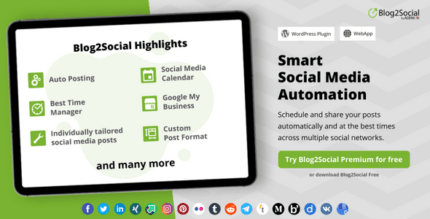
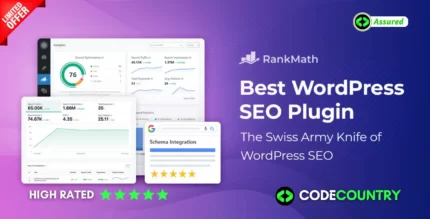

Reviews
There are no reviews yet.