WHMCS Advanced Menu Manager 1.72.0 With Lifetime Update.
$5.90
| Features | Values |
|---|---|
| Version | v1.72.0 |
| Last Update | 20 November 2023 |
| All Premium Features | Yes |
| Instant Installation Support | 24 Hrs. |
| Website Activation | 25 |
It was hard before to manage WHMCS menu, for example if you want to add new menu item, change it’s place or make it hidden or shown in certain condition, or even to translate the title.
Earlier it required you to know at least the basics of HTML and CSS, or to deal with PHP sometimes.
Now you can do all of this and even more using this module that enables you to do numerous actions like adding unlimited menus and sub-menu items, identifying when and to whom each item will be displayed, add translations to several languages from the same place, changing the order of menu items using Drag-Drop technique, and many more, all of this can be done easily only with few clicks.
KEY FEATURES:
- Add Unlimited Menus and Sub-menu links
- Compatible with WHMCS Six and Five Templates
- Compatible with Custom Templates
- Change menu links ordering with Drag-and-Drop
- Add translation to each item easily
- Add additional attributes to each menu link
- Add core system URL from categorized lists, or external URL
- Add icon to each menu item
- Display stats inside menu links number (ex. Total Active Services, Open Tickets, Due Invoices, etc)
- Visibility Options, Choose when to display specific menu links
- Open URL in the same window or in new window
- Install WHMCS default menu links with one click
- Well Documented
- How to install and use video tutorials
Compatible with WHMCS v6+ and v7+
Only logged in customers who have purchased this product may leave a review.

WordPress Theme Installation
- Download the theme zip file after purchase from CodeCountry.net
- Then, log in to your WordPress account and go to Appearance in the menu on the left of the dashboard and select Themes.
On the themes page, select Add New at the top of the page.
After clicking on the Add New button, select the Upload Theme button.
- After selecting Upload Theme, click Choose File. Select the theme .zip folder you've downloaded, then click Install Now.
- After clicking Install, a message will appear that the theme installation was successful. Click Activate to make the theme live on your website.
WordPress Plugin Installation
- Download the plugin zip file after purchase from CodeCountry.net
- From your WordPress dashboard, choose Plugins > Add New
Click Upload Plugin at the top of the page.
Click Choose File, locate the plugin .zip file, then click Install Now.
- After the installation is complete, click Activate Plugin.


This certificate represents that the codecountry.net is an authorized agency of WordPress themes and plugins.

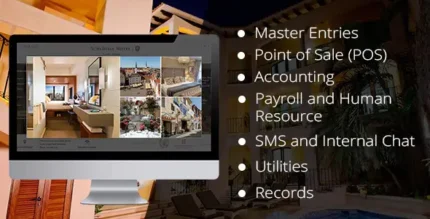
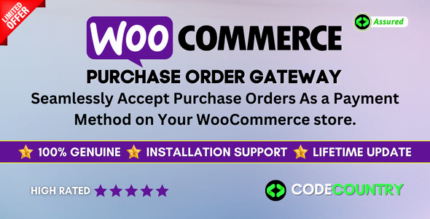
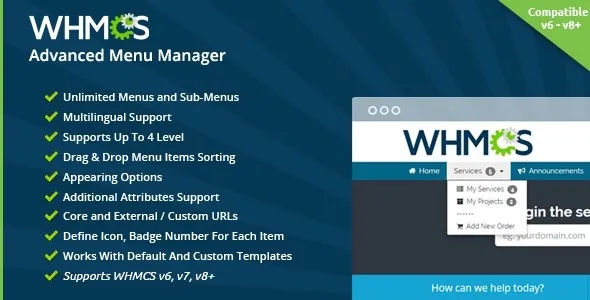
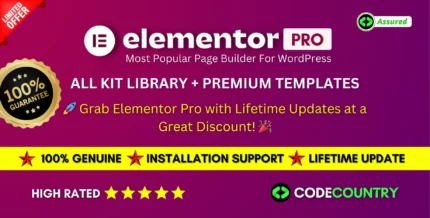
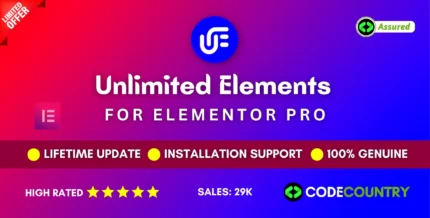
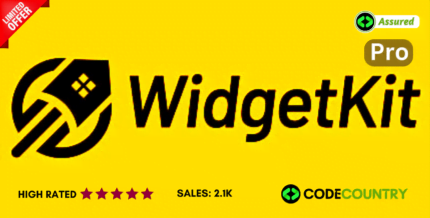
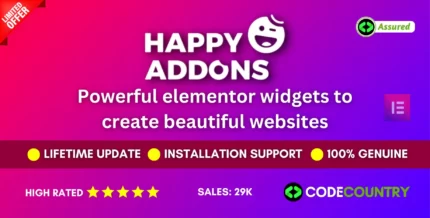
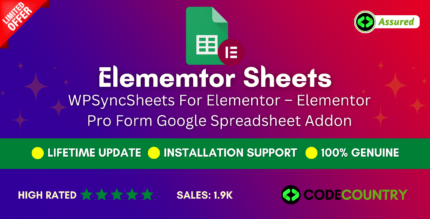
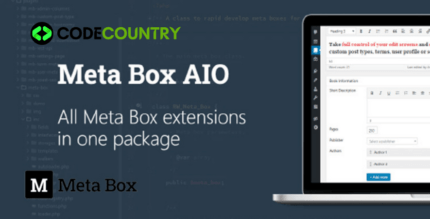

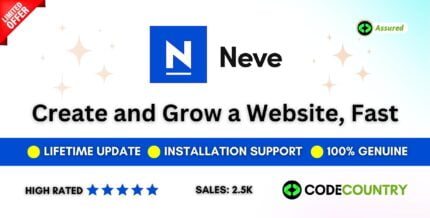

Reviews
There are no reviews yet.