Venus – Alumni Association With Lifetime Update.
$9.90
| Features | Values |
|---|---|
| Version | v6.05 |
| Last Update | 26 February 2024 |
| Premium Features | Yes |
| Instant Installation Support | 24 Hrs. |
| Scanned By Virus Total | ✅ |
| Live Preview | 100% Working |
Venus offers a comprehensive cloud-based solution for managing your alumni association. It includes features to manage the alumni directory and communicate with alumni via email. Additionally, Venus provides a showcase website for your alumni association, allowing full control over displaying events, stories, galleries, notices, and more. Volunteer and donation management systems are also included to support the growth of the association..
Benefits of Venus
- Reliable, secured and personalized!
- Stay connected with old and new students of your institution.
- Get a website with an admin panel!
- Manage donations for charity.
- Chat with alumnus
- Sending Bulk Emails
- Manage volunteers
- Manage events
- Manage Notice
- Manage Gallery
- Cheapest price, $44 for lifetime
- 6 month free support.
🌟100% Genuine Guarantee And Malware Free Code.
⚡Note: Please Avoid Nulled And GPL PHP Scripts.
Only logged in customers who have purchased this product may leave a review.

WordPress Theme Installation
- Download the theme zip file after purchase from CodeCountry.net
- Then, log in to your WordPress account and go to Appearance in the menu on the left of the dashboard and select Themes.
On the themes page, select Add New at the top of the page.
After clicking on the Add New button, select the Upload Theme button.
- After selecting Upload Theme, click Choose File. Select the theme .zip folder you've downloaded, then click Install Now.
- After clicking Install, a message will appear that the theme installation was successful. Click Activate to make the theme live on your website.
WordPress Plugin Installation
- Download the plugin zip file after purchase from CodeCountry.net
- From your WordPress dashboard, choose Plugins > Add New
Click Upload Plugin at the top of the page.
Click Choose File, locate the plugin .zip file, then click Install Now.
- After the installation is complete, click Activate Plugin.


This certificate represents that the codecountry.net is an authorized agency of WordPress themes and plugins.

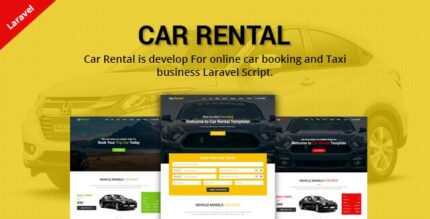

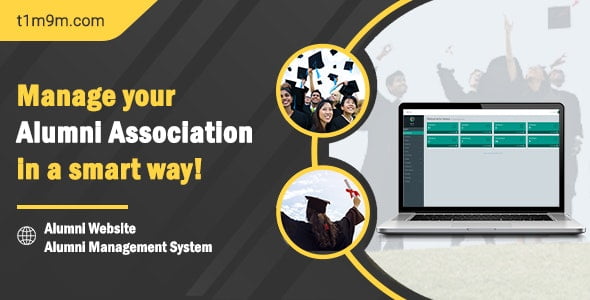




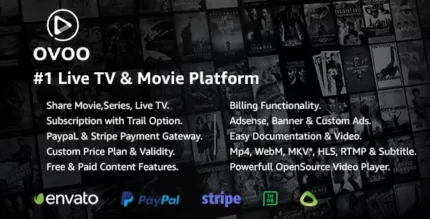




Reviews
There are no reviews yet.