Veno File Manager – host and share files With Lifetime Update.
$9.90
| Features | Values |
|---|---|
| Version | v4.2.3 |
| Last Update | 11 April 2024 |
| Premium Features | Yes |
| Instant Installation Support | 24 Hrs. |
| Scanned By Virus Total | ✅ |
| Live Preview | 100% Working |
VFM is a user-friendly file manager with ample features and easy setup. It allows you to send files to customers, allocate dedicated folders to users, or utilize it as your personal file cloud. Accessible from any device, it offers an intuitive administration panel to manage users and settings. Customize it to align with your brand effortlessly.
Features:
FILES & FOLDERS MANAGEMENT
- Folder tree navigation
- Rename Files and Folders
- Sortable items by name, date and size
- Pagination
- Download Folders
- Group actions
- Download multiple files as .zip archives *
- Delete files and Folders
- Move files through directories
- Copy files through directories
- Server side processed lists via Ajax
🌟100% Genuine Guarantee And Malware Free Code.
⚡Note: Please Avoid Nulled And GPL PHP Scripts.
Only logged in customers who have purchased this product may leave a review.

WordPress Theme Installation
- Download the theme zip file after purchase from CodeCountry.net
- Then, log in to your WordPress account and go to Appearance in the menu on the left of the dashboard and select Themes.
On the themes page, select Add New at the top of the page.
After clicking on the Add New button, select the Upload Theme button.
- After selecting Upload Theme, click Choose File. Select the theme .zip folder you've downloaded, then click Install Now.
- After clicking Install, a message will appear that the theme installation was successful. Click Activate to make the theme live on your website.
WordPress Plugin Installation
- Download the plugin zip file after purchase from CodeCountry.net
- From your WordPress dashboard, choose Plugins > Add New
Click Upload Plugin at the top of the page.
Click Choose File, locate the plugin .zip file, then click Install Now.
- After the installation is complete, click Activate Plugin.


This certificate represents that the codecountry.net is an authorized agency of WordPress themes and plugins.






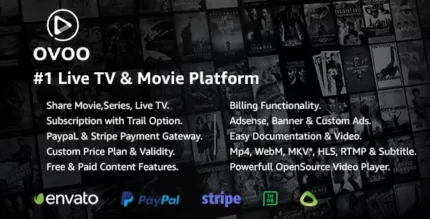


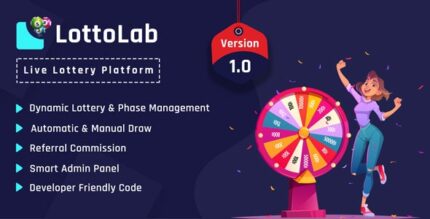



Reviews
There are no reviews yet.