User Management and Realtime Chat App | ASP.NET | | SignalR | jQuery With Lifetime Updates.
$9.90
| Features | Values |
|---|---|
| Version | v1.0.2 |
| Last Update | 23 November 2023 |
| Premium Features | Yes |
| Instant Installation Support | 24 Hrs. |
| Scanned By Virus Total | ✅ |
| Live Preview | 100% Working |
Creating a real-time chat app with SignalR is an excellent way to delve into real-time web communication. SignalR, a library in ASP.NET, streamlines the process of integrating real-time features into web apps. This project offers a glimpse into building a basic chat application using SignalR in ASP.NET Core.
Key Features
- Register New User
- Reset Password
- Admin Dashboard
- Recent Registered User
- Identity Setting
- Login History
- Live Chat / Real Time Messaging
- Super Admin panel to manage members
- Real-Time Message Delete
- Search Everywhere
- Header Notifications
- Reply to message
- File Attachment
- View Image Attachment
- Play Video Attachment
- Download Attachment File
- Real-time new message notifications
- Real-time user online and off-line status
- Built with ASP.NET
- ASP.NET Identity Authentication
- Audit Logs
- Multi-Language Support
- Dynamic Role Management
- Responsive Design
- And much more
🌟100% Genuine Guarantee And Malware Free Code.
⚡Note: Please Avoid Nulled And GPL PHP Scripts.
Only logged in customers who have purchased this product may leave a review.

WordPress Theme Installation
- Download the theme zip file after purchase from CodeCountry.net
- Then, log in to your WordPress account and go to Appearance in the menu on the left of the dashboard and select Themes.
On the themes page, select Add New at the top of the page.
After clicking on the Add New button, select the Upload Theme button.
- After selecting Upload Theme, click Choose File. Select the theme .zip folder you've downloaded, then click Install Now.
- After clicking Install, a message will appear that the theme installation was successful. Click Activate to make the theme live on your website.
WordPress Plugin Installation
- Download the plugin zip file after purchase from CodeCountry.net
- From your WordPress dashboard, choose Plugins > Add New
Click Upload Plugin at the top of the page.
Click Choose File, locate the plugin .zip file, then click Install Now.
- After the installation is complete, click Activate Plugin.


This certificate represents that the codecountry.net is an authorized agency of WordPress themes and plugins.


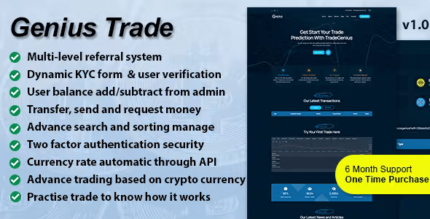
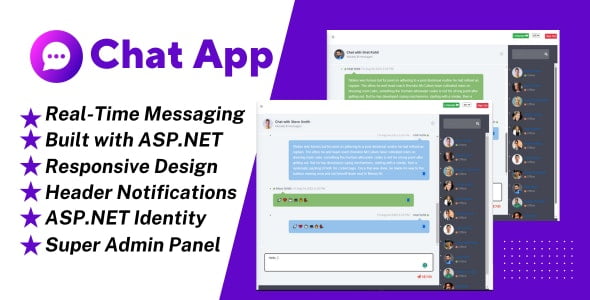

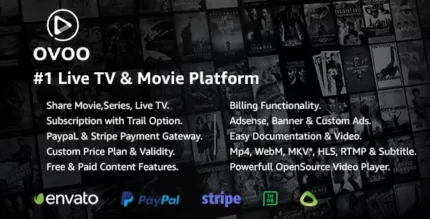







Reviews
There are no reviews yet.