Techza – IT Service WordPress Theme With Lifetime Update .
$6.90
| Features | Values |
|---|---|
| Version | Latest |
| Last Update | 7 February 2024 |
| Premium Features | Yes |
| Instant Installation Support | 24 Hrs. |
| Scanned By Virus Total | ✅ |
| Live Preview | 100% Working |
Techza is an IT Solution & Technology WordPress Theme ideal for IT companies and service websites. Showcase your services creatively with Techza’s clean, modern design, offering a unique user experience that will impress your visitors.
Key Features:
- 10 Creative Homepages: Choose from 3 stunning homepage layouts.
- Elementor Builder: Customize pages quickly with this fast and intuitive page builder.
- One-Click Installation: Easily install Techza and get your site up and running swiftly.
- Responsive & Retina Ready: Enjoy a great look on mobile, desktop, and retina screens.
- Advanced Typography Options: Access Google web fonts to set a unique brand style.
- Compatible with Contact Form 7: Create custom contact forms effortlessly.
- Redux Framework: Built on the powerful and popular Redux options framework.
- Detailed Documentation: Extensive documentation and video guides for easy setup and customization.
- Cross-Browser Compatibility: Techza performs well across all major browsers.
Discover the amazing features of Techza and elevate your IT service website today!
🌟100% Genuine Guarantee And Malware Free Code.
⚡Note: Please Avoid Nulled And GPL WordPress Themes.
Only logged in customers who have purchased this product may leave a review.

WordPress Theme Installation
- Download the theme zip file after purchase from CodeCountry.net
- Then, log in to your WordPress account and go to Appearance in the menu on the left of the dashboard and select Themes.
On the themes page, select Add New at the top of the page.
After clicking on the Add New button, select the Upload Theme button.
- After selecting Upload Theme, click Choose File. Select the theme .zip folder you've downloaded, then click Install Now.
- After clicking Install, a message will appear that the theme installation was successful. Click Activate to make the theme live on your website.
WordPress Plugin Installation
- Download the plugin zip file after purchase from CodeCountry.net
- From your WordPress dashboard, choose Plugins > Add New
Click Upload Plugin at the top of the page.
Click Choose File, locate the plugin .zip file, then click Install Now.
- After the installation is complete, click Activate Plugin.


This certificate represents that the codecountry.net is an authorized agency of WordPress themes and plugins.

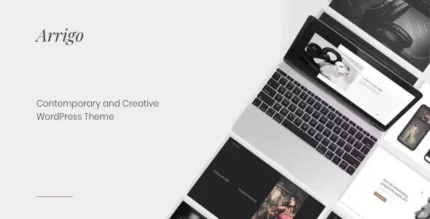
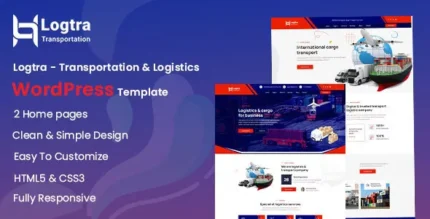
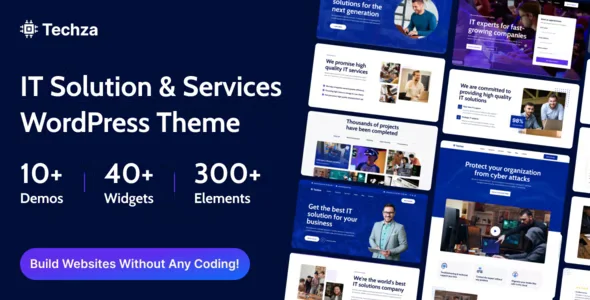
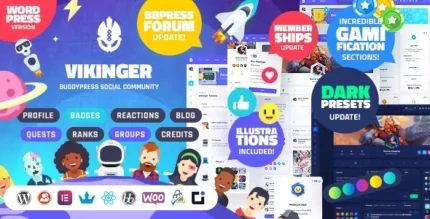
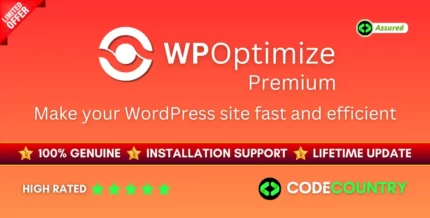
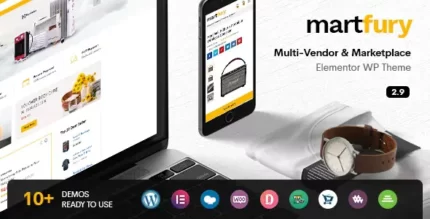

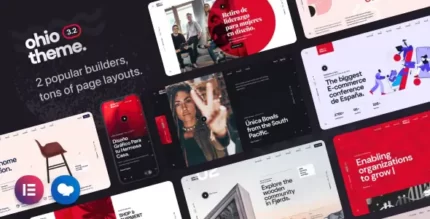
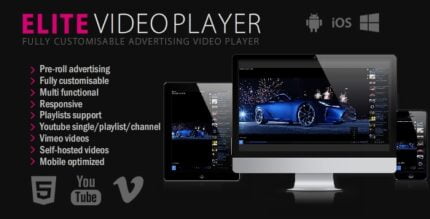
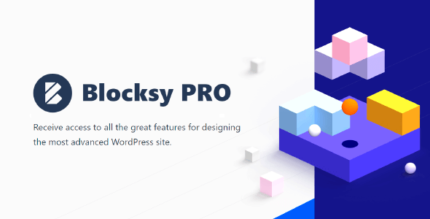
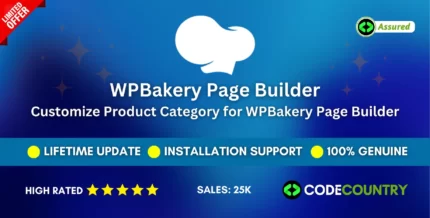

Reviews
There are no reviews yet.