Task Templates for Perfex CRM With Lifetime Update.
$6.90
| Features | Values |
|---|---|
| Version | v1.0.0 |
| Last Update | 16 October 2023 |
| Premium Features | Yes |
| Instant Installation Support | 24 Hrs. |
| Scanned By Virus Total | ✅ |
| Live Preview | 100% Working |
This module for Perfex CRM streamlines task creation by letting you generate templates. No more repetitive data entry – just pick a template, set a start date, and you’re good to go.
Key Features:
– Template Creation: Design task templates to save time on repetitive tasks.
– Auto Due Date Calculation: Set due dates automatically based on specified days.
– Assignees and Followers: Assign task members and add followers directly within the template.
– Custom Fields: Include custom fields to tailor templates to your needs.
– Checklist Integration: Select checklist templates to include in tasks for thorough planning.
– Staff Permissions: Control module access with staff permissions.
In essence, it simplifies task management by allowing you to create reusable templates with pre-filled information, saving you time and effort.
🌟100% Genuine Guarantee And Malware Free Code.
⚡Note: Please Avoid Nulled And GPL PHP Scripts.
Only logged in customers who have purchased this product may leave a review.

WordPress Theme Installation
- Download the theme zip file after purchase from CodeCountry.net
- Then, log in to your WordPress account and go to Appearance in the menu on the left of the dashboard and select Themes.
On the themes page, select Add New at the top of the page.
After clicking on the Add New button, select the Upload Theme button.
- After selecting Upload Theme, click Choose File. Select the theme .zip folder you've downloaded, then click Install Now.
- After clicking Install, a message will appear that the theme installation was successful. Click Activate to make the theme live on your website.
WordPress Plugin Installation
- Download the plugin zip file after purchase from CodeCountry.net
- From your WordPress dashboard, choose Plugins > Add New
Click Upload Plugin at the top of the page.
Click Choose File, locate the plugin .zip file, then click Install Now.
- After the installation is complete, click Activate Plugin.


This certificate represents that the codecountry.net is an authorized agency of WordPress themes and plugins.

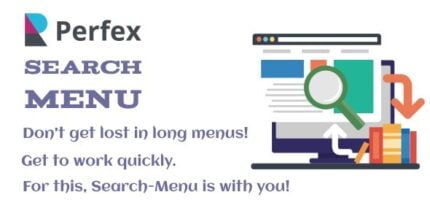

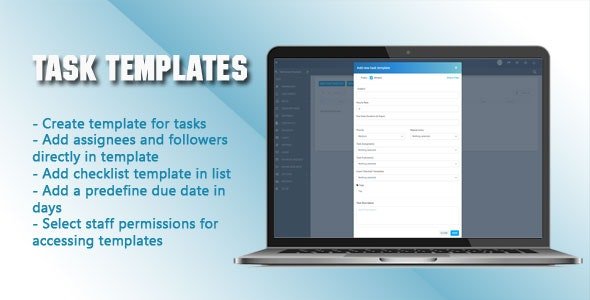


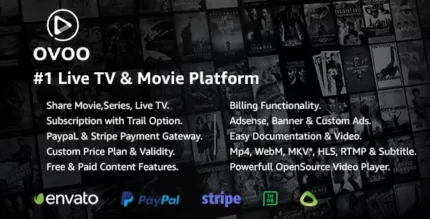






Reviews
There are no reviews yet.