Superv – Restaurant Website Management (Food Ordering) With Lifetime Update.
$10.00
| Features | Values |
|---|---|
| Version | v2.2 |
| Last Update | 23 July 2023 |
| Premium Features | Yes |
| Instant Installation Support | 24 Hrs. |
| Scanned By Virus Total | ✅ |
| Live Preview | 100% Working |
Superv is a comprehensive restaurant website CMS and management system that encompasses all essential features for a restaurant business. It’s suitable for various food establishments such as fast food shops, coffee shops, pastry shops, bakeries, and more. The website boasts a stylish design crafted to attract customers, reflecting the ambiance of a restaurant. Business owners can showcase their food menus, offerings, and customize website content. Customers can conveniently place orders online with secure online payment options. The admin panel allows business owners to manage orders, create additional admins, and assign permissions for specific sections. Overall, Superv is the perfect solution for restaurants of any size.
🌟100% Genuine Guarantee And Malware Free Code.
⚡Note: Please Avoid Nulled And GPL PHP Scripts.
Only logged in customers who have purchased this product may leave a review.

WordPress Theme Installation
- Download the theme zip file after purchase from CodeCountry.net
- Then, log in to your WordPress account and go to Appearance in the menu on the left of the dashboard and select Themes.
On the themes page, select Add New at the top of the page.
After clicking on the Add New button, select the Upload Theme button.
- After selecting Upload Theme, click Choose File. Select the theme .zip folder you've downloaded, then click Install Now.
- After clicking Install, a message will appear that the theme installation was successful. Click Activate to make the theme live on your website.
WordPress Plugin Installation
- Download the plugin zip file after purchase from CodeCountry.net
- From your WordPress dashboard, choose Plugins > Add New
Click Upload Plugin at the top of the page.
Click Choose File, locate the plugin .zip file, then click Install Now.
- After the installation is complete, click Activate Plugin.


This certificate represents that the codecountry.net is an authorized agency of WordPress themes and plugins.

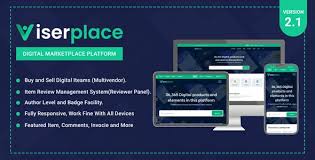











Reviews
There are no reviews yet.