Socially – Self-hosted Social Media Scheduler With Lifetime Update.
$22.90
| Features | Values |
|---|---|
| Version | v1.2.0 |
| Last Update | 13 May 2022 |
| Premium Features | Yes |
| Instant Installation Support | 24 Hrs. |
| Scanned By Virus Total | ✅ |
| Live Preview | 100% Working |
Socially is a self-hosted social media scheduler. A social media scheduler is an automation tool that helps you schedule social media posts for multiple social media accounts ahead of time. You can’t be active by yourself on social media all the time, so using a social media scheduler helps you be proactive.
What makes Socially great?
- Fully responsive. Built with TailwindCSS, which is a mobile-first CSS framework. Socially works perfectly both on Mobile and PC.
- Brandable. You are free to use any name, logo, and color to align the application with your branding. No restriction.
- Unlimited. Unlimited social media accounts and posts since Socially is self-hosted. No more ridiculous monthly fees for forms.
- Customizable. Full downloadable source code. Built with the latest technologies: Laravel + Livewire + TailwindCSS, you are free to customize any part of the system.
- Modern Technologies: Tailwind, Alpine.js, Laravel, and Livewire. A full-stack development solution, built by Laravel community members.
🌟100% Genuine Guarantee And Malware Free Code.
⚡Note: Please Avoid Nulled And GPL PHP Scripts.
Only logged in customers who have purchased this product may leave a review.

WordPress Theme Installation
- Download the theme zip file after purchase from CodeCountry.net
- Then, log in to your WordPress account and go to Appearance in the menu on the left of the dashboard and select Themes.
On the themes page, select Add New at the top of the page.
After clicking on the Add New button, select the Upload Theme button.
- After selecting Upload Theme, click Choose File. Select the theme .zip folder you've downloaded, then click Install Now.
- After clicking Install, a message will appear that the theme installation was successful. Click Activate to make the theme live on your website.
WordPress Plugin Installation
- Download the plugin zip file after purchase from CodeCountry.net
- From your WordPress dashboard, choose Plugins > Add New
Click Upload Plugin at the top of the page.
Click Choose File, locate the plugin .zip file, then click Install Now.
- After the installation is complete, click Activate Plugin.


This certificate represents that the codecountry.net is an authorized agency of WordPress themes and plugins.

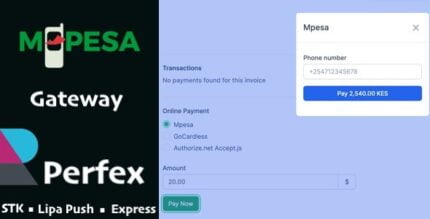
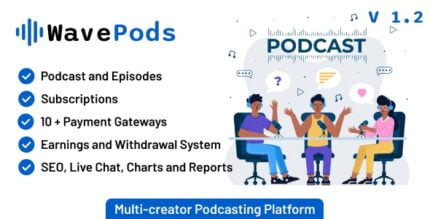
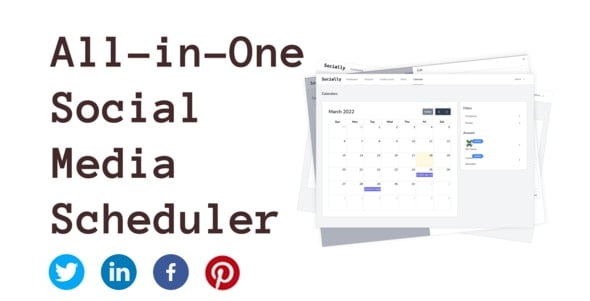









Reviews
There are no reviews yet.