Snapshot Pro 4.17.1 Backups WordPress Plugin With Lifetime Updates.
$6.90
| Features | Values |
|---|---|
| Version | v4.17.1 |
| Last Update | 01 March 2023 |
| Documentation | Yes |
| All Premium Features | Yes |
| GPL/Nulled | No |
| Instant Installation Support | 24 Hrs. |
| Receive Updates on Email | Yes |
| Website Activation | 25 |
🌟100% Genuine Guarantee And Malware Free Code.
⚡Note: Please Avoid Nulled And GPL WordPress Plugin.
20
Items sold in last 3 minutes
146
People watching this product now!
Category: Exclusive
Description
Snapshot Pro 4.17.1 Backups WordPress Plugin With Lifetime Updates.
Snapshot Pro WordPress Plugin Features.
- Incremental, storage-saving backups
- 5GB-1TB WPMU DEV Storage
- Backup log records
- Third-party destinations: Amazon S3, Google Drive, Dropbox, OneDrive, FTP/SFTP, Amazon S3 compatibleTwo
- storage regions – USA, Europe (GDPR Compliant)
- Stores up to 30 backups for 50 days
- File exclusions – global and manual
- Email notifications
- Automated, scheduled backups
- Integration with Automate
- One-click backup restore, on-site and off-site
- Multisite compatible
- White label
- Snapshot configs – Apply your preferred settings to mutliple sites
- Easy setup wizard
- Backup restore wizard
- Integrate and view WPMU DEV Hosting backups
- FTP restoration from the Hub
- HTTP/HTTPS Authentication for password protected sites
🌟100% Genuine Guarantee And Malware Free Code.
⚡Note: Please Avoid Nulled And GPL WordPress Plugin.
Reviews (0)
Only logged in customers who have purchased this product may leave a review.
Installation Process

WordPress Theme Installation
- Download the theme zip file after purchase from CodeCountry.net
- Then, log in to your WordPress account and go to Appearance in the menu on the left of the dashboard and select Themes.
On the themes page, select Add New at the top of the page.
After clicking on the Add New button, select the Upload Theme button.
- After selecting Upload Theme, click Choose File. Select the theme .zip folder you've downloaded, then click Install Now.
- After clicking Install, a message will appear that the theme installation was successful. Click Activate to make the theme live on your website.
WordPress Plugin Installation
- Download the plugin zip file after purchase from CodeCountry.net
- From your WordPress dashboard, choose Plugins > Add New
Click Upload Plugin at the top of the page.
Click Choose File, locate the plugin .zip file, then click Install Now.
- After the installation is complete, click Activate Plugin.

Certification

This certificate represents that the codecountry.net is an authorized agency of WordPress themes and plugins.
Related products
Flatsome 3.19.7 Multi-Purpose Responsive WooCommerce Theme With Lifetime Auto Update.
Rated 5.00 out of 5
Tuturn Online Tuition and Tutor Marketplace HTML Template With Lifetime Update
Rated 5.00 out of 5

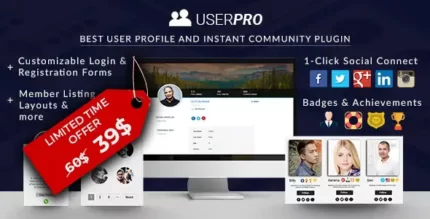
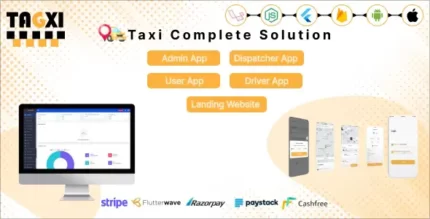
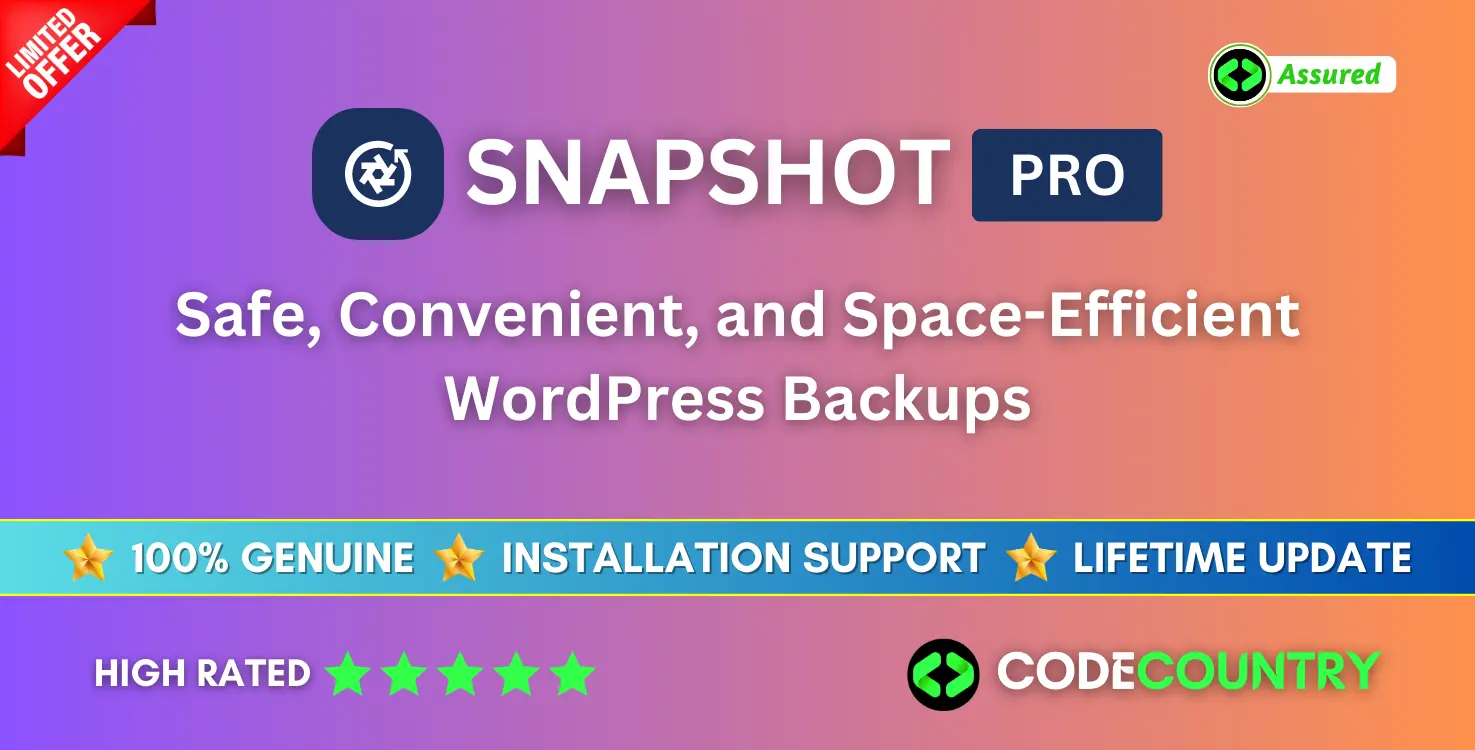
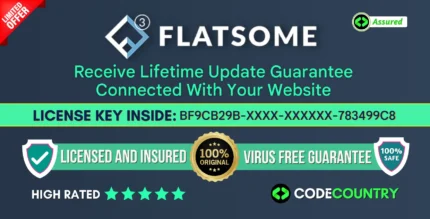
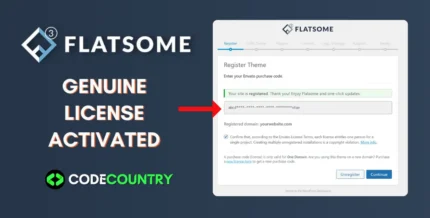
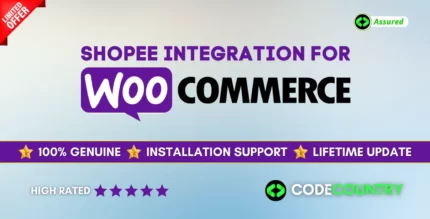
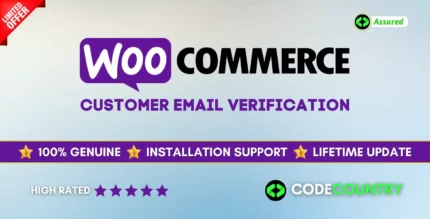


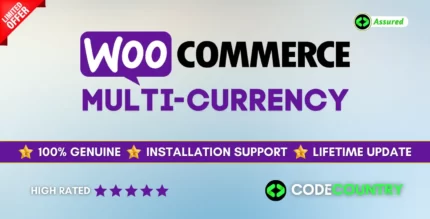
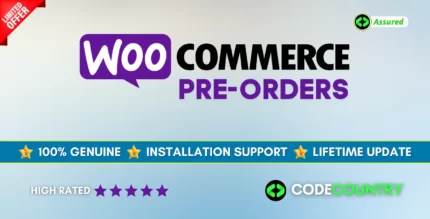
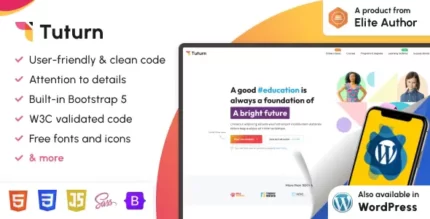

Reviews
There are no reviews yet.