Smart School Behaviour Records With Lifetime Update.
$12.90
| Features | Values |
|---|---|
| Version | v2.0 |
| Last Update | 09 January 2024 |
| Premium Features | Yes |
| Instant Installation Support | 24 Hrs. |
| Scanned By Virus Total | ✅ |
| Live Preview | 100% Working |
The Behavior Records addon integrates a Behavior Records module into Smart School. Teachers and staff can use this module to log incidents with positive or negative marks and assign them to students. This allows tracking the number of incidents and points for each student. At the end of the session, teachers can review students’ behavior records to identify those with the highest and lowest points, indicating good or bad behavior respectively. Various reports based on class, house, etc., provide insights into behavior trends. Good behavior records reflect overall positive engagement beyond academic performance.
Key Features –
- Create different incidents with positive/negative marks
- Assign incidents based on events on students so further it can score (points) and track student behaviour records
- Anytime or at the session end teacher/staff can check students with best and worst incident points i.e. Behaviour Records is Good (positive) or Bad (negative)
- Check various reports for Behaviour Records based on Class, House like Class with best Behaviour Records or House with best Behaviour Records
🌟100% Genuine Guarantee And Malware Free Code.
⚡Note: Please Avoid Nulled And GPL PHP Scripts.
Only logged in customers who have purchased this product may leave a review.

WordPress Theme Installation
- Download the theme zip file after purchase from CodeCountry.net
- Then, log in to your WordPress account and go to Appearance in the menu on the left of the dashboard and select Themes.
On the themes page, select Add New at the top of the page.
After clicking on the Add New button, select the Upload Theme button.
- After selecting Upload Theme, click Choose File. Select the theme .zip folder you've downloaded, then click Install Now.
- After clicking Install, a message will appear that the theme installation was successful. Click Activate to make the theme live on your website.
WordPress Plugin Installation
- Download the plugin zip file after purchase from CodeCountry.net
- From your WordPress dashboard, choose Plugins > Add New
Click Upload Plugin at the top of the page.
Click Choose File, locate the plugin .zip file, then click Install Now.
- After the installation is complete, click Activate Plugin.


This certificate represents that the codecountry.net is an authorized agency of WordPress themes and plugins.



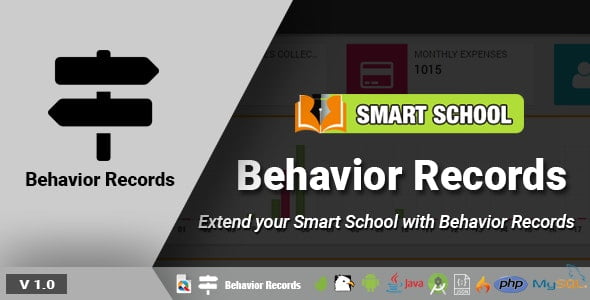



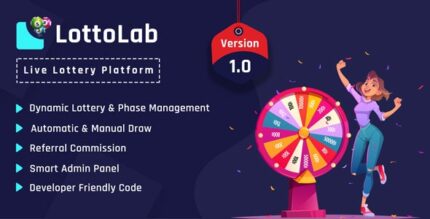





Reviews
There are no reviews yet.