Samurai POS – Point of Sale & Inventory Management System With Lifetime Update.
$49.90
| Features | Values |
|---|---|
| Version | v2.6 |
| Last Update | 16 October 2023 |
| Premium Features | Yes |
| Instant Installation Support | 24 Hrs. |
| Scanned By Virus Total | ✅ |
| Live Preview | 100% Working |
Samurai POS: A PHP/jQuery web app for sales and stock management, featuring:
– Easy POS for quick billing
– Multiple warehouses for business/shop
– Centralized management of all warehouses
– Separate tracking for stocks, purchases, and sales
– Customizable invoice layout
– User and role management with predefined roles (Admin & Supplier)
– Ability to create unlimited users with varying permissions.
Add Ware House
- Create multiple warehouse for your business/shop
- Manage all of them at the same time
- Stocks, Purchases, Sell can be tracked differently
- Invoice layout
User & Role Management
- Predefined roles – Admin & Supplier
- Create different Roles with permission as per your need
- Create unlimited users with different roles
🌟100% Genuine Guarantee And Malware Free Code.
⚡Note: Please Avoid Nulled And GPL PHP Scripts.
Only logged in customers who have purchased this product may leave a review.

WordPress Theme Installation
- Download the theme zip file after purchase from CodeCountry.net
- Then, log in to your WordPress account and go to Appearance in the menu on the left of the dashboard and select Themes.
On the themes page, select Add New at the top of the page.
After clicking on the Add New button, select the Upload Theme button.
- After selecting Upload Theme, click Choose File. Select the theme .zip folder you've downloaded, then click Install Now.
- After clicking Install, a message will appear that the theme installation was successful. Click Activate to make the theme live on your website.
WordPress Plugin Installation
- Download the plugin zip file after purchase from CodeCountry.net
- From your WordPress dashboard, choose Plugins > Add New
Click Upload Plugin at the top of the page.
Click Choose File, locate the plugin .zip file, then click Install Now.
- After the installation is complete, click Activate Plugin.


This certificate represents that the codecountry.net is an authorized agency of WordPress themes and plugins.

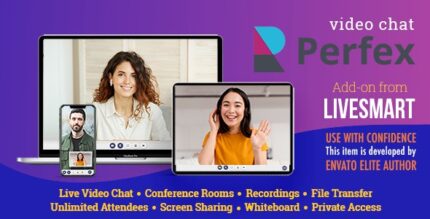



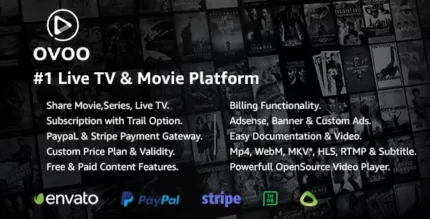


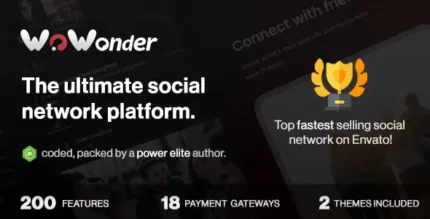




Reviews
There are no reviews yet.