RiseGuard – The powerful security toolset plugin for RISE CRM With Lifetime Update.
$9.90
| Features | Values |
|---|---|
| Version | v1.0.1 |
| Last Update | 14 March 2024 |
| Premium Features | Yes |
| Instant Installation Support | 24 Hrs. |
| Scanned By Virus Total | ✅ |
| Live Preview | 100% Working |
Introducing RiseGuard, the ultimate security module for RISE CRM, ensuring peace of mind with a secure system.
RISE CRM is a dependable CRM system designed to meet the needs of businesses of all sizes. However, even the most secure systems can face cyber threats. RiseGuard addresses this by providing essential security features to safeguard your data from unauthorized access.
With RiseGuard, you can enhance the security of your RISE CRM installation and defend against brute force attacks.
RiseGuard features:
- Brute Force Settings
- Max login retries
- Lockout period
- Max Lockouts
- Extended Lockout
- Password Reset Retries
- Max Email Sendings
- IP/Range/User Blacklists
🌟100% Genuine Guarantee And Malware Free Code.
⚡Note: Please Avoid Nulled And GPL PHP Scripts.
Only logged in customers who have purchased this product may leave a review.

WordPress Theme Installation
- Download the theme zip file after purchase from CodeCountry.net
- Then, log in to your WordPress account and go to Appearance in the menu on the left of the dashboard and select Themes.
On the themes page, select Add New at the top of the page.
After clicking on the Add New button, select the Upload Theme button.
- After selecting Upload Theme, click Choose File. Select the theme .zip folder you've downloaded, then click Install Now.
- After clicking Install, a message will appear that the theme installation was successful. Click Activate to make the theme live on your website.
WordPress Plugin Installation
- Download the plugin zip file after purchase from CodeCountry.net
- From your WordPress dashboard, choose Plugins > Add New
Click Upload Plugin at the top of the page.
Click Choose File, locate the plugin .zip file, then click Install Now.
- After the installation is complete, click Activate Plugin.


This certificate represents that the codecountry.net is an authorized agency of WordPress themes and plugins.

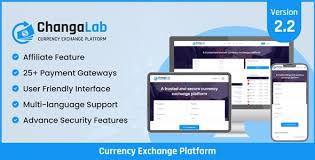
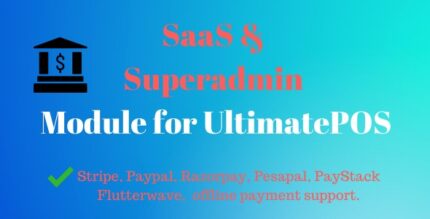










Reviews
There are no reviews yet.