Reply Tracker for MailWizz EMA With Lifetime Update.
$6.90
| Features | Values |
|---|---|
| Version | v2.2.1 |
| Last Update | 08 April 2024 |
| Premium Features | Yes |
| Instant Installation Support | 24 Hrs. |
| Scanned By Virus Total | ✅ |
| Live Preview | 100% Working |
Enhance your contact engagement and streamline follow-ups! Track responses to your campaigns, identify responders, and take immediate action with this extension for MailWizz EMA.
MailWizz EMA’s email box monitor lacks reply tracking functionality and doesn’t provide statistics on campaign responses. Additionally, there’s a risk of inadvertently deleting emails if configurations aren’t set up properly.
With this extension, you can effortlessly track who replies to your emails, when they respond, and which campaign they’re responding to. This simplifies follow-up efforts and helps you nurture active subscribers effectively. Ready to boost engagement and maximize your campaign results?
FEATURES/USAGE
– Track response from any campaign using campaign subject and unsubscribe url or tracking pixel
– Insert [REPLY_TRACKING_PIXEL] or [REPLY_TRACKING_PIXEL_PLAIN] as needed in a campaign to track the responses.
– Detect active subscriber through response
– Select actions to be executed when customer respond
– Auto Follow up message (with support for all campaign and subscriber fields tags) to be sent when a subscriber respond
– Make new list of responding subscribers by copying/moving subscriber to specific list when they reply
– Download/Export responses from subscribers
– Autoresponses and out of office mails filters; so you get mostly real reply from real human.
– Unlimited number of inbound server
– Create Inbound server from existing email monitors
🌟100% Genuine Guarantee And Malware Free Code.
⚡Note: Please Avoid Nulled And GPL PHP Scripts.
Only logged in customers who have purchased this product may leave a review.

WordPress Theme Installation
- Download the theme zip file after purchase from CodeCountry.net
- Then, log in to your WordPress account and go to Appearance in the menu on the left of the dashboard and select Themes.
On the themes page, select Add New at the top of the page.
After clicking on the Add New button, select the Upload Theme button.
- After selecting Upload Theme, click Choose File. Select the theme .zip folder you've downloaded, then click Install Now.
- After clicking Install, a message will appear that the theme installation was successful. Click Activate to make the theme live on your website.
WordPress Plugin Installation
- Download the plugin zip file after purchase from CodeCountry.net
- From your WordPress dashboard, choose Plugins > Add New
Click Upload Plugin at the top of the page.
Click Choose File, locate the plugin .zip file, then click Install Now.
- After the installation is complete, click Activate Plugin.


This certificate represents that the codecountry.net is an authorized agency of WordPress themes and plugins.


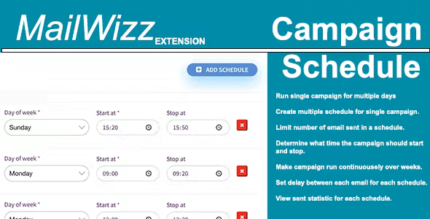
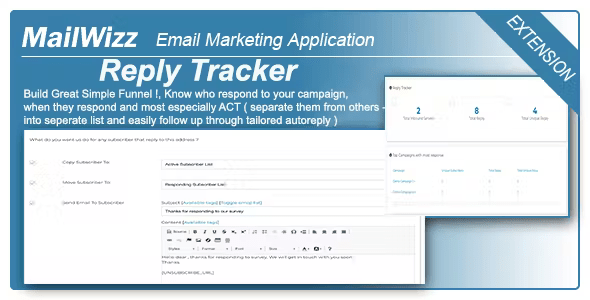
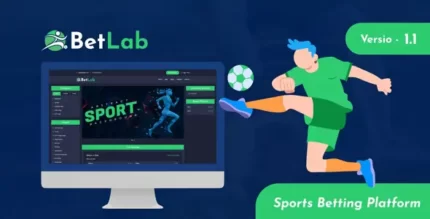








Reviews
There are no reviews yet.