Propertee – Subscription Based Real Estate Platform With Lifetime Update.
$14.90
| Features | Values |
|---|---|
| Version | v2.1.2 |
| Last Update | 19 February 2023 |
| Premium Features | Yes |
| Instant Installation Support | 24 Hrs. |
| Scanned By Virus Total | ✅ |
| Live Preview | 100% Working |
Propertee is a subscription-based property listing platform built on the latest Laravel framework. Agents can list properties, receive inquiries, and directly respond to users. They can opt for various subscription plans to increase their listing capacity. The platform includes a support ticket system to address agent concerns efficiently. Fully featured and customizable with minimal effort, it offers seamless support across all devices and browsers.
Top Features
– Modern UI for Frontend and Admin.
– All Browser and Device Support.
– Comes with Popular Payment Gateways.
– Multi-language.
– Global Settings.
– SEO, Recaptcha & Live Chat.
– Notification Setting.
– Email Setting.
– Email and SMS Templates.
– GDPR Cookie Policy.
– Privacy Policy Pages.
– Fast support.
– Easy Documentation
🌟100% Genuine Guarantee And Malware Free Code.
⚡Note: Please Avoid Nulled And GPL PHP Scripts.
Only logged in customers who have purchased this product may leave a review.

WordPress Theme Installation
- Download the theme zip file after purchase from CodeCountry.net
- Then, log in to your WordPress account and go to Appearance in the menu on the left of the dashboard and select Themes.
On the themes page, select Add New at the top of the page.
After clicking on the Add New button, select the Upload Theme button.
- After selecting Upload Theme, click Choose File. Select the theme .zip folder you've downloaded, then click Install Now.
- After clicking Install, a message will appear that the theme installation was successful. Click Activate to make the theme live on your website.
WordPress Plugin Installation
- Download the plugin zip file after purchase from CodeCountry.net
- From your WordPress dashboard, choose Plugins > Add New
Click Upload Plugin at the top of the page.
Click Choose File, locate the plugin .zip file, then click Install Now.
- After the installation is complete, click Activate Plugin.


This certificate represents that the codecountry.net is an authorized agency of WordPress themes and plugins.

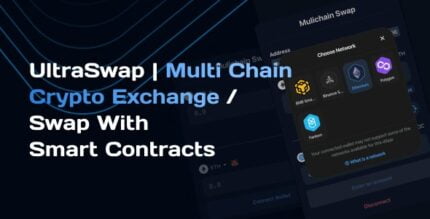
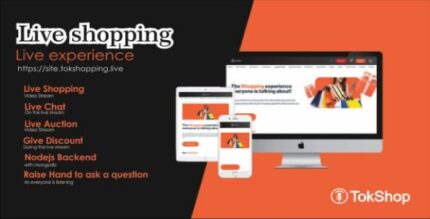
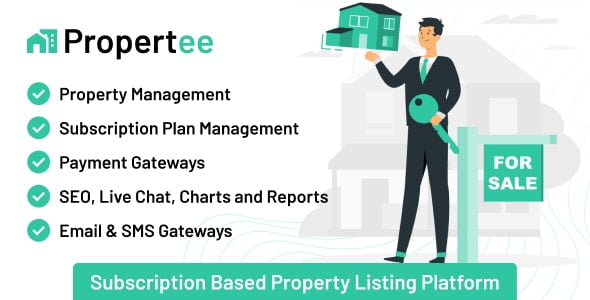
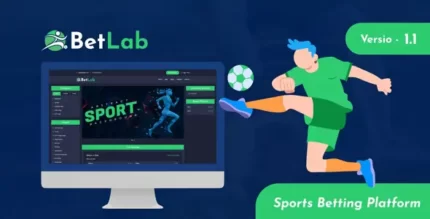








Reviews
There are no reviews yet.