PrestaShop PayPal surcharge extra fee [Lifetime Update]
$6.30
🌟 PrestaShop PayPal surcharge extra fee [Lifetime Update]
| Features | Values | |
|---|---|---|
| Version | v5.3.0 | |
| Last Update | 08 November 2022 | |
| Software Version |
|
|
| Files Included | PSD | |
| Documentation | Yes | |
| All Premium Features | Yes | |
| GPL/Nulled | No | |
| Instant Installation Support | 24 Hrs. | |
| Receive Updates on Email | Yes | |
| Website Activation | 25 |
🌟100% Genuine Guarantee And Malware Free Code.
⚡Note: Please Avoid Nulled And GPL Prestashop plugin
🔥 PrestaShop PayPal surcharge extra fee Plugin with LifeTime Update
🌟 Features
🌟Add Widgets “Pay Later”.
🌟Seller Protection Option, will allow you to detect fraud operations and decide whether to send the product to the verified address or not.
🌟Adds a percentage of the total purchase (by default 3.4%).
🌟Also allows you to add a fixed amount per transaction (default € 0.35).
🌟Very Easy to set up, works just adding data merchant API.
🌟It lets you use a custom invoice with itemized fee and VAT.
🌟The commission will be reflected in the invoice on the concept product.
🌟Paypal commission displayed on the bill.
🌟The module allows you to add a maximum beyond which if the customer spend that amount the module is disabled.
🌟Allows restrictions by country or group of users from payment option modules.
🌟Included in the BACKEND the transaction ID in PAYPAL.
🌟The module allows you to disable the product categories we do not want the customer to pay with paypal.
🌟The module allows you to disable the product we do not want the customer to pay with paypal.
🌟The module allows you to disable the product provider we do not want the customer to pay with paypal.
🌟The module allows you to disable the order carrier we do not want the customer to pay with paypal.
🌟Compatible with bug poddle, works with TLS.
🌟Invoice with fee.
🌟Works with any rule of price or discount vouchers.
🌟In new version Prestashop 1.7 you can return money in backend Prestashop.
⚡ Note: Please Avoid Nulled And GPL Prestashop Plugin
6 reviews for PrestaShop PayPal surcharge extra fee [Lifetime Update]
Only logged in customers who have purchased this product may leave a review.

WordPress Theme Installation
- Download the theme zip file after purchase from CodeCountry.net
- Then, log in to your WordPress account and go to Appearance in the menu on the left of the dashboard and select Themes.
On the themes page, select Add New at the top of the page.
After clicking on the Add New button, select the Upload Theme button.
- After selecting Upload Theme, click Choose File. Select the theme .zip folder you've downloaded, then click Install Now.
- After clicking Install, a message will appear that the theme installation was successful. Click Activate to make the theme live on your website.
WordPress Plugin Installation
- Download the plugin zip file after purchase from CodeCountry.net
- From your WordPress dashboard, choose Plugins > Add New
Click Upload Plugin at the top of the page.
Click Choose File, locate the plugin .zip file, then click Install Now.
- After the installation is complete, click Activate Plugin.


This certificate represents that the codecountry.net is an authorized agency of WordPress themes and plugins.

![Price rounding module [Lifetime Update]](https://codecountry.net/wp-content/uploads/2023/01/Add-a-heading-7-430x219.png)
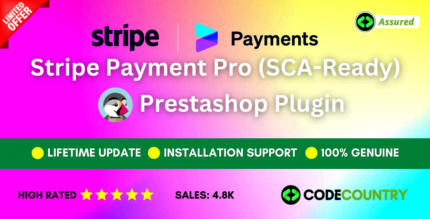
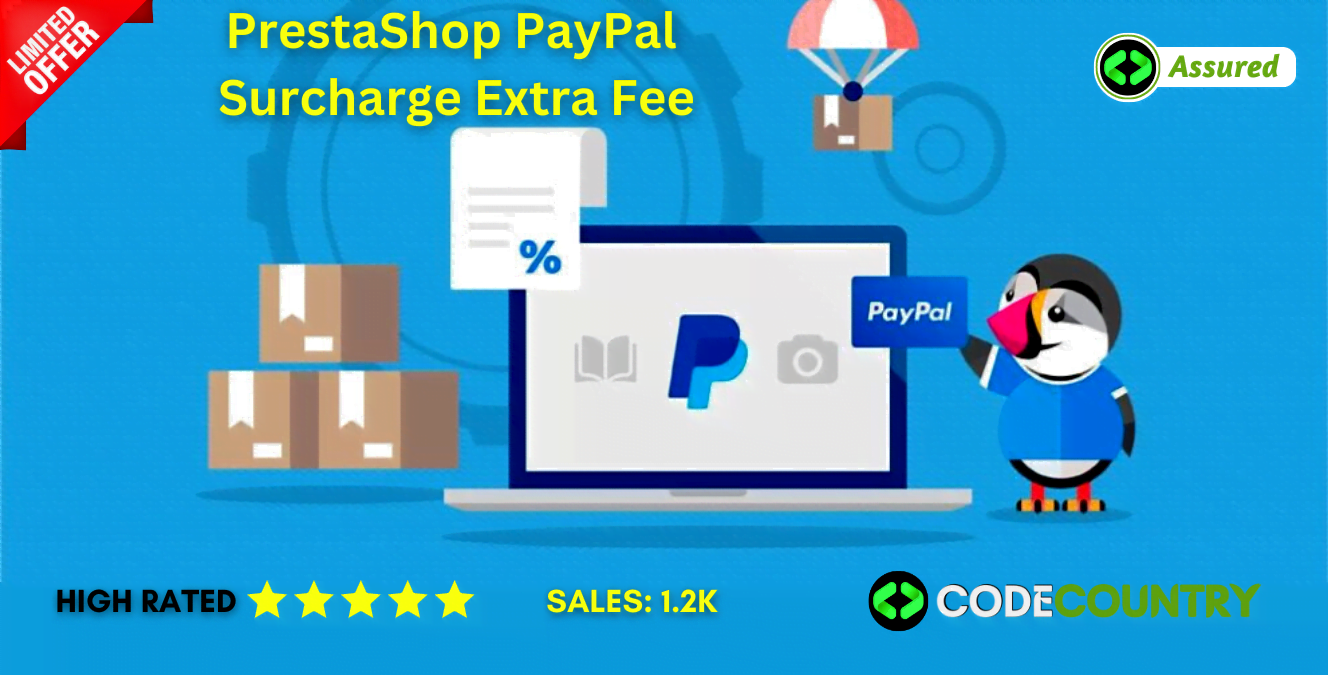
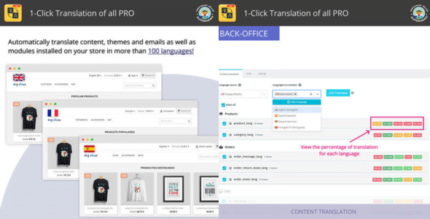

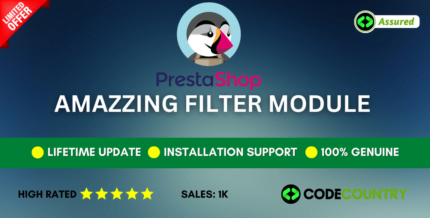

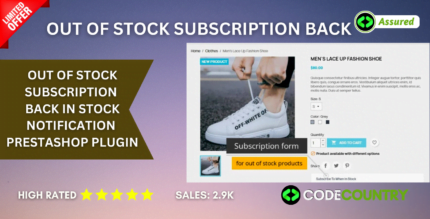
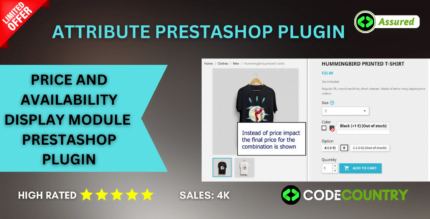

Robert (verified owner) –
Good quality.
Dominic (verified owner) –
Good quality.
Nicholas (verified owner) –
Good service.
Richard (verified owner) –
Good quality.
Ryder (verified owner) –
Very fast delivery.
Kayden (verified owner) –
Very fast delivery.