PDF Tools [All In one] – High Quality PDF Tools | Next.js React Web Application With Lifetime Update.
$59.90
| Features | Values |
|---|---|
| Version | Latest |
| Last Update | 18 April 2024 |
| Premium Features | Yes |
| Instant Installation Support | 24 Hrs. |
| Scanned By Virus Total | ✅ |
| Live Preview | 100% Working |
Welcome to PDF Tools web app! It’s a fully featured web application designed for efficient PDF file management without compromising quality. With a comprehensive set of features, you can easily convert, organize, edit, compress, or protect your PDF files. Our aim is to offer a simple and intuitive user experience for quick and efficient task completion. Accessible from any device with internet connectivity, PDF Tools web app lets you work with your PDF files anytime, anywhere.
Features
PDF tools web app offers a variety of tools to edit and manipulate PDF files. Here are all the available tools that our app offers:
- Merge PDF Tool: Combine multiple PDF files into a single document.
- Rotate PDF Tool: Rotate pages in a PDF document to adjust the orientation.
- Remove Pages Tool: Delete specific pages from a PDF document.
- Organize PDF Tool: Rearrange pages in a PDF document to create a custom order.
- Compress PDF Tool: Reduce the file size of a PDF document for easier sharing and storage.
- Grayscale PDF Tool: Convert a PDF document to grayscale for printing purposes.
- Extract PDF Pages Tool: Extract selected pages from a PDF document to create a new file containing only the desired pages.
- Repair PDF Tool: Fix corrupted or damaged PDF files (Limited repairing capabilities).
- JPG to PDF Tool: Convert JPG images to PDF documents.
- PNG to PDF Tool: Convert PNG images to PDF documents.
- BMP to PDF Tool: Convert BMP images to PDF documents.
- TIFF to PDF Tool: Convert TIFF images to PDF documents.
- Word to PDF Tool: Convert Word documents to PDF format (To some extent, limited conversion capabilities).
- PowerPoint to PDF Tool: Convert PowerPoint presentations to PDF format (To some extent, limited conversion capabilities).
- TXT to PDF Tool: Convert plain text files to PDF format.
- Excel to PDF Tool: Convert Excel spreadsheets to PDF format.
- PDF to JPG Tool: Convert PDF documents to JPG images.
- PDF to PNG Tool: Convert PDF documents to PNG images.
- PDF to BMP Tool: Convert PDF documents to BMP images.
- PDF to TIFF Tool: Convert PDF documents to TIFF images.
- PDF to Word Tool: Convert PDF documents to Word format (Converts only text. Image and formatting will not be preserved. Some fonts are not supported).
- PDF to PowerPoint Tool: Convert PDF documents to PowerPoint format (To some extent, limited conversion capabilities).
- PDF to TXT Tool: Convert PDF documents to plain text format.
- PDF to ZIP Tool: Convert PDF documents to compressed ZIP files.
- Protect PDF Tool: Add password protection to a PDF document to prevent unauthorized access.
- Unlock PDF Tool: Remove password protection from a PDF document for easier editing and sharing.
🌟100% Genuine Guarantee And Malware Free Code.
⚡Note: Please Avoid Nulled And GPL PHP Scripts.
Only logged in customers who have purchased this product may leave a review.

WordPress Theme Installation
- Download the theme zip file after purchase from CodeCountry.net
- Then, log in to your WordPress account and go to Appearance in the menu on the left of the dashboard and select Themes.
On the themes page, select Add New at the top of the page.
After clicking on the Add New button, select the Upload Theme button.
- After selecting Upload Theme, click Choose File. Select the theme .zip folder you've downloaded, then click Install Now.
- After clicking Install, a message will appear that the theme installation was successful. Click Activate to make the theme live on your website.
WordPress Plugin Installation
- Download the plugin zip file after purchase from CodeCountry.net
- From your WordPress dashboard, choose Plugins > Add New
Click Upload Plugin at the top of the page.
Click Choose File, locate the plugin .zip file, then click Install Now.
- After the installation is complete, click Activate Plugin.


This certificate represents that the codecountry.net is an authorized agency of WordPress themes and plugins.


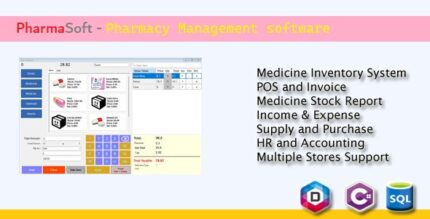
![pdf_tools_high_quality_pdf_tools_nextjs_react_web_application_44924651 PDF Tools [All In one] - High Quality PDF Tools | Next.js React Web Application](https://codecountry.net/wp-content/uploads/2024/05/pdf_tools_high_quality_pdf_tools_nextjs_react_web_application_44924651.jpg)

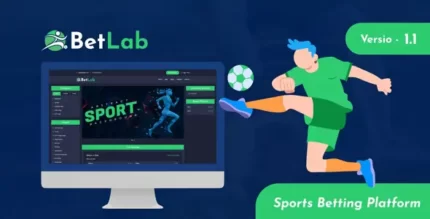


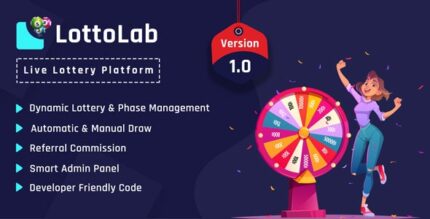




Reviews
There are no reviews yet.