PDF Merger – Merge, Rotate, Organize, Delete & Preview PDF – React Next.js Web App With Lifetime Update.
$14.90
| Features | Values |
|---|---|
| Version | Latest |
| Last Update | 19 December 2023 |
| Premium Features | Yes |
| Instant Installation Support | 24 Hrs. |
| Scanned By Virus Total | ✅ |
| Live Preview | 100% Working |
PDF Merger is a fully-featured web application that enables you to not only merge multiple PDFs into one but also change the order of the pages, delete pages, rotate pages within the merged PDF document and see a preview of the merged file. It only takes a few seconds to merge PDF files together, regardless of file size.
PDF Merger Features:
- Merge Multiple PDF Files
- Fast Merging
- Select PDF Pages
- Rotate PDF Pages
- Organize PDF pages.
- Delete PDF pages.
- PDF Viewer; display preview of the merged PDF file pages.
- Security guaranteed; the entire process of joining PDF files happens on the client side (directly in your browser), which means no third parties can access your data.
- Compatible All Browsers.
- Responsive.
- SEO Friendly.
- Google Analytics Ready.
- Multiple languages support.
- Maximum submitted size per file can be changed
- About, Terms and Condition, Privacy, Contact and Error Pages.
🌟100% Genuine Guarantee And Malware Free Code.
⚡Note: Please Avoid Nulled And GPL PHP Scripts.
Only logged in customers who have purchased this product may leave a review.

WordPress Theme Installation
- Download the theme zip file after purchase from CodeCountry.net
- Then, log in to your WordPress account and go to Appearance in the menu on the left of the dashboard and select Themes.
On the themes page, select Add New at the top of the page.
After clicking on the Add New button, select the Upload Theme button.
- After selecting Upload Theme, click Choose File. Select the theme .zip folder you've downloaded, then click Install Now.
- After clicking Install, a message will appear that the theme installation was successful. Click Activate to make the theme live on your website.
WordPress Plugin Installation
- Download the plugin zip file after purchase from CodeCountry.net
- From your WordPress dashboard, choose Plugins > Add New
Click Upload Plugin at the top of the page.
Click Choose File, locate the plugin .zip file, then click Install Now.
- After the installation is complete, click Activate Plugin.


This certificate represents that the codecountry.net is an authorized agency of WordPress themes and plugins.

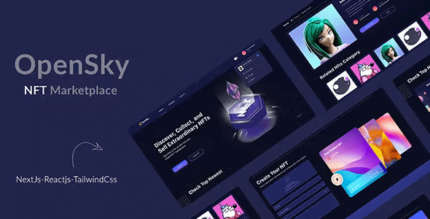
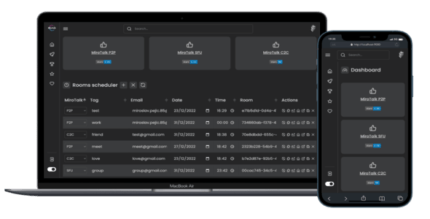


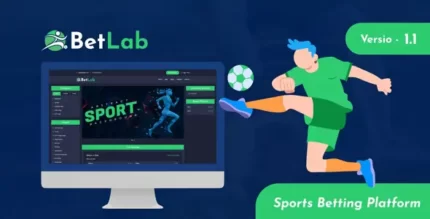







Reviews
There are no reviews yet.