Palleon 3.7.1 WordPress Image Editor With Lifetime Update.
$7.90
| Features | Values |
|---|---|
| Version | v3.7.1 |
| Last Update | 05 April 2024 |
| Premium Features | Yes |
| Instant Installation Support | 24 Hrs. |
| Scanned By Virus Total | ✅ |
| Live Preview | 100% Working |
Palleon is a powerful WordPress image editor that integrates seamlessly with your WordPress site and lets you work quickly and efficiently. It has everything you need to create stunning images for your WordPress website.
Palleon gives you full control over your images, allowing you to make changes on a pixel-by-pixel level. You can crop, resize the images, add filters, texts, images, frames, shapes, icons and more to your images with ease. You can customize each element with using easy to use settings panel. Your image will be ready for use on your site in no time at all
Palleon WordPress Plugin Features
- Image Adjustments
- Photo Frames
- Add Text
- Add Image
- Add Shape
- Element Library
- Add Icon
- Free Drawing
- Layers
- Media Library Integration
- Pexels Integration
- Compatible With Popular Membership Plugins
- Light & Dark Themes
- Template Library
- History
- Image Compress
- Favorites
- Highly Compatible
- Lightweight & Fast
- Clean Code
🌟100% Genuine Guarantee And Malware Free Code.
⚡Note: Please Avoid Nulled And GPL WordPress Plugins.
Only logged in customers who have purchased this product may leave a review.

WordPress Theme Installation
- Download the theme zip file after purchase from CodeCountry.net
- Then, log in to your WordPress account and go to Appearance in the menu on the left of the dashboard and select Themes.
On the themes page, select Add New at the top of the page.
After clicking on the Add New button, select the Upload Theme button.
- After selecting Upload Theme, click Choose File. Select the theme .zip folder you've downloaded, then click Install Now.
- After clicking Install, a message will appear that the theme installation was successful. Click Activate to make the theme live on your website.
WordPress Plugin Installation
- Download the plugin zip file after purchase from CodeCountry.net
- From your WordPress dashboard, choose Plugins > Add New
Click Upload Plugin at the top of the page.
Click Choose File, locate the plugin .zip file, then click Install Now.
- After the installation is complete, click Activate Plugin.


This certificate represents that the codecountry.net is an authorized agency of WordPress themes and plugins.


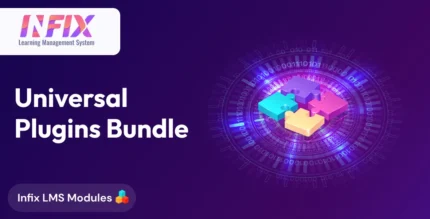
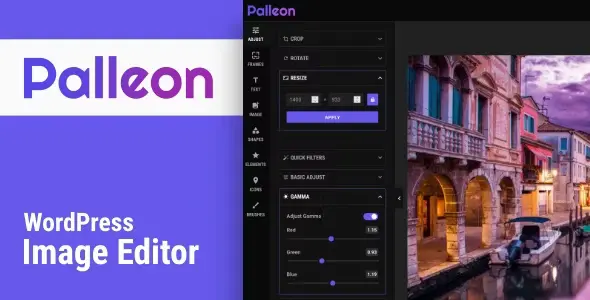
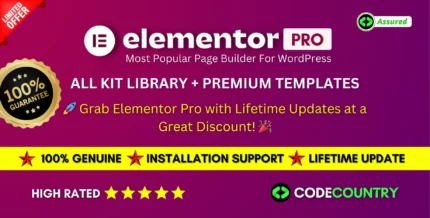
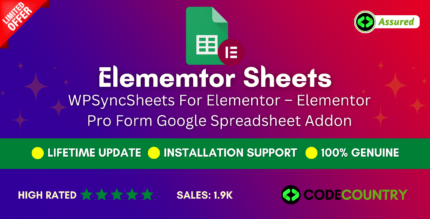

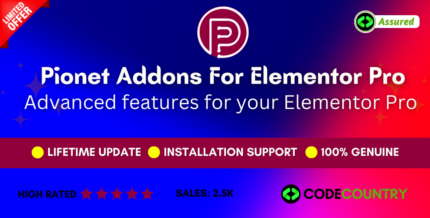
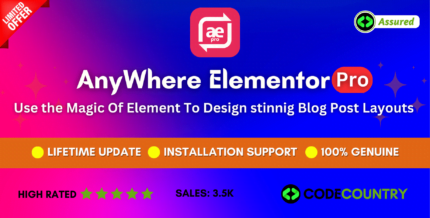
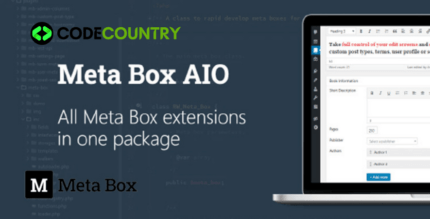
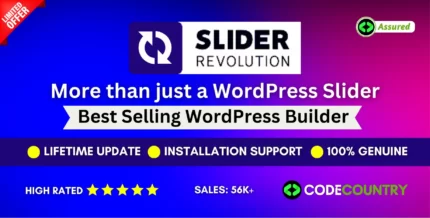
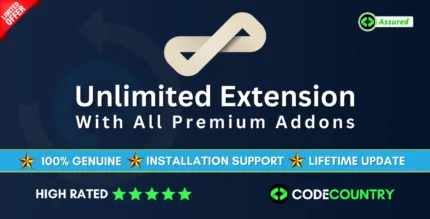

Reviews
There are no reviews yet.