Ol No Right Click Joomla Plugin With Lifetime Update
This extension protect the posts content or photos from being copied by disabling mouse and keyboard commands.
In module settings is optional to disable Right Click for all page or only for images, image drugging and keyboard shortcut keys “Ctrl + A”, “Ctrl + C”, “Ctrl + V”, “Ctrl + P”, “Ctrl + S” , “Ctrl + U”, F12.
In the module settings is also custom text for every warning.
This extension protect the posts content or photos from being copied by disabling mouse and keyboard commands.
In module settings is optional to disable Right Click for all page or only for images, image drugging and keyboard shortcut keys "Ctrl + A", "Ctrl + C", "Ctrl + V", "Ctrl + P", "Ctrl + S" , "Ctrl + U", F12.
In the module settings is also custom text for every warning.
🌟100% Genuine Guarantee And Malware Free Code.
⚡Note: Please Avoid Nulled And GPL Joomla Plugins.

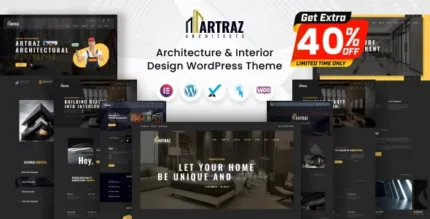
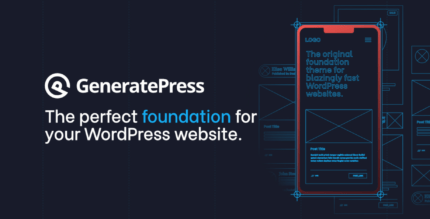
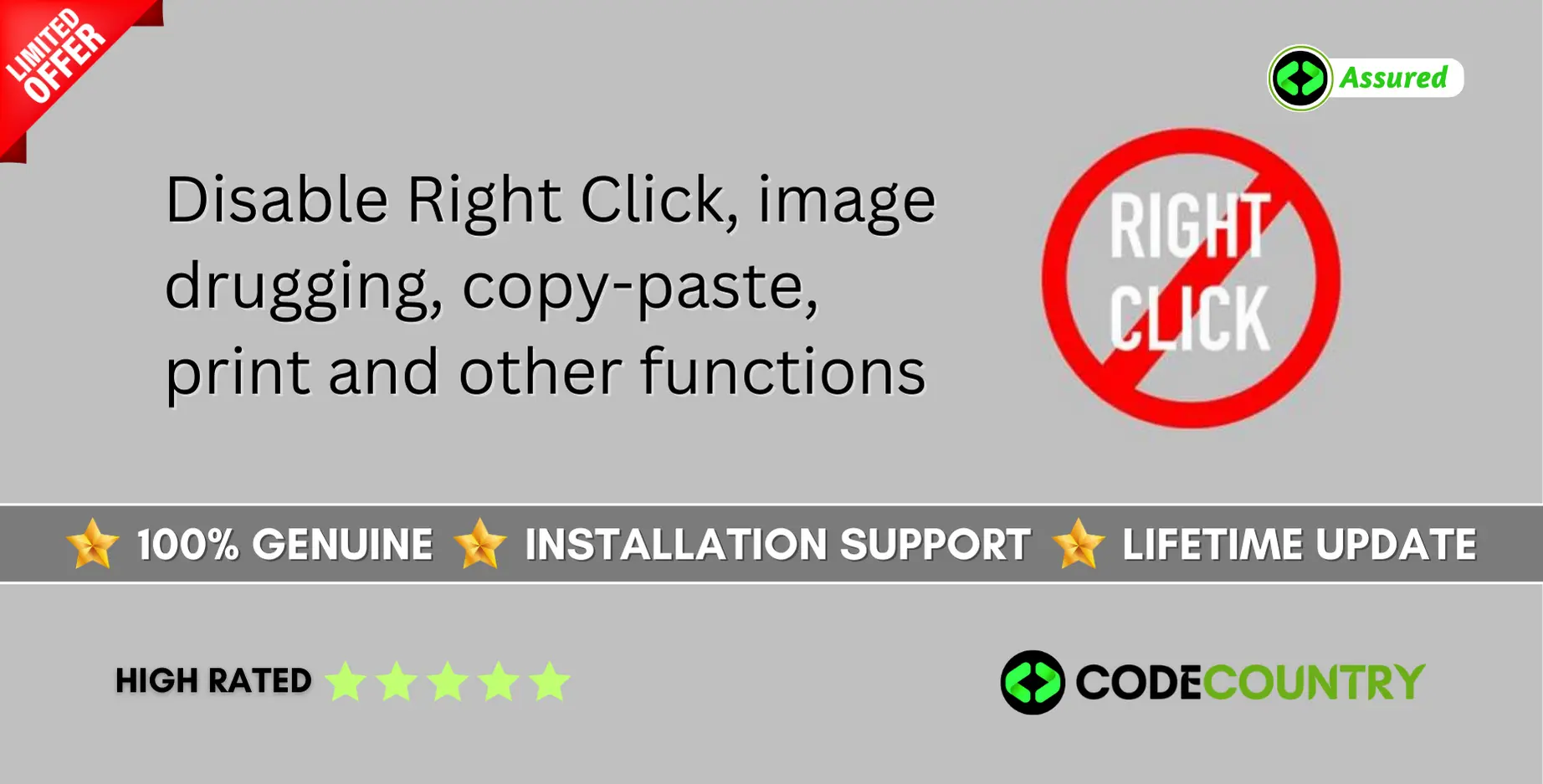



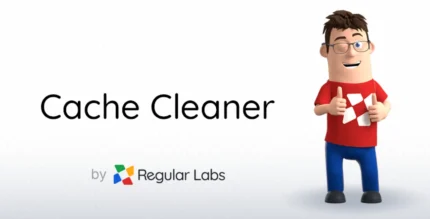
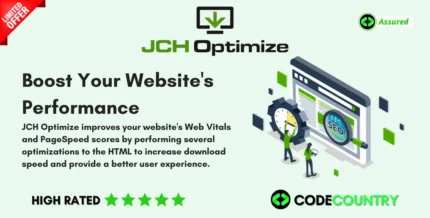
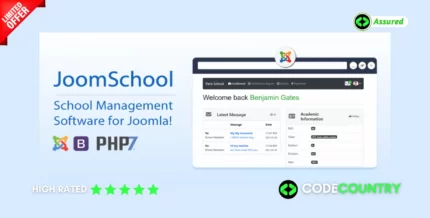

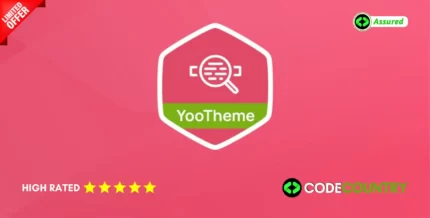
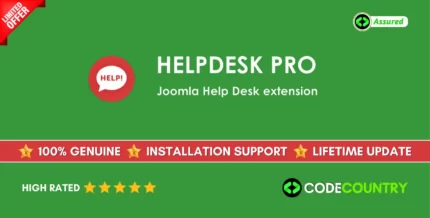
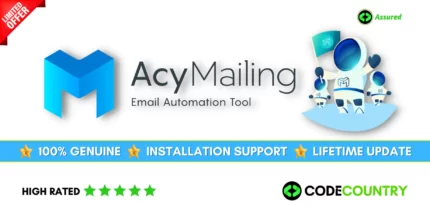
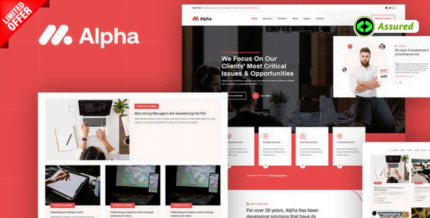
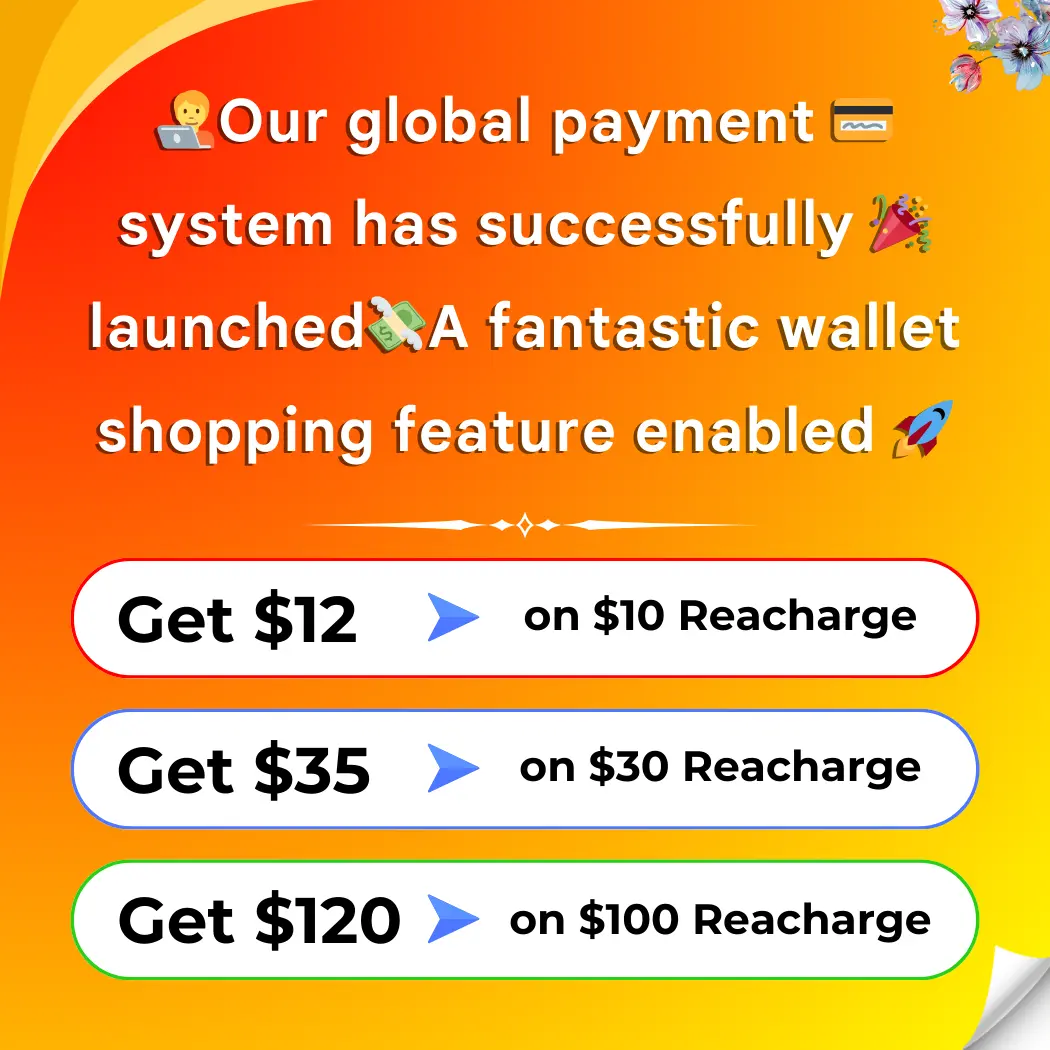

Reviews
There are no reviews yet.