“MultiRent” is a comprehensive Multivendor Equipment Rental Website featuring Admin, Vendor, and Customer Dashboards. The Admin panel offers robust and flexible functionalities.
Admin and vendors can easily add items and set them for rent for days, weeks, or months, along with setting the respective daily, weekly, or monthly prices. The script utilizes an algorithm to display the lowest price to customers during renting based on their rental duration and the item’s pricing.
Admin can configure commission percentages for each equipment booking, and vendors can withdraw their earnings, with the option for Admin to charge on withdrawals.
Additionally, Admin can sell both digital and physical products, providing ecommerce features. The script offers customization options such as disabling features by removing them from the top menu bar using the Drag & Drop Menu Builder, and hiding sections from the Home Page.
MultiRent supports 9 automated payment gateways and unlimited offline gateways for payment collection, including Paypal, Stripe, Mollie, Razorpay, PayTm, Instamojo, Flutterwave, Paystack, and Mercado Pago.
🌟100% Genuine Guarantee And Malware Free Code.
⚡Note: Please Avoid Nulled And GPL PHP Scripts.


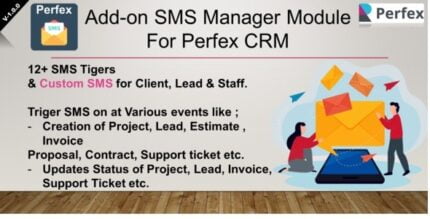
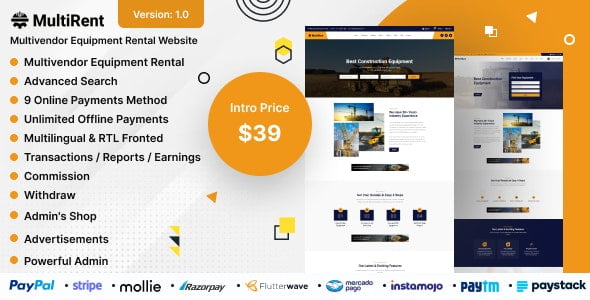











Reviews
There are no reviews yet.