MiroTalk WEB – WebRTC Room Scheduler Video Conferencing Meeting Scheduling With Lifetime Update.
$19.90
| Features | Values |
|---|---|
| Version | Latest |
| Last Update | 4 May 2024 |
| Premium Features | Yes |
| Instant Installation Support | 24 Hrs. |
| Scanned By Virus Total | ✅ |
| Live Preview | 100% Working |
Introducing MiroTalk’s centralized platform for managing and scheduling all your WebRTC rooms in one convenient location!
MiroTalk offers a versatile solution for various use cases including:
– Smart working
– Video assistance
– Corporate video conferences
– Private video conferences
– Webinars
– Virtual lessons
– Educational online lessons
– Tutorials
– Video streaming
– Healthcare consultations
– Support
– Online sales
– Video consultations
– Car resellers
– Social media
– Real-time streaming
– Live performances and events
With MiroTalk, you can seamlessly organize and conduct peer-to-peer video interactions across a wide range of applications and industries. Experience enhanced efficiency and convenience with our comprehensive WebRTC management platform.
🌟100% Genuine Guarantee And Malware Free Code.
⚡Note: Please Avoid Nulled And GPL PHP Scripts.
Only logged in customers who have purchased this product may leave a review.

WordPress Theme Installation
- Download the theme zip file after purchase from CodeCountry.net
- Then, log in to your WordPress account and go to Appearance in the menu on the left of the dashboard and select Themes.
On the themes page, select Add New at the top of the page.
After clicking on the Add New button, select the Upload Theme button.
- After selecting Upload Theme, click Choose File. Select the theme .zip folder you've downloaded, then click Install Now.
- After clicking Install, a message will appear that the theme installation was successful. Click Activate to make the theme live on your website.
WordPress Plugin Installation
- Download the plugin zip file after purchase from CodeCountry.net
- From your WordPress dashboard, choose Plugins > Add New
Click Upload Plugin at the top of the page.
Click Choose File, locate the plugin .zip file, then click Install Now.
- After the installation is complete, click Activate Plugin.


This certificate represents that the codecountry.net is an authorized agency of WordPress themes and plugins.

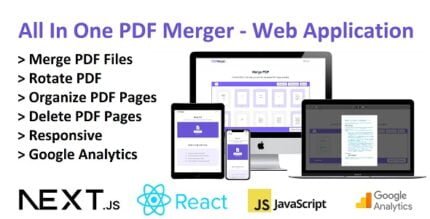
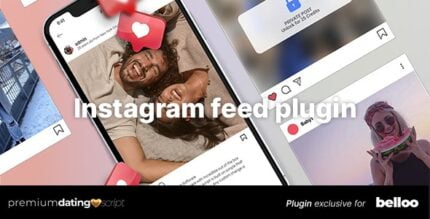
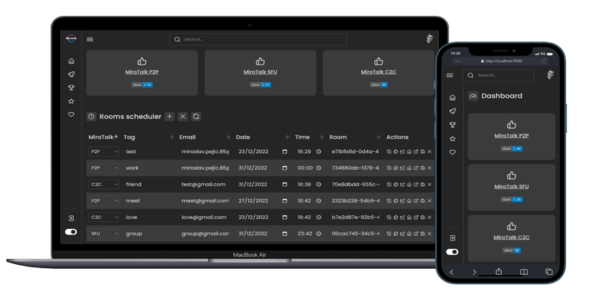

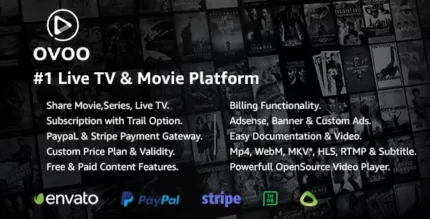


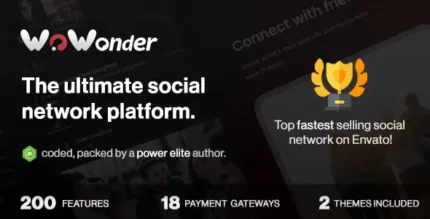




Reviews
There are no reviews yet.