Microsoft Teams Integration for RISE CRM 1.0 With Lifetime Update.
$5.90
| Features | Values |
|---|---|
| Version | v1.0 |
| Last Update | 4 January 2024 |
| All Premium Features | Yes |
| Instant Installation Support | 24 Hrs. |
| Scanned By Virus Total | ✅ |
| Live Preview | 100% Working |
This is a plugin for RISE CRM that allows you to integrate with a single Microsoft account which can be used by permitted team members/clients to create/manage Microsoft Team meetings.
Important: This will work only on HTTPS server. And a Microsoft Business account will be needed to use this plugin. You can’t use it on a non-business account. Also before buy, please check you can create an event with team meeting in your Outlook calendar. Go to https://outlook.live.com/calendar/ and double-click on a day to get full add event form. There should be team meeting option on a business account. You can’t use this plugin if there hasn’t this option. If there has no meeting option, it could be the first time you’re creating an event. There has some timezone issue with Microsoft services. Please wait up to 24 hours to get the meeting option available. And once available, you can buy this plugin.
Features
- Schedule meetings with all/specific team members and/or all/specific client contacts.
- Give access permission to non-admin team members to manage meetings.
- Sync your meetings with your Microsoft Outlook Calendar.
- Filter meetings easily.
🌟100% Genuine Guarantee And Malware Free Code.
⚡Note: Please Avoid Nulled And GPL PHP Scripts.
Only logged in customers who have purchased this product may leave a review.

WordPress Theme Installation
- Download the theme zip file after purchase from CodeCountry.net
- Then, log in to your WordPress account and go to Appearance in the menu on the left of the dashboard and select Themes.
On the themes page, select Add New at the top of the page.
After clicking on the Add New button, select the Upload Theme button.
- After selecting Upload Theme, click Choose File. Select the theme .zip folder you've downloaded, then click Install Now.
- After clicking Install, a message will appear that the theme installation was successful. Click Activate to make the theme live on your website.
WordPress Plugin Installation
- Download the plugin zip file after purchase from CodeCountry.net
- From your WordPress dashboard, choose Plugins > Add New
Click Upload Plugin at the top of the page.
Click Choose File, locate the plugin .zip file, then click Install Now.
- After the installation is complete, click Activate Plugin.


This certificate represents that the codecountry.net is an authorized agency of WordPress themes and plugins.

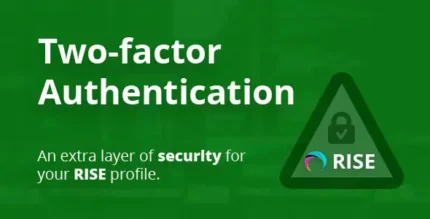
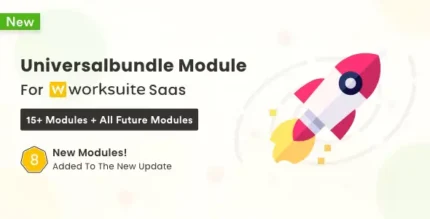
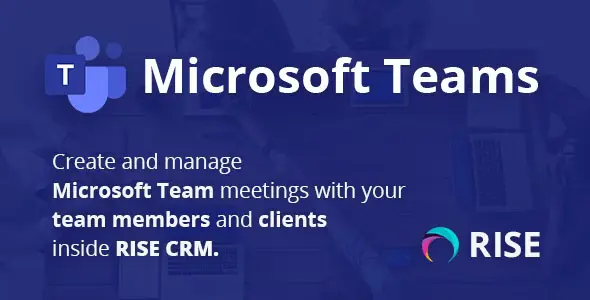
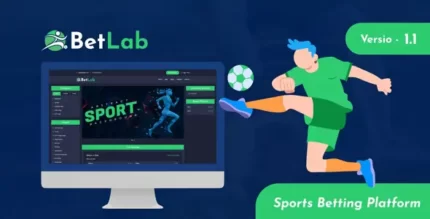


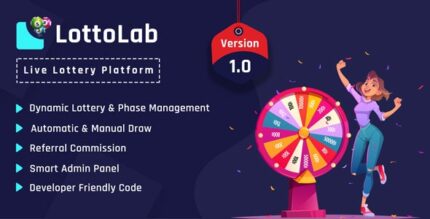





Reviews
There are no reviews yet.