Merox – Business Management System With Lifetime Update.
$6.90
| Features | Values |
|---|---|
| Version | v3.0 |
| Last Update | 6 December 2023 |
| Premium Features | Yes |
| Instant Installation Support | 24 Hrs. |
| Scanned By Virus Total | ✅ |
| Live Preview | 100% Working |
Merox is a Business Management System with a clean, professional, and creative design using the bootstrap 1170px Grid System. It’s versatile, suitable for presenting and promoting Corporate, Business, Startup, Products, software, or anything you need. Fully customizable, with editable code and easily replaceable pictures, it offers efficiency in editing and development with reusable components.
Features:
- 1 Home page Layouts
- 2 Blog Layouts
- 100% pixel perfect design
- Perfect Bootstrap 4 Elements.
- W3C Validated Code.
- Super Clear and Clean Layout
- Professional and Creative Design
- Fully Customizable
- Free Google Fonts
- Free Font Based Icons
- Swiper Slider
- Owl Carousel Slider
- Font Awesome Icons
- Real Time Statistics
- High quality Template
- Unlimited Layouts
- Very Detailed Documentation
- Contact Form
- SEO friendly
- Laravel 7.x
- Well commented for every function
- Life time update
- Fully Responsive and Supported Multiple Modern Device like Mobile, Tablet, Desktop etc.
- Multilingual Support
- More Are Coming Soon
🌟100% Genuine Guarantee And Malware Free Code.
⚡Note: Please Avoid Nulled And GPL PHP Scripts.
Only logged in customers who have purchased this product may leave a review.

WordPress Theme Installation
- Download the theme zip file after purchase from CodeCountry.net
- Then, log in to your WordPress account and go to Appearance in the menu on the left of the dashboard and select Themes.
On the themes page, select Add New at the top of the page.
After clicking on the Add New button, select the Upload Theme button.
- After selecting Upload Theme, click Choose File. Select the theme .zip folder you've downloaded, then click Install Now.
- After clicking Install, a message will appear that the theme installation was successful. Click Activate to make the theme live on your website.
WordPress Plugin Installation
- Download the plugin zip file after purchase from CodeCountry.net
- From your WordPress dashboard, choose Plugins > Add New
Click Upload Plugin at the top of the page.
Click Choose File, locate the plugin .zip file, then click Install Now.
- After the installation is complete, click Activate Plugin.


This certificate represents that the codecountry.net is an authorized agency of WordPress themes and plugins.

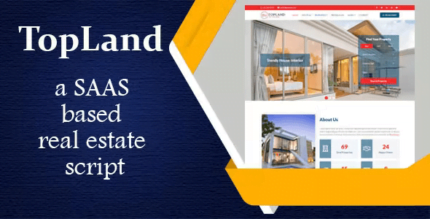



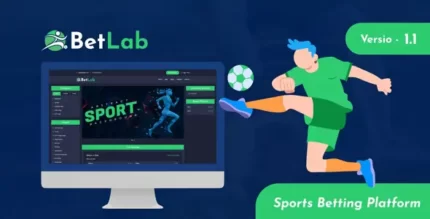



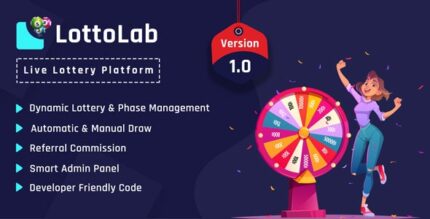



Reviews
There are no reviews yet.