Laundry Box POS and Order Management System | ASP.NET | jQuery With Lifetime Update.
$15.90
| Features | Values |
|---|---|
| Version | v1.0.0 |
| Last Update | 18 January 2024 |
| Premium Features | Yes |
| Instant Installation Support | 24 Hrs. |
| Scanned By Virus Total | ✅ |
| Live Preview | 100% Working |
11
Items sold in last 3 minutes
243
People watching this product now!
SKU:
34613
Categories: PHP Script, Specific
Description
Laundry Box POS and Order Management System streamlines and manages laundry service operations. It merges traditional POS features with tailored order management for efficient laundry business management.
Key Features
- Register New User
- Reset Password
- Admin Dashboard
- Recent Registered User
- Identity Setting
- Login History
- Dedicated POS Module
- Highly Enhanced Dashboard
- Order Management
- Order Status Screen
- Customer Management
- Expense Management
- Service Management
- Translation Module
- Multiple Business Reports
- Branch Module
- Branch Wise Reporting
- Daily Report
- Order Report
- Sales Report
- Payment Transaction History
- Order Status Pie Chart
- Edit Options for Order Item
- Thermal Printer Option
- Built with ASP.NET
- ASP.NET Identity Authentication
- Audit Logs
- Multi-Language Support
- Dynamic Role Management
- Responsive Design
- And much more
🌟100% Genuine Guarantee And Malware Free Code.
⚡Note: Please Avoid Nulled And GPL PHP Scripts.
Reviews (0)
Only logged in customers who have purchased this product may leave a review.
Installation Process

WordPress Theme Installation
- Download the theme zip file after purchase from CodeCountry.net
- Then, log in to your WordPress account and go to Appearance in the menu on the left of the dashboard and select Themes.
On the themes page, select Add New at the top of the page.
After clicking on the Add New button, select the Upload Theme button.
- After selecting Upload Theme, click Choose File. Select the theme .zip folder you've downloaded, then click Install Now.
- After clicking Install, a message will appear that the theme installation was successful. Click Activate to make the theme live on your website.
WordPress Plugin Installation
- Download the plugin zip file after purchase from CodeCountry.net
- From your WordPress dashboard, choose Plugins > Add New
Click Upload Plugin at the top of the page.
Click Choose File, locate the plugin .zip file, then click Install Now.
- After the installation is complete, click Activate Plugin.

Certification

This certificate represents that the codecountry.net is an authorized agency of WordPress themes and plugins.
Related products
Xcash Ultimate Wallet Solution With lifetime Update.
Rated 5.00 out of 5
TikTok Video Downloader Without Watermark & Music Extractor With Lifetime Update.
Rated 5.00 out of 5
$9.90

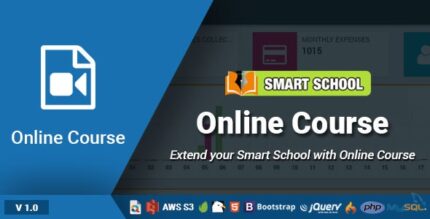
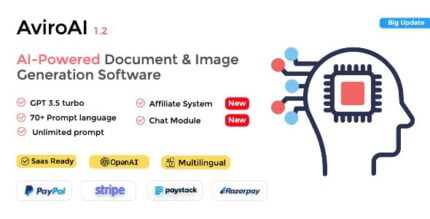


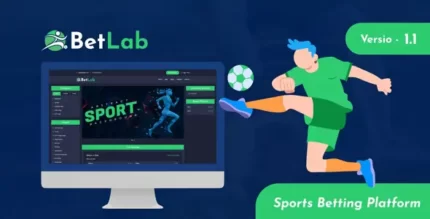







Reviews
There are no reviews yet.