Knowledge Base & FAQs addon for Bicrypto With Lifetime Update.
$12.90
| Features | Values |
|---|---|
| Version | v3.0.0 |
| Last Update | 09 November 2023 |
| Premium Features | Yes |
| Instant Installation Support | 24 Hrs. |
| Scanned By Virus Total | ✅ |
| Live Preview | 100% Working |
Admin Dashboard: Access a comprehensive dashboard for efficient management of the knowledge base and FAQs, ensuring streamlined content management and user support.
Integration: Seamlessly integrates with various BiCrypto modules, including Binary, Wallets, ICO, MLM, Ecosystem, Forex, P2P, Ecommerce, Frontend, Staking, AI Trading, MailWizard, Investments, and KYC, ensuring a unified knowledge base across the platform.
FAQs Management: Utilize a robust system for managing frequently asked questions (FAQs), facilitating easy updates and modifications to provide users with the most current information.
Nuxt 3 Frontend: Benefit from the advanced Nuxt 3 technology for the frontend, offering a user-friendly and intuitive interface for accessing the knowledge base and FAQs.
UWS 20 Backend: Powered by the high-performance and reliable UWS 20 backend framework, ensuring smooth and efficient operation of the knowledge base.
🌟100% Genuine Guarantee And Malware Free Code.
⚡Note: Please Avoid Nulled And GPL PHP Scripts.
Only logged in customers who have purchased this product may leave a review.

WordPress Theme Installation
- Download the theme zip file after purchase from CodeCountry.net
- Then, log in to your WordPress account and go to Appearance in the menu on the left of the dashboard and select Themes.
On the themes page, select Add New at the top of the page.
After clicking on the Add New button, select the Upload Theme button.
- After selecting Upload Theme, click Choose File. Select the theme .zip folder you've downloaded, then click Install Now.
- After clicking Install, a message will appear that the theme installation was successful. Click Activate to make the theme live on your website.
WordPress Plugin Installation
- Download the plugin zip file after purchase from CodeCountry.net
- From your WordPress dashboard, choose Plugins > Add New
Click Upload Plugin at the top of the page.
Click Choose File, locate the plugin .zip file, then click Install Now.
- After the installation is complete, click Activate Plugin.


This certificate represents that the codecountry.net is an authorized agency of WordPress themes and plugins.

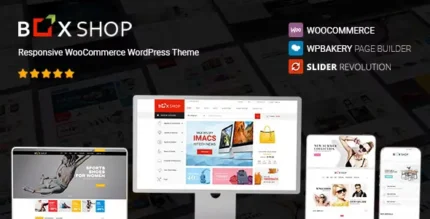
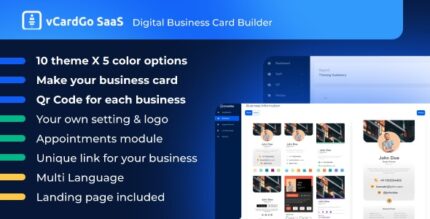
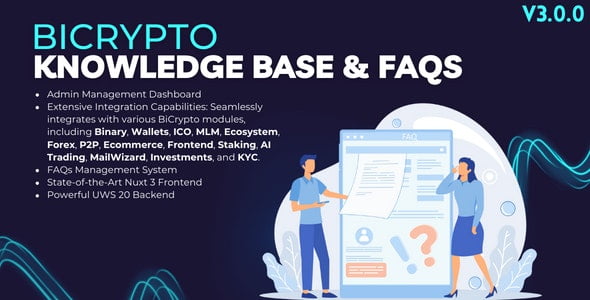



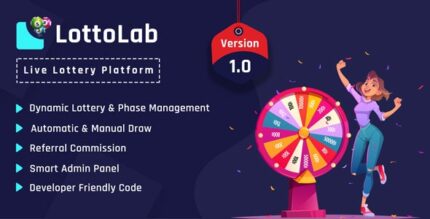
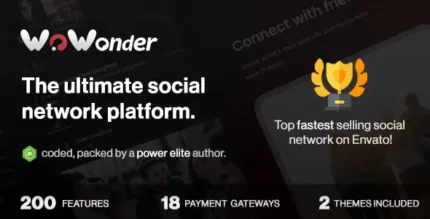




Reviews
There are no reviews yet.